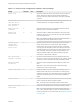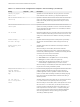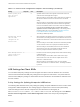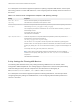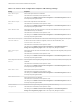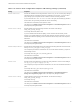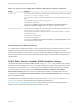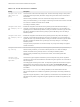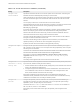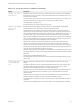Installation and Setup Guide
Table Of Contents
- VMware Horizon Client for Windows Installation and Setup Guide
- Contents
- VMware Horizon Client for Windows Installation and Setup Guide
- System Requirements and Setup for Windows-Based Clients
- System Requirements for Windows Client Systems
- System Requirements for Horizon Client Features
- Smart Card Authentication Requirements
- System Requirements for Real-Time Audio-Video
- System Requirements for Scanner Redirection
- System Requirements for Serial Port Redirection
- System Requirements for Multimedia Redirection (MMR)
- System Requirements for Flash Redirection
- Requirements for Using Flash URL Redirection
- Requirements for Using URL Content Redirection
- System Requirements for HTML5 Multimedia Redirection
- Requirements for the Session Collaboration Feature
- Requirements for Using Fingerprint Scanner Redirection
- Requirements for Using Microsoft Lync with Horizon Client
- Requirements for Using Skype for Business with Horizon Client
- Supported Desktop Operating Systems
- Preparing Connection Server for Horizon Client
- Clearing the Last User Name Used to Log In to a Server
- Configure VMware Blast Options
- Using Internet Explorer Proxy Settings
- Horizon Client Data Collected by VMware
- Installing Horizon Client for Windows
- Configuring Horizon Client for End Users
- Common Configuration Settings
- Using URIs to Configure Horizon Client
- Setting the Certificate Checking Mode in Horizon Client
- Configuring Advanced TLS/SSL Options
- Configure Published Application Reconnection Behavior
- Using the Group Policy Template to Configure VMware Horizon Client for Windows
- Running Horizon Client From the Command Line
- Using the Windows Registry to Configure Horizon Client
- Managing Remote Desktop and Published Application Connections
- Connect to a Remote Desktop or Published Application
- Use Unauthenticated Access to Connect to Published Applications
- Tips for Using the Desktop and Application Selector
- Share Access to Local Folders and Drives with Client Drive Redirection
- Hide the VMware Horizon Client Window
- Reconnecting to a Desktop or Published Application
- Create a Desktop or Application Shortcut on the Client Desktop or Start Menu
- Using Start Menu Shortcuts That the Server Creates
- Switch Remote Desktops or Published Applications
- Log Off or Disconnect
- Working in a Remote Desktop or Application
- Feature Support Matrix for Windows Clients
- Internationalization
- Enabling Support for Onscreen Keyboards
- Resizing the Remote Desktop Window
- Monitors and Screen Resolution
- Use USB Redirection to Connect USB Devices
- Using the Real-Time Audio-Video Feature for Webcams and Microphones
- Using the Session Collaboration Feature
- Copying and Pasting Text and Images
- Using Published Applications
- Printing from a Remote Desktop or Published Application
- Control Adobe Flash Display
- Clicking URL Links That Open Outside of Horizon Client
- Using the Relative Mouse Feature for CAD and 3D Applications
- Using Scanners
- Using Serial Port Redirection
- Keyboard Shortcuts
- Troubleshooting Horizon Client
Table 3‑9. Horizon Client Configuration Template: USB Filtering Settings
Setting Properties
Allow Audio Input
Devices
Allows audio input devices to be redirected.
The default value is undefined, which equates to true.
This setting is in the VMware Horizon Client Configuration > View USB Configuration folder in
the Group Policy Management Editor.
Allow Audio Output
Devices
Allows audio output devices to be redirected.
The default value is undefined, which equates to false.
This setting is in the VMware Horizon Client Configuration > View USB Configuration folder in
the Group Policy Management Editor.
Allow HID-Bootable
Allows input devices other than keyboards or mice that are available at boot time (also known as
hid-bootable devices) to be redirected.
The default value is undefined, which equates to true.
This setting is in the VMware Horizon Client Configuration > View USB Configuration folder in
the Group Policy Management Editor.
Allow Device Descriptor
Failsafe Behavior
Allows devices to be redirected even if the Horizon Client fails to get the config/device descriptors.
To allow a device even if it fails the config/desc, include it in the Include filters, such
IncludeVidPid or IncludePath.
The default value is undefined, which equates to false.
This setting is in the VMware Horizon Client Configuration > View USB Configuration >
Settings not configurable by Agent folder in the Group Policy Management Editor.
Allow Other Input
Devices
Allows input devices other than hid-bootable devices or keyboards with integrated pointing devices
to be redirected.
The default value is undefined, which equates to true.
This setting is in the VMware Horizon Client Configuration > View USB Configuration folder in
the Group Policy Management Editor.
Allow Keyboard and Mouse
Devices
Allows keyboards with integrated pointing devices (such as a mouse, trackball, or touch pad) to be
redirected.
The default value is undefined, which equates to false.
This setting is in the VMware Horizon Client Configuration > View USB Configuration folder in
the Group Policy Management Editor.
Allow Smart Cards
Allows smart-card devices to be redirected.
The default value is undefined, which equates to false.
This setting is in the VMware Horizon Client Configuration > View USB Configuration folder in
the Group Policy Management Editor.
Allow Video Devices
Allows video devices to be redirected.
The default value is undefined, which equates to true.
This setting is in the VMware Horizon Client Configuration > View USB Configuration folder in
the Group Policy Management Editor.
Disable Remote
Configuration
Disables the use of agent settings when performing USB device filtering.
The default value is undefined, which equates to false.
This setting is in the VMware Horizon Client Configuration > View USB Configuration >
Settings not configurable by Agent folder in the Group Policy Management Editor.
VMware Horizon Client for Windows Installation and Setup Guide
VMware, Inc. 65