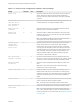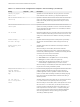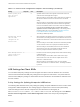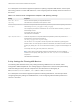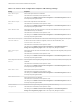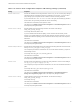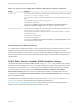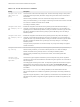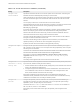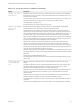Installation and Setup Guide
Table Of Contents
- VMware Horizon Client for Windows Installation and Setup Guide
- Contents
- VMware Horizon Client for Windows Installation and Setup Guide
- System Requirements and Setup for Windows-Based Clients
- System Requirements for Windows Client Systems
- System Requirements for Horizon Client Features
- Smart Card Authentication Requirements
- System Requirements for Real-Time Audio-Video
- System Requirements for Scanner Redirection
- System Requirements for Serial Port Redirection
- System Requirements for Multimedia Redirection (MMR)
- System Requirements for Flash Redirection
- Requirements for Using Flash URL Redirection
- Requirements for Using URL Content Redirection
- System Requirements for HTML5 Multimedia Redirection
- Requirements for the Session Collaboration Feature
- Requirements for Using Fingerprint Scanner Redirection
- Requirements for Using Microsoft Lync with Horizon Client
- Requirements for Using Skype for Business with Horizon Client
- Supported Desktop Operating Systems
- Preparing Connection Server for Horizon Client
- Clearing the Last User Name Used to Log In to a Server
- Configure VMware Blast Options
- Using Internet Explorer Proxy Settings
- Horizon Client Data Collected by VMware
- Installing Horizon Client for Windows
- Configuring Horizon Client for End Users
- Common Configuration Settings
- Using URIs to Configure Horizon Client
- Setting the Certificate Checking Mode in Horizon Client
- Configuring Advanced TLS/SSL Options
- Configure Published Application Reconnection Behavior
- Using the Group Policy Template to Configure VMware Horizon Client for Windows
- Running Horizon Client From the Command Line
- Using the Windows Registry to Configure Horizon Client
- Managing Remote Desktop and Published Application Connections
- Connect to a Remote Desktop or Published Application
- Use Unauthenticated Access to Connect to Published Applications
- Tips for Using the Desktop and Application Selector
- Share Access to Local Folders and Drives with Client Drive Redirection
- Hide the VMware Horizon Client Window
- Reconnecting to a Desktop or Published Application
- Create a Desktop or Application Shortcut on the Client Desktop or Start Menu
- Using Start Menu Shortcuts That the Server Creates
- Switch Remote Desktops or Published Applications
- Log Off or Disconnect
- Working in a Remote Desktop or Application
- Feature Support Matrix for Windows Clients
- Internationalization
- Enabling Support for Onscreen Keyboards
- Resizing the Remote Desktop Window
- Monitors and Screen Resolution
- Use USB Redirection to Connect USB Devices
- Using the Real-Time Audio-Video Feature for Webcams and Microphones
- Using the Session Collaboration Feature
- Copying and Pasting Text and Images
- Using Published Applications
- Printing from a Remote Desktop or Published Application
- Control Adobe Flash Display
- Clicking URL Links That Open Outside of Horizon Client
- Using the Relative Mouse Feature for CAD and 3D Applications
- Using Scanners
- Using Serial Port Redirection
- Keyboard Shortcuts
- Troubleshooting Horizon Client
For a description of how Horizon applies the policies for splitting composite USB devices, see the topics
about using policies to control USB redirection, in the Configuring Remote Desktop Features in Horizon 7
document.
Table 3‑8. Horizon Client Configuration Template: USB Splitting Settings
Setting Properties
Allow Auto Device
Splitting
Allow the automatic splitting of composite USB devices.
The default value is undefined, which equates to false.
Exclude Vid/Pid Device
From Split
Excludes a composite USB device specified by vendor and product IDs from splitting. The format
of the setting is vid-xxx1_pid-yyy2[;vid-xxx2_pid-yyy2]...
You must specify ID numbers in hexadecimal. You can use the wildcard character (*) in place of
individual digits in an ID.
For example: vid-0781_pid-55**
The default value is undefined.
Split Vid/Pid Device
Treats the components of a composite USB device specified by vendor and product IDs as
separate devices. The format of the setting is
vid-xxxx_pid-yyyy(exintf:zz[;exintf:ww ])
You can use the exintf keyword to exclude components from redirection by specifying their
interface number. You must specify ID numbers in hexadecimal, and interface numbers in decimal
including any leading zero. You can use the wildcard character (*) in place of individual digits in an
ID.
For example: vid-0781_pid-554c(exintf:01;exintf:02)
Note Horizon does not automatically include the components that you have not explicitly
excluded. You must specify a filter policy such as Include Vid/Pid Device to include those
components.
The default value is undefined.
Policy Settings for Filtering USB Devices
The following table describes each policy setting for filtering USB devices in the Horizon Client
Configuration ADMX template file. The settings apply at computer level. Horizon Client preferentially
reads the settings from the GPO at computer level, and otherwise from the registry at
HKLM\Software\Policies\VMware, Inc.\VMware VDM\Client\USB.
For a description of how Horizon applies the policies for filtering USB devices, see the topics about
configuring filter policy settings for USB redirection, in the Configuring Remote Desktop Features in
Horizon 7 document.
VMware Horizon Client for Windows Installation and Setup Guide
VMware, Inc. 64