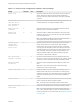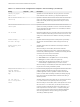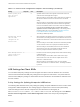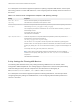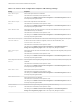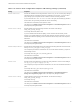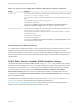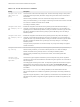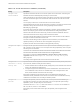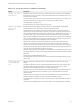Installation and Setup Guide
Table Of Contents
- VMware Horizon Client for Windows Installation and Setup Guide
- Contents
- VMware Horizon Client for Windows Installation and Setup Guide
- System Requirements and Setup for Windows-Based Clients
- System Requirements for Windows Client Systems
- System Requirements for Horizon Client Features
- Smart Card Authentication Requirements
- System Requirements for Real-Time Audio-Video
- System Requirements for Scanner Redirection
- System Requirements for Serial Port Redirection
- System Requirements for Multimedia Redirection (MMR)
- System Requirements for Flash Redirection
- Requirements for Using Flash URL Redirection
- Requirements for Using URL Content Redirection
- System Requirements for HTML5 Multimedia Redirection
- Requirements for the Session Collaboration Feature
- Requirements for Using Fingerprint Scanner Redirection
- Requirements for Using Microsoft Lync with Horizon Client
- Requirements for Using Skype for Business with Horizon Client
- Supported Desktop Operating Systems
- Preparing Connection Server for Horizon Client
- Clearing the Last User Name Used to Log In to a Server
- Configure VMware Blast Options
- Using Internet Explorer Proxy Settings
- Horizon Client Data Collected by VMware
- Installing Horizon Client for Windows
- Configuring Horizon Client for End Users
- Common Configuration Settings
- Using URIs to Configure Horizon Client
- Setting the Certificate Checking Mode in Horizon Client
- Configuring Advanced TLS/SSL Options
- Configure Published Application Reconnection Behavior
- Using the Group Policy Template to Configure VMware Horizon Client for Windows
- Running Horizon Client From the Command Line
- Using the Windows Registry to Configure Horizon Client
- Managing Remote Desktop and Published Application Connections
- Connect to a Remote Desktop or Published Application
- Use Unauthenticated Access to Connect to Published Applications
- Tips for Using the Desktop and Application Selector
- Share Access to Local Folders and Drives with Client Drive Redirection
- Hide the VMware Horizon Client Window
- Reconnecting to a Desktop or Published Application
- Create a Desktop or Application Shortcut on the Client Desktop or Start Menu
- Using Start Menu Shortcuts That the Server Creates
- Switch Remote Desktops or Published Applications
- Log Off or Disconnect
- Working in a Remote Desktop or Application
- Feature Support Matrix for Windows Clients
- Internationalization
- Enabling Support for Onscreen Keyboards
- Resizing the Remote Desktop Window
- Monitors and Screen Resolution
- Use USB Redirection to Connect USB Devices
- Using the Real-Time Audio-Video Feature for Webcams and Microphones
- Using the Session Collaboration Feature
- Copying and Pasting Text and Images
- Using Published Applications
- Printing from a Remote Desktop or Published Application
- Control Adobe Flash Display
- Clicking URL Links That Open Outside of Horizon Client
- Using the Relative Mouse Feature for CAD and 3D Applications
- Using Scanners
- Using Serial Port Redirection
- Keyboard Shortcuts
- Troubleshooting Horizon Client
Table 3‑7. Horizon Client Configuration Template: General Settings (Continued)
Setting Computer User Description
Disable opening local
files in hosted
applications
X Specifies whether Horizon Client registers local handlers for the file
extensions that hosted applications support.
When this setting is set to Enabled, Horizon Client does not register any
file extension handlers and does not allow the user to override the
setting.
When this setting is set to Disabled, Horizon Client always registers file
extension handlers. By default, file extension handlers are registered,
but users can disable the feature in the Horizon Client user interface by
using the Turn on the ability to open a local file with a remote
application from the local file system setting on the Sharing panel in
the Settings dialog box. For more information, see Share Access to
Local Folders and Drives with Client Drive Redirection.
This setting is disabled by default.
Automatically install
shortcuts when
configured on the
Horizon server
X When application and desktop shortcuts are configured on a Connection
Server instance, this setting specifies how and whether the shortcuts are
installed in the Start menu on client machines when users connect to the
server.
When this setting is set to Enabled, shortcuts are automatically installed
on client machines. Users are not prompted to install the shortcuts.
When this setting is set to Disabled, shortcuts are never installed on
client machines. Users are not prompted to install the shortcuts.
Users are prompted to install the shortcuts by default.
Block multiple Horizon
Client instances per
Windows session
X Prevents a user from launching multiple Horizon Client instances during
a Windows session.
When this setting is set to Enabled, Horizon Client runs in single-
instance mode and a user cannot launch multiple Horizon Client
instances in a Windows session.
When this setting is set to Disabled, a user can launch multiple
Horizon Client instances in a Windows session. This setting is disabled
by default.
USB Settings for Client GPOs
You can define USB policy settings for both the agent and Horizon Client for Windows. On connection,
Horizon Client downloads the USB policy settings from the agent and uses them in conjunction with the
Horizon Client USB policy settings to decide which devices it will allow to be available for redirection from
the host machine.
Policy Settings for Splitting Composite USB Devices
The following table describes each policy setting for splitting composite USB devices in the Horizon Client
Configuration ADMX template file. The settings apply at computer level. Horizon Client preferentially
reads the settings from the GPO at computer level, and otherwise from the registry at
HKLM\Software\Policies\VMware, Inc.\VMware VDM\Client\USB. The settings are in the VMware
Horizon Client Configuration > View USB Configuration folder in the Group Policy Management
Editor.
VMware Horizon Client for Windows Installation and Setup Guide
VMware, Inc. 63