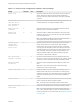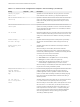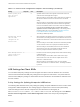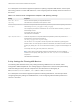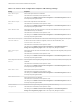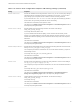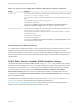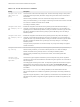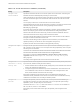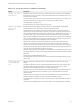Installation and Setup Guide
Table Of Contents
- VMware Horizon Client for Windows Installation and Setup Guide
- Contents
- VMware Horizon Client for Windows Installation and Setup Guide
- System Requirements and Setup for Windows-Based Clients
- System Requirements for Windows Client Systems
- System Requirements for Horizon Client Features
- Smart Card Authentication Requirements
- System Requirements for Real-Time Audio-Video
- System Requirements for Scanner Redirection
- System Requirements for Serial Port Redirection
- System Requirements for Multimedia Redirection (MMR)
- System Requirements for Flash Redirection
- Requirements for Using Flash URL Redirection
- Requirements for Using URL Content Redirection
- System Requirements for HTML5 Multimedia Redirection
- Requirements for the Session Collaboration Feature
- Requirements for Using Fingerprint Scanner Redirection
- Requirements for Using Microsoft Lync with Horizon Client
- Requirements for Using Skype for Business with Horizon Client
- Supported Desktop Operating Systems
- Preparing Connection Server for Horizon Client
- Clearing the Last User Name Used to Log In to a Server
- Configure VMware Blast Options
- Using Internet Explorer Proxy Settings
- Horizon Client Data Collected by VMware
- Installing Horizon Client for Windows
- Configuring Horizon Client for End Users
- Common Configuration Settings
- Using URIs to Configure Horizon Client
- Setting the Certificate Checking Mode in Horizon Client
- Configuring Advanced TLS/SSL Options
- Configure Published Application Reconnection Behavior
- Using the Group Policy Template to Configure VMware Horizon Client for Windows
- Running Horizon Client From the Command Line
- Using the Windows Registry to Configure Horizon Client
- Managing Remote Desktop and Published Application Connections
- Connect to a Remote Desktop or Published Application
- Use Unauthenticated Access to Connect to Published Applications
- Tips for Using the Desktop and Application Selector
- Share Access to Local Folders and Drives with Client Drive Redirection
- Hide the VMware Horizon Client Window
- Reconnecting to a Desktop or Published Application
- Create a Desktop or Application Shortcut on the Client Desktop or Start Menu
- Using Start Menu Shortcuts That the Server Creates
- Switch Remote Desktops or Published Applications
- Log Off or Disconnect
- Working in a Remote Desktop or Application
- Feature Support Matrix for Windows Clients
- Internationalization
- Enabling Support for Onscreen Keyboards
- Resizing the Remote Desktop Window
- Monitors and Screen Resolution
- Use USB Redirection to Connect USB Devices
- Using the Real-Time Audio-Video Feature for Webcams and Microphones
- Using the Session Collaboration Feature
- Copying and Pasting Text and Images
- Using Published Applications
- Printing from a Remote Desktop or Published Application
- Control Adobe Flash Display
- Clicking URL Links That Open Outside of Horizon Client
- Using the Relative Mouse Feature for CAD and 3D Applications
- Using Scanners
- Using Serial Port Redirection
- Keyboard Shortcuts
- Troubleshooting Horizon Client
Table 3‑7. Horizon Client Configuration Template: General Settings (Continued)
Setting Computer User Description
Tunnel proxy bypass
address list
X Specifies a list of tunnel addresses. The proxy server is not used for
these addresses. Use a semicolon (;) to separate multiple entries.
URL for Horizon Client
online help
X Specifies an alternate URL from which Horizon Client can retrieve help
pages. This setting is intended for use in environments that cannot
retrieve the remotely-hosted help system because they do not have
internet access.
URL for Horizon Client
online update
X Specifies an alternate URL from which Horizon Client can retrieve
updates. This setting is intended for use in an environment that defines
its own private/personal update center. If it is not enabled, the VMware
official update server is used.
Pin the shade
X Determines whether the pin on the shade at the top of the Horizon Client
window is enabled and auto-hiding of the menu bar does not occur. This
setting has no effect if the shade is disabled. This setting is enabled by
default.
Disable desktop
disconnect messages
X X Specifies whether messages that are normally shown upon desktop
disconnection should be disabled. These messages are shown by
default.
Disable sharing files
and folders
X Specifies whether client drive redirection functionality is available in
Horizon Client.
When this setting is set to Enabled, all client drive redirection
functionality is disabled in Horizon Client, including the ability to open
local files with published applications. In addition, the following elements
are hidden in the Horizon Client user interface:
n
Sharing panel in the Settings dialog box
n
Share Folders item in the Option menu in a remote desktop
n
Sharing item for Horizon Client in the system tray
n
Sharing dialog box that appears the first time you connect to a
remote desktop or application after you connect to a server
When this setting is set to Disabled, the client drive redirection feature is
fully functional. This setting is disabled by default.
Always hide the remote
floating language
(IME) bar for Hosted
Apps
X X Forces the floating language bar off for application sessions. When this
setting is enabled, the floating language bar is never shown in a
published application session, regardless of whether the local IME
feature is enabled. When this setting is disabled, the floating language
bar is shown only if the local IME feature is disabled. This setting is
disabled by default.
Put icon cache in
user's Local profile
folder
X Specifies whether Horizon Client places its icon cache files in the user's
Local folder instead of in the previously used Roaming folder.
When this setting is set to Enabled, Horizon Client places its icon cache
files in the user's Local folder. When you first start Horizon Client, it
moves any existing cache files from the Roaming folder to the Local
folder and places new cache files in the Local folder. Enabling this
policy can help improve the response time of published applications
when roaming profiles are used by avoiding syncing cache files.
This setting is disabled by default.
VMware Horizon Client for Windows Installation and Setup Guide
VMware, Inc. 62