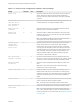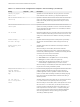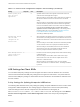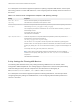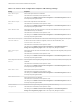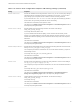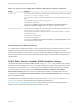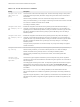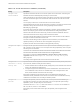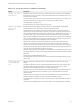Installation and Setup Guide
Table Of Contents
- VMware Horizon Client for Windows Installation and Setup Guide
- Contents
- VMware Horizon Client for Windows Installation and Setup Guide
- System Requirements and Setup for Windows-Based Clients
- System Requirements for Windows Client Systems
- System Requirements for Horizon Client Features
- Smart Card Authentication Requirements
- System Requirements for Real-Time Audio-Video
- System Requirements for Scanner Redirection
- System Requirements for Serial Port Redirection
- System Requirements for Multimedia Redirection (MMR)
- System Requirements for Flash Redirection
- Requirements for Using Flash URL Redirection
- Requirements for Using URL Content Redirection
- System Requirements for HTML5 Multimedia Redirection
- Requirements for the Session Collaboration Feature
- Requirements for Using Fingerprint Scanner Redirection
- Requirements for Using Microsoft Lync with Horizon Client
- Requirements for Using Skype for Business with Horizon Client
- Supported Desktop Operating Systems
- Preparing Connection Server for Horizon Client
- Clearing the Last User Name Used to Log In to a Server
- Configure VMware Blast Options
- Using Internet Explorer Proxy Settings
- Horizon Client Data Collected by VMware
- Installing Horizon Client for Windows
- Configuring Horizon Client for End Users
- Common Configuration Settings
- Using URIs to Configure Horizon Client
- Setting the Certificate Checking Mode in Horizon Client
- Configuring Advanced TLS/SSL Options
- Configure Published Application Reconnection Behavior
- Using the Group Policy Template to Configure VMware Horizon Client for Windows
- Running Horizon Client From the Command Line
- Using the Windows Registry to Configure Horizon Client
- Managing Remote Desktop and Published Application Connections
- Connect to a Remote Desktop or Published Application
- Use Unauthenticated Access to Connect to Published Applications
- Tips for Using the Desktop and Application Selector
- Share Access to Local Folders and Drives with Client Drive Redirection
- Hide the VMware Horizon Client Window
- Reconnecting to a Desktop or Published Application
- Create a Desktop or Application Shortcut on the Client Desktop or Start Menu
- Using Start Menu Shortcuts That the Server Creates
- Switch Remote Desktops or Published Applications
- Log Off or Disconnect
- Working in a Remote Desktop or Application
- Feature Support Matrix for Windows Clients
- Internationalization
- Enabling Support for Onscreen Keyboards
- Resizing the Remote Desktop Window
- Monitors and Screen Resolution
- Use USB Redirection to Connect USB Devices
- Using the Real-Time Audio-Video Feature for Webcams and Microphones
- Using the Session Collaboration Feature
- Copying and Pasting Text and Images
- Using Published Applications
- Printing from a Remote Desktop or Published Application
- Control Adobe Flash Display
- Clicking URL Links That Open Outside of Horizon Client
- Using the Relative Mouse Feature for CAD and 3D Applications
- Using Scanners
- Using Serial Port Redirection
- Keyboard Shortcuts
- Troubleshooting Horizon Client
Table 3‑7. Horizon Client Configuration Template: General Settings
Setting Computer User Description
Always on top
X Determines whether the Horizon Client window is always the topmost
window. Enabling this setting prevents the Windows taskbar from
obscuring a full-screen Horizon Client window. This setting is disabled
by default.
Default value of the
"Hide the selector
after launching an
item" check box
X X Sets whether the Hide the selector after launching an item check box
is selected by default. This setting is disabled by default.
Disable time zone
forwarding
X Determines whether time zone synchronization between the remote
desktop and the connected client is disabled.
Disable toast
notifications
X X Determines whether to disable toast notifications from Horizon Client.
Enable this setting if you do not want the user to see toast notifications
in the corner of the screen.
Note If you enable this setting, the user does not see a five-minute
warning when the Session Timeout function is active.
Disallow passing
through client
information in a
nested session
X Specifies whether Horizon Client should be prevented from passing
through client information in a nested session. When enabled, if
Horizon Client is running inside of a Horizon session, it will send the
actual physical client information instead of the VM device information.
This setting applies to the following pieces of client information: device
name and domain, client type, IP address, and MAC address. This
setting is disabled by default, which means passing through client
information in a nested session is allowed.
Don't check monitor
alignment on spanning
X By default, the client desktop does not span multiple monitors if the
screens do not form an exact rectangle when they are combined. Enable
this setting to override the default. This setting is disabled by default.
Enable multi-media
acceleration
X Determines whether multimedia redirection (MMR) is enabled on the
client.
MMR does not work correctly if the Horizon Client video display
hardware does not have overlay support.
Enable relative mouse
X X Enables the relative mouse when using the PCoIP display protocol.
Relative mouse mode improves mouse behavior for certain graphics
applications and games. If the remote desktop does not support relative
mouse then this setting will not be used. This setting is disabled by
default.
Enable the shade
X Determines whether the shade menu bar at the top of the Horizon Client
window is visible. This setting is enabled by default.
Note The shade menu bar is disabled by default for kiosk mode.
Enable Horizon Client
online update
X Enables the online update feature. This setting is enabled by default.
Note You can also disable the online update feature by setting the
AUTO_UPDATE_ENABLED property to 0 when you install Horizon Client
from the command line. For more information, see Installation Properties
for Horizon Client.
VMware Horizon Client for Windows Installation and Setup Guide
VMware, Inc. 61