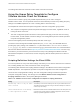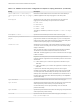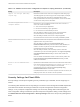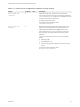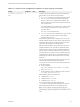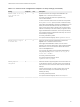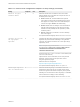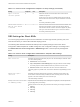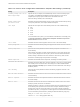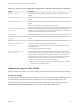Installation and Setup Guide
Table Of Contents
- VMware Horizon Client for Windows Installation and Setup Guide
- Contents
- VMware Horizon Client for Windows Installation and Setup Guide
- System Requirements and Setup for Windows-Based Clients
- System Requirements for Windows Client Systems
- System Requirements for Horizon Client Features
- Smart Card Authentication Requirements
- System Requirements for Real-Time Audio-Video
- System Requirements for Scanner Redirection
- System Requirements for Serial Port Redirection
- System Requirements for Multimedia Redirection (MMR)
- System Requirements for Flash Redirection
- Requirements for Using Flash URL Redirection
- Requirements for Using URL Content Redirection
- System Requirements for HTML5 Multimedia Redirection
- Requirements for the Session Collaboration Feature
- Requirements for Using Fingerprint Scanner Redirection
- Requirements for Using Microsoft Lync with Horizon Client
- Requirements for Using Skype for Business with Horizon Client
- Supported Desktop Operating Systems
- Preparing Connection Server for Horizon Client
- Clearing the Last User Name Used to Log In to a Server
- Configure VMware Blast Options
- Using Internet Explorer Proxy Settings
- Horizon Client Data Collected by VMware
- Installing Horizon Client for Windows
- Configuring Horizon Client for End Users
- Common Configuration Settings
- Using URIs to Configure Horizon Client
- Setting the Certificate Checking Mode in Horizon Client
- Configuring Advanced TLS/SSL Options
- Configure Published Application Reconnection Behavior
- Using the Group Policy Template to Configure VMware Horizon Client for Windows
- Running Horizon Client From the Command Line
- Using the Windows Registry to Configure Horizon Client
- Managing Remote Desktop and Published Application Connections
- Connect to a Remote Desktop or Published Application
- Use Unauthenticated Access to Connect to Published Applications
- Tips for Using the Desktop and Application Selector
- Share Access to Local Folders and Drives with Client Drive Redirection
- Hide the VMware Horizon Client Window
- Reconnecting to a Desktop or Published Application
- Create a Desktop or Application Shortcut on the Client Desktop or Start Menu
- Using Start Menu Shortcuts That the Server Creates
- Switch Remote Desktops or Published Applications
- Log Off or Disconnect
- Working in a Remote Desktop or Application
- Feature Support Matrix for Windows Clients
- Internationalization
- Enabling Support for Onscreen Keyboards
- Resizing the Remote Desktop Window
- Monitors and Screen Resolution
- Use USB Redirection to Connect USB Devices
- Using the Real-Time Audio-Video Feature for Webcams and Microphones
- Using the Session Collaboration Feature
- Copying and Pasting Text and Images
- Using Published Applications
- Printing from a Remote Desktop or Published Application
- Control Adobe Flash Display
- Clicking URL Links That Open Outside of Horizon Client
- Using the Relative Mouse Feature for CAD and 3D Applications
- Using Scanners
- Using Serial Port Redirection
- Keyboard Shortcuts
- Troubleshooting Horizon Client
Table 3‑6. Horizon Client Configuration Administrative Template: RDP Settings (Continued)
Setting Description
Redirect printers
Determines whether local printers are redirected when clients connect to the remote
desktop.
Redirect serial ports
Determines whether local COM ports are redirected when clients connect to the remote
desktop.
Redirect smart cards
Determines whether local smart cards are redirected when clients connect to the remote
desktop.
Note This setting applies to both RDP and PCoIP connections.
Redirect supported plug-and-
play devices
Determines whether local plug-and-play and point-of-sale devices are redirected when
clients connect to the remote desktop. This behavior is different from the redirection that is
managed by the USB Redirection component of the agent.
Shadow bitmaps
Determines whether bitmaps are shadowed. This setting has no effect in full-screen mode.
Show contents of window while
dragging
Determines whether the folder contents appear when users drag a folder to a new
location.
Themes
Determines whether themes appear when clients connect to a remote desktop.
Windows key combination
redirection
Determines where Windows key combinations are applied.
This setting lets you send key combinations to the remote virtual machine or apply key
combinations locally.
Key combinations are applied locally by default.
Enable Credential Security
Service Provider
Specifies whether the remote desktop connection uses Network Level Authentication
(NLA). In Windows Vista, remote desktop connections require NLA by default. If the guest
operating system requires NLA for remote desktop connections, you must enable this
setting or Horizon Client will not be able to connect to the remote desktop. In addition to
enabling this setting, you must also verify that the following conditions are met:
n
Both the client and guest operating systems support NLA.
n
Direct client connections are enabled for the Connection Server instance. Tunneled
connections are not supported with NLA.
General Settings for Client GPOs
Settings include proxy options, time zone forwarding, multimedia acceleration, and other display settings.
General Settings
The following table describes the general settings in the Horizon Client Configuration ADMX template file.
General settings include both Computer Configuration and User Configuration settings. The User
Configuration setting overrides the equivalent Computer Configuration setting. The settings are in the
VMware Horizon Client Configuration folder in the Group Policy Management Editor.
VMware Horizon Client for Windows Installation and Setup Guide
VMware, Inc. 60