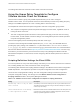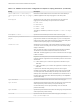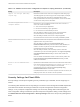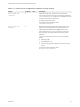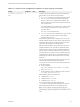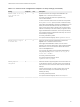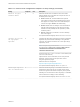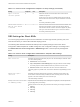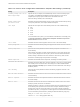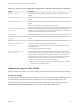Installation and Setup Guide
Table Of Contents
- VMware Horizon Client for Windows Installation and Setup Guide
- Contents
- VMware Horizon Client for Windows Installation and Setup Guide
- System Requirements and Setup for Windows-Based Clients
- System Requirements for Windows Client Systems
- System Requirements for Horizon Client Features
- Smart Card Authentication Requirements
- System Requirements for Real-Time Audio-Video
- System Requirements for Scanner Redirection
- System Requirements for Serial Port Redirection
- System Requirements for Multimedia Redirection (MMR)
- System Requirements for Flash Redirection
- Requirements for Using Flash URL Redirection
- Requirements for Using URL Content Redirection
- System Requirements for HTML5 Multimedia Redirection
- Requirements for the Session Collaboration Feature
- Requirements for Using Fingerprint Scanner Redirection
- Requirements for Using Microsoft Lync with Horizon Client
- Requirements for Using Skype for Business with Horizon Client
- Supported Desktop Operating Systems
- Preparing Connection Server for Horizon Client
- Clearing the Last User Name Used to Log In to a Server
- Configure VMware Blast Options
- Using Internet Explorer Proxy Settings
- Horizon Client Data Collected by VMware
- Installing Horizon Client for Windows
- Configuring Horizon Client for End Users
- Common Configuration Settings
- Using URIs to Configure Horizon Client
- Setting the Certificate Checking Mode in Horizon Client
- Configuring Advanced TLS/SSL Options
- Configure Published Application Reconnection Behavior
- Using the Group Policy Template to Configure VMware Horizon Client for Windows
- Running Horizon Client From the Command Line
- Using the Windows Registry to Configure Horizon Client
- Managing Remote Desktop and Published Application Connections
- Connect to a Remote Desktop or Published Application
- Use Unauthenticated Access to Connect to Published Applications
- Tips for Using the Desktop and Application Selector
- Share Access to Local Folders and Drives with Client Drive Redirection
- Hide the VMware Horizon Client Window
- Reconnecting to a Desktop or Published Application
- Create a Desktop or Application Shortcut on the Client Desktop or Start Menu
- Using Start Menu Shortcuts That the Server Creates
- Switch Remote Desktops or Published Applications
- Log Off or Disconnect
- Working in a Remote Desktop or Application
- Feature Support Matrix for Windows Clients
- Internationalization
- Enabling Support for Onscreen Keyboards
- Resizing the Remote Desktop Window
- Monitors and Screen Resolution
- Use USB Redirection to Connect USB Devices
- Using the Real-Time Audio-Video Feature for Webcams and Microphones
- Using the Session Collaboration Feature
- Copying and Pasting Text and Images
- Using Published Applications
- Printing from a Remote Desktop or Published Application
- Control Adobe Flash Display
- Clicking URL Links That Open Outside of Horizon Client
- Using the Relative Mouse Feature for CAD and 3D Applications
- Using Scanners
- Using Serial Port Redirection
- Keyboard Shortcuts
- Troubleshooting Horizon Client
Table 3‑6. Horizon Client Configuration Administrative Template: RDP Settings (Continued)
Setting Description
In-memory bitmap cache size in
KB for 8bpp bitmaps
Specifies the size, in kilobytes, of the RAM bitmap cache to use for the 8-bits-per-pixel
color setting. If ScaleBitmapCachesByBPP is true (the default), this cache size is
multiplied by the bytes per pixel to determine the actual RAM cache size.
When this setting is enabled, enter a size kilobytes.
Bitmap caching/cache
persistence active
Determines whether persistent bitmap caching is used (active). Persistent bitmap caching
can improve performance, but it requires additional disk space.
Color depth
Specifies the color depth of the remote desktop. Select one of the available settings:
n
8 bit
n
15 bit
n
16 bit
n
24 bit
n
32 bit
For 24-bit Windows XP systems, you must enable the Limit Maximum Color Depth policy
in Computer Configuration > Administrative Templates > Windows Components >
Terminal Services and set it to 24 bits.
Cursor shadow
Determines whether a shadow appears under the cursor on the remote desktop.
Desktop background
Determines whether the desktop background appears when clients connect to a remote
desktop.
Desktop composition
(Windows Vista or later) Determines whether desktop composition is enabled on the
remote desktop.
When desktop composition is enabled, individual windows no longer draw directly to the
screen or primary display device as they did in previous versions of Microsoft Windows.
Instead, drawing is redirected to off-screen surfaces in video memory, which are then
rendered into a desktop image and presented on the display.
Enable compression
Determines whether RDP data is compressed. This setting is enabled by default.
Enable RDP Auto-Reconnect
Determines whether the RDP client component attempts to reconnect to a remote desktop
after an RDP protocol connection failure. This setting has no effect if the Use secure
tunnel connection to desktop option is enabled in Horizon Administrator. This setting is
disabled by default.
Font smoothing
(Windows Vista or later) Determines whether anti-aliasing is applied to the fonts on the
remote desktop.
Menu and window animation
Determines whether animation for menus and windows is enabled when clients connect to
a remote desktop.
Redirect clipboard
Determines whether the local clipboard information is redirected when clients connect to
the remote desktop.
Redirect drives
Determines whether local disk drives are redirected when clients connect to the remote
desktop. By default, local drives are redirected.
Enabling this setting, or leaving it unconfigured, allows data on the redirected drive on the
remote desktop to be copied to the drive on the client computer. Disable this setting if
allowing data to pass from the remote desktop to users' client computers represents a
potential security risk in your deployment. Another approach is to disable folder redirection
in the remote desktop virtual machine by enabling the Microsoft Windows group policy
setting, Do not allow drive redirection.
The Redirect drives setting applies to RDP only.
VMware Horizon Client for Windows Installation and Setup Guide
VMware, Inc. 59