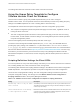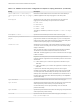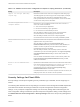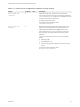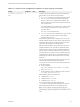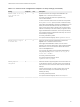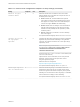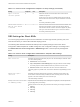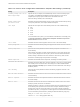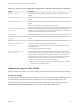Installation and Setup Guide
Table Of Contents
- VMware Horizon Client for Windows Installation and Setup Guide
- Contents
- VMware Horizon Client for Windows Installation and Setup Guide
- System Requirements and Setup for Windows-Based Clients
- System Requirements for Windows Client Systems
- System Requirements for Horizon Client Features
- Smart Card Authentication Requirements
- System Requirements for Real-Time Audio-Video
- System Requirements for Scanner Redirection
- System Requirements for Serial Port Redirection
- System Requirements for Multimedia Redirection (MMR)
- System Requirements for Flash Redirection
- Requirements for Using Flash URL Redirection
- Requirements for Using URL Content Redirection
- System Requirements for HTML5 Multimedia Redirection
- Requirements for the Session Collaboration Feature
- Requirements for Using Fingerprint Scanner Redirection
- Requirements for Using Microsoft Lync with Horizon Client
- Requirements for Using Skype for Business with Horizon Client
- Supported Desktop Operating Systems
- Preparing Connection Server for Horizon Client
- Clearing the Last User Name Used to Log In to a Server
- Configure VMware Blast Options
- Using Internet Explorer Proxy Settings
- Horizon Client Data Collected by VMware
- Installing Horizon Client for Windows
- Configuring Horizon Client for End Users
- Common Configuration Settings
- Using URIs to Configure Horizon Client
- Setting the Certificate Checking Mode in Horizon Client
- Configuring Advanced TLS/SSL Options
- Configure Published Application Reconnection Behavior
- Using the Group Policy Template to Configure VMware Horizon Client for Windows
- Running Horizon Client From the Command Line
- Using the Windows Registry to Configure Horizon Client
- Managing Remote Desktop and Published Application Connections
- Connect to a Remote Desktop or Published Application
- Use Unauthenticated Access to Connect to Published Applications
- Tips for Using the Desktop and Application Selector
- Share Access to Local Folders and Drives with Client Drive Redirection
- Hide the VMware Horizon Client Window
- Reconnecting to a Desktop or Published Application
- Create a Desktop or Application Shortcut on the Client Desktop or Start Menu
- Using Start Menu Shortcuts That the Server Creates
- Switch Remote Desktops or Published Applications
- Log Off or Disconnect
- Working in a Remote Desktop or Application
- Feature Support Matrix for Windows Clients
- Internationalization
- Enabling Support for Onscreen Keyboards
- Resizing the Remote Desktop Window
- Monitors and Screen Resolution
- Use USB Redirection to Connect USB Devices
- Using the Real-Time Audio-Video Feature for Webcams and Microphones
- Using the Session Collaboration Feature
- Copying and Pasting Text and Images
- Using Published Applications
- Printing from a Remote Desktop or Published Application
- Control Adobe Flash Display
- Clicking URL Links That Open Outside of Horizon Client
- Using the Relative Mouse Feature for CAD and 3D Applications
- Using Scanners
- Using Serial Port Redirection
- Keyboard Shortcuts
- Troubleshooting Horizon Client
Table 3‑5. Horizon Client Configuration Template: Security Settings (Continued)
Setting Computer User Description
Ignore certificate
revocation problems
X X Determines whether errors associated with a revoked server
certificate are ignored.
These errors occur when the certificate that the server sends has
been revoked or the client cannot verify the certificate's revocation
status.
This setting is disabled by default.
Unlock remote sessions
when the client machine
is unlocked
X X Determines whether the Recursive Unlock feature is enabled. The
Recursive Unlock feature unlocks all remote sessions after the
client machine has been unlocked. This feature applies only after a
user logs in to the server with the Log in as current user feature.
This setting is enabled by default.
RDP Settings for Client GPOs
You can set group policies for options such as redirection of such things as audio, printers, ports, and
other devices when you use the Microsoft RDP display protocol.
The following table describes the Remote Desktop Protocol (RDP) settings in the Horizon Client
Configuration ADMX template file. All RDP settings are User Configuration settings. The settings are in
the VMware Horizon Client Configuration > RDP Settings folder in the Group Policy Management
Editor.
Table 3‑6. Horizon Client Configuration Administrative Template: RDP Settings
Setting Description
Audio redirection
Determines whether audio information played on the remote desktop is redirected. Select
one of the following settings:
n
Disable Audio: Audio is disabled.
n
Play in VM (needed for VoIP USB Support): Audio plays within the remote desktop.
This setting requires a shared USB audio device to provide sound on the client.
n
Redirect to client: Audio is redirected to the client. This is the default mode.
This setting applies only to RDP audio. Audio that is redirected through MMR plays in the
client.
Enable audio capture
redirection
Determines whether the default audio input device is redirected from the client to the
remote session. When this setting is enabled, the audio recording device on the client
appears in the remote desktop and can record audio input.
The default setting is disabled.
Bitmap cache file size in unit
for number bpp bitmaps
Specifies the size of the bitmap cache, in kilobytes or megabytes, to use for specific bits
per pixel (bpp) bitmap color settings.
Separate versions of this setting are provided for the following unit and bpp combinations:
n
MB/8bpp
n
MB/16bpp
n
MB/24bpp
n
MB/32bpp
VMware Horizon Client for Windows Installation and Setup Guide
VMware, Inc. 58