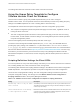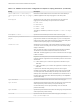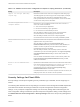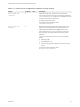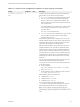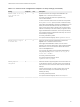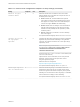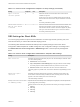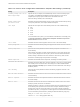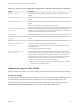Installation and Setup Guide
Table Of Contents
- VMware Horizon Client for Windows Installation and Setup Guide
- Contents
- VMware Horizon Client for Windows Installation and Setup Guide
- System Requirements and Setup for Windows-Based Clients
- System Requirements for Windows Client Systems
- System Requirements for Horizon Client Features
- Smart Card Authentication Requirements
- System Requirements for Real-Time Audio-Video
- System Requirements for Scanner Redirection
- System Requirements for Serial Port Redirection
- System Requirements for Multimedia Redirection (MMR)
- System Requirements for Flash Redirection
- Requirements for Using Flash URL Redirection
- Requirements for Using URL Content Redirection
- System Requirements for HTML5 Multimedia Redirection
- Requirements for the Session Collaboration Feature
- Requirements for Using Fingerprint Scanner Redirection
- Requirements for Using Microsoft Lync with Horizon Client
- Requirements for Using Skype for Business with Horizon Client
- Supported Desktop Operating Systems
- Preparing Connection Server for Horizon Client
- Clearing the Last User Name Used to Log In to a Server
- Configure VMware Blast Options
- Using Internet Explorer Proxy Settings
- Horizon Client Data Collected by VMware
- Installing Horizon Client for Windows
- Configuring Horizon Client for End Users
- Common Configuration Settings
- Using URIs to Configure Horizon Client
- Setting the Certificate Checking Mode in Horizon Client
- Configuring Advanced TLS/SSL Options
- Configure Published Application Reconnection Behavior
- Using the Group Policy Template to Configure VMware Horizon Client for Windows
- Running Horizon Client From the Command Line
- Using the Windows Registry to Configure Horizon Client
- Managing Remote Desktop and Published Application Connections
- Connect to a Remote Desktop or Published Application
- Use Unauthenticated Access to Connect to Published Applications
- Tips for Using the Desktop and Application Selector
- Share Access to Local Folders and Drives with Client Drive Redirection
- Hide the VMware Horizon Client Window
- Reconnecting to a Desktop or Published Application
- Create a Desktop or Application Shortcut on the Client Desktop or Start Menu
- Using Start Menu Shortcuts That the Server Creates
- Switch Remote Desktops or Published Applications
- Log Off or Disconnect
- Working in a Remote Desktop or Application
- Feature Support Matrix for Windows Clients
- Internationalization
- Enabling Support for Onscreen Keyboards
- Resizing the Remote Desktop Window
- Monitors and Screen Resolution
- Use USB Redirection to Connect USB Devices
- Using the Real-Time Audio-Video Feature for Webcams and Microphones
- Using the Session Collaboration Feature
- Copying and Pasting Text and Images
- Using Published Applications
- Printing from a Remote Desktop or Published Application
- Control Adobe Flash Display
- Clicking URL Links That Open Outside of Horizon Client
- Using the Relative Mouse Feature for CAD and 3D Applications
- Using Scanners
- Using Serial Port Redirection
- Keyboard Shortcuts
- Troubleshooting Horizon Client
Table 3‑5. Horizon Client Configuration Template: Security Settings (Continued)
Setting Computer User Description
Enable SSL encrypted
framework channel
X X Determines whether SSL is enabled for View 5.0 and earlier
desktops. Before View 5.0, the data sent over port TCP 32111 to
the desktop was not encrypted.
n
Enable: Enables SSL, but allows fallback to the previous
unencrypted connection if the remote desktop does not have
SSL support. For example, View 5.0 and earlier desktops do
not have SSL support. Enable is the default setting.
n
Disable: Disables SSL. This setting is not recommended but
might be useful for debugging or if the channel is not being
tunneled and could potentially then be optimized by a WAN
accelerator product.
n
Enforce: Enables SSL, and refuses to connect to desktops
with no SSL support .
The equivalent Windows Registry value is EnableTicketSSLAuth.
Configures SSL protocols
and cryptographic
algorithms
X X Configures the cipher list to restrict the use of certain cryptographic
algorithms and protocols before establishing an encrypted SSL
connection. The cipher list consists of one or more cipher strings
separated by colons.
Note The cipher string is case-sensitive.
The default value is TLSv1:TLSv1.1:TLSv1.2:!aNULL:kECDH
+AESGCM:ECDH+AESGCM:RSA+AESGCM:kECDH
+AES:ECDH+AES:RSA+AES.
That means that TLS v1, TLS v1.1 and TLS v1.2 are enabled. (SSL
v2.0 and v3.0 are removed.)
Cipher suites use 128- or 256-bit AES, remove anonymous DH
algorithms, and then sort the current cipher list in order of
encryption algorithm key length.
Reference link for the configuration:
http://www.openssl.org/docs/apps/ciphers.html
The equivalent Windows Registry value is SSLCipherList.
Enable Single Sign-On for
smart card authentication
X Determines whether single sign-on is enabled for smart card
authentication. When single sign-on is enabled, Horizon Client
stores the encrypted smart card PIN in temporary memory before
submitting it to Connection Server. When single sign-on is disabled,
Horizon Client does not display a custom PIN dialog.
The equivalent Windows Registry value is EnableSmartCardSSO.
VMware Horizon Client for Windows Installation and Setup Guide
VMware, Inc. 57