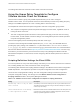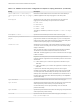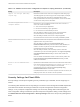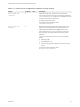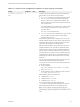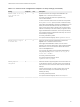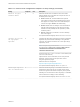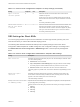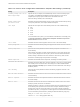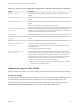Installation and Setup Guide
Table Of Contents
- VMware Horizon Client for Windows Installation and Setup Guide
- Contents
- VMware Horizon Client for Windows Installation and Setup Guide
- System Requirements and Setup for Windows-Based Clients
- System Requirements for Windows Client Systems
- System Requirements for Horizon Client Features
- Smart Card Authentication Requirements
- System Requirements for Real-Time Audio-Video
- System Requirements for Scanner Redirection
- System Requirements for Serial Port Redirection
- System Requirements for Multimedia Redirection (MMR)
- System Requirements for Flash Redirection
- Requirements for Using Flash URL Redirection
- Requirements for Using URL Content Redirection
- System Requirements for HTML5 Multimedia Redirection
- Requirements for the Session Collaboration Feature
- Requirements for Using Fingerprint Scanner Redirection
- Requirements for Using Microsoft Lync with Horizon Client
- Requirements for Using Skype for Business with Horizon Client
- Supported Desktop Operating Systems
- Preparing Connection Server for Horizon Client
- Clearing the Last User Name Used to Log In to a Server
- Configure VMware Blast Options
- Using Internet Explorer Proxy Settings
- Horizon Client Data Collected by VMware
- Installing Horizon Client for Windows
- Configuring Horizon Client for End Users
- Common Configuration Settings
- Using URIs to Configure Horizon Client
- Setting the Certificate Checking Mode in Horizon Client
- Configuring Advanced TLS/SSL Options
- Configure Published Application Reconnection Behavior
- Using the Group Policy Template to Configure VMware Horizon Client for Windows
- Running Horizon Client From the Command Line
- Using the Windows Registry to Configure Horizon Client
- Managing Remote Desktop and Published Application Connections
- Connect to a Remote Desktop or Published Application
- Use Unauthenticated Access to Connect to Published Applications
- Tips for Using the Desktop and Application Selector
- Share Access to Local Folders and Drives with Client Drive Redirection
- Hide the VMware Horizon Client Window
- Reconnecting to a Desktop or Published Application
- Create a Desktop or Application Shortcut on the Client Desktop or Start Menu
- Using Start Menu Shortcuts That the Server Creates
- Switch Remote Desktops or Published Applications
- Log Off or Disconnect
- Working in a Remote Desktop or Application
- Feature Support Matrix for Windows Clients
- Internationalization
- Enabling Support for Onscreen Keyboards
- Resizing the Remote Desktop Window
- Monitors and Screen Resolution
- Use USB Redirection to Connect USB Devices
- Using the Real-Time Audio-Video Feature for Webcams and Microphones
- Using the Session Collaboration Feature
- Copying and Pasting Text and Images
- Using Published Applications
- Printing from a Remote Desktop or Published Application
- Control Adobe Flash Display
- Clicking URL Links That Open Outside of Horizon Client
- Using the Relative Mouse Feature for CAD and 3D Applications
- Using Scanners
- Using Serial Port Redirection
- Keyboard Shortcuts
- Troubleshooting Horizon Client
Table 3‑5. Horizon Client Configuration Template: Security Settings (Continued)
Setting Computer User Description
Default value of the 'Log
in as current user'
checkbox
X X Specifies the default value of Log in as current user in the
Options menu on the Horizon Client menu bar.
This setting overrides the default value specified during
Horizon Client installation.
If a user runs Horizon Client from the command line and specifies
the logInAsCurrentUser option, that value overrides this setting.
When Log in as current user is selected in the Options menu, the
identity and credential information that the user provided when
logging in to the client system is passed to the Connection Server
instance and ultimately to the remote desktop or application. When
Log in as current user is deselected, users must provide identity
and credential information multiple times before they can access a
remote desktop or application.
This setting is disabled by default.
The equivalent Windows Registry value is LogInAsCurrentUser.
Display option to Log in
as current user
X X Determines whether Log in as current user is visible in the
Options menu on the Horizon Client menu bar.
When Log in as current user is visible, users can select or
deselect it and override its default value. When Log in as current
user is hidden, users cannot override its default value from the
Horizon Client Options menu.
You can specify the default value for Log in as current user by
using the policy setting Default value of the 'Log in as
current user' checkbox.
This setting is enabled by default.
The equivalent Windows Registry value is
LogInAsCurrentUser_Display.
Enable jump list
integration
X Determines whether a jump list appears in the Horizon Client icon
on the taskbar of Windows 7 and later systems. The jump list lets
users connect to recent Connection Server instances and remote
desktops.
If Horizon Client is shared, you might not want users to see the
names of recent desktops. You can disable the jump list by
disabling this setting.
This setting is enabled by default.
The equivalent Windows Registry value is EnableJumplist.
VMware Horizon Client for Windows Installation and Setup Guide
VMware, Inc. 56