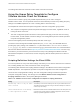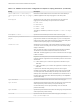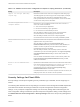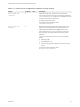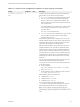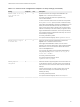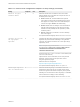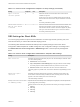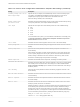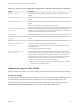Installation and Setup Guide
Table Of Contents
- VMware Horizon Client for Windows Installation and Setup Guide
- Contents
- VMware Horizon Client for Windows Installation and Setup Guide
- System Requirements and Setup for Windows-Based Clients
- System Requirements for Windows Client Systems
- System Requirements for Horizon Client Features
- Smart Card Authentication Requirements
- System Requirements for Real-Time Audio-Video
- System Requirements for Scanner Redirection
- System Requirements for Serial Port Redirection
- System Requirements for Multimedia Redirection (MMR)
- System Requirements for Flash Redirection
- Requirements for Using Flash URL Redirection
- Requirements for Using URL Content Redirection
- System Requirements for HTML5 Multimedia Redirection
- Requirements for the Session Collaboration Feature
- Requirements for Using Fingerprint Scanner Redirection
- Requirements for Using Microsoft Lync with Horizon Client
- Requirements for Using Skype for Business with Horizon Client
- Supported Desktop Operating Systems
- Preparing Connection Server for Horizon Client
- Clearing the Last User Name Used to Log In to a Server
- Configure VMware Blast Options
- Using Internet Explorer Proxy Settings
- Horizon Client Data Collected by VMware
- Installing Horizon Client for Windows
- Configuring Horizon Client for End Users
- Common Configuration Settings
- Using URIs to Configure Horizon Client
- Setting the Certificate Checking Mode in Horizon Client
- Configuring Advanced TLS/SSL Options
- Configure Published Application Reconnection Behavior
- Using the Group Policy Template to Configure VMware Horizon Client for Windows
- Running Horizon Client From the Command Line
- Using the Windows Registry to Configure Horizon Client
- Managing Remote Desktop and Published Application Connections
- Connect to a Remote Desktop or Published Application
- Use Unauthenticated Access to Connect to Published Applications
- Tips for Using the Desktop and Application Selector
- Share Access to Local Folders and Drives with Client Drive Redirection
- Hide the VMware Horizon Client Window
- Reconnecting to a Desktop or Published Application
- Create a Desktop or Application Shortcut on the Client Desktop or Start Menu
- Using Start Menu Shortcuts That the Server Creates
- Switch Remote Desktops or Published Applications
- Log Off or Disconnect
- Working in a Remote Desktop or Application
- Feature Support Matrix for Windows Clients
- Internationalization
- Enabling Support for Onscreen Keyboards
- Resizing the Remote Desktop Window
- Monitors and Screen Resolution
- Use USB Redirection to Connect USB Devices
- Using the Real-Time Audio-Video Feature for Webcams and Microphones
- Using the Session Collaboration Feature
- Copying and Pasting Text and Images
- Using Published Applications
- Printing from a Remote Desktop or Published Application
- Control Adobe Flash Display
- Clicking URL Links That Open Outside of Horizon Client
- Using the Relative Mouse Feature for CAD and 3D Applications
- Using Scanners
- Using Serial Port Redirection
- Keyboard Shortcuts
- Troubleshooting Horizon Client
Table 3‑5. Horizon Client Configuration Template: Security Settings (Continued)
Setting Computer User Description
Certificate verification
mode
X Configures the level of certificate checking that is performed by
Horizon Client. You can select one of these modes:
n
No Security. Horizon does not perform certificate checking.
n
Warn But Allow. A self-signed certificate is provided by
Horizon. In this case, it is acceptable if the certificate name
does not match the Connection Server name provided by the
user in Horizon Client.
If any other certificate error condition occurs, Horizon displays
an error dialog and prevents the user from connecting to
Connection Server.
Warn But Allow is the default value.
n
Full Security. If any type of certificate error occurs, the user
cannot connect to Connection Server. Horizon displays
certificate errors to the user.
When this group policy setting is configured, users can view the
selected certificate verification mode in Horizon Client but cannot
configure the setting. The SSL configuration dialog box informs
users that the administrator has locked the setting.
When this setting is disabled, Horizon Client users can select a
certificate verification mode. This setting is disabled by default.
To allow a server to perform checking of certificates provided by
Horizon Client, the client must make HTTPS connections to the
Connection Server or security server host. Certificate checking is
not supported if you off-load SSL to an intermediate device that
makes HTTP connections to the Connection Server or security
server host.
If you do not want to configure this setting as a group policy, you
can also enable certificate verification by adding the
CertCheckMode value name to one of the following registry keys
on the client computer:
n
For 32-bit Windows:
HKEY_LOCAL_MACHINE\Software\VMware, Inc.\VMware
VDM\Client\Security
n
For 64-bit Windows: HKLM\SOFTWARE\Wow6432Node\VMware,
Inc.\VMware VDM\Client\Security
Use the following values in the registry key:
n
0 implements No Security.
n
1 implements Warn But Allow.
n
2 implements Full Security.
If you configure both the group policy setting and the
CertCheckMode setting in the Windows Registry key, the group
policy setting takes precedence over the registry key value.
Note In a future release, configuring this setting using the
Windows registry might not be supported. A GPO setting must be
used.
VMware Horizon Client for Windows Installation and Setup Guide
VMware, Inc. 55