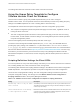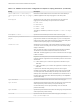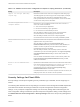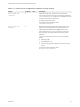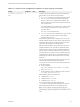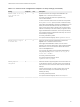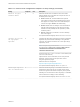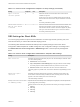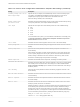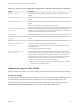Installation and Setup Guide
Table Of Contents
- VMware Horizon Client for Windows Installation and Setup Guide
- Contents
- VMware Horizon Client for Windows Installation and Setup Guide
- System Requirements and Setup for Windows-Based Clients
- System Requirements for Windows Client Systems
- System Requirements for Horizon Client Features
- Smart Card Authentication Requirements
- System Requirements for Real-Time Audio-Video
- System Requirements for Scanner Redirection
- System Requirements for Serial Port Redirection
- System Requirements for Multimedia Redirection (MMR)
- System Requirements for Flash Redirection
- Requirements for Using Flash URL Redirection
- Requirements for Using URL Content Redirection
- System Requirements for HTML5 Multimedia Redirection
- Requirements for the Session Collaboration Feature
- Requirements for Using Fingerprint Scanner Redirection
- Requirements for Using Microsoft Lync with Horizon Client
- Requirements for Using Skype for Business with Horizon Client
- Supported Desktop Operating Systems
- Preparing Connection Server for Horizon Client
- Clearing the Last User Name Used to Log In to a Server
- Configure VMware Blast Options
- Using Internet Explorer Proxy Settings
- Horizon Client Data Collected by VMware
- Installing Horizon Client for Windows
- Configuring Horizon Client for End Users
- Common Configuration Settings
- Using URIs to Configure Horizon Client
- Setting the Certificate Checking Mode in Horizon Client
- Configuring Advanced TLS/SSL Options
- Configure Published Application Reconnection Behavior
- Using the Group Policy Template to Configure VMware Horizon Client for Windows
- Running Horizon Client From the Command Line
- Using the Windows Registry to Configure Horizon Client
- Managing Remote Desktop and Published Application Connections
- Connect to a Remote Desktop or Published Application
- Use Unauthenticated Access to Connect to Published Applications
- Tips for Using the Desktop and Application Selector
- Share Access to Local Folders and Drives with Client Drive Redirection
- Hide the VMware Horizon Client Window
- Reconnecting to a Desktop or Published Application
- Create a Desktop or Application Shortcut on the Client Desktop or Start Menu
- Using Start Menu Shortcuts That the Server Creates
- Switch Remote Desktops or Published Applications
- Log Off or Disconnect
- Working in a Remote Desktop or Application
- Feature Support Matrix for Windows Clients
- Internationalization
- Enabling Support for Onscreen Keyboards
- Resizing the Remote Desktop Window
- Monitors and Screen Resolution
- Use USB Redirection to Connect USB Devices
- Using the Real-Time Audio-Video Feature for Webcams and Microphones
- Using the Session Collaboration Feature
- Copying and Pasting Text and Images
- Using Published Applications
- Printing from a Remote Desktop or Published Application
- Control Adobe Flash Display
- Clicking URL Links That Open Outside of Horizon Client
- Using the Relative Mouse Feature for CAD and 3D Applications
- Using Scanners
- Using Serial Port Redirection
- Keyboard Shortcuts
- Troubleshooting Horizon Client
Table 3‑4. VMware Horizon Client Configuration Template: Scripting Definitions (Continued)
Setting Description
Suppress error messages (when fully
scripted only)
Determines whether Horizon Client error messages are hidden during login.
This setting applies only when the login process is fully scripted, for example,
when all the required login information is prepopulated through policy.
If the login fails because of incorrect login information, the user is not notified
and the Horizon Client process is terminated.
Disconnected application session
resumption behavior
Determines how running applications behave when users reconnect to a
server. The choices are as follows:
n
Ask to reconnect to open applications
n
Reconnect automatically to open applications
n
Do not ask and do not automatically reconnect
When this setting is enabled, end users cannot configure application
reconnection behavior on the Settings page in Horizon Client.
When this setting is disabled, end users can configure application
reconnection behavior in Horizon Client. This setting is disabled by default.
Enable Unauthenticated Access to the
server
Determines whether users are required to enter credentials to access their
applications when using Horizon Client.
When this setting is enabled, the Log in anonymously using
Unauthenticated Access setting in Horizon Client is visible, disabled, and
selected. The client may fall back to another authentication method if
Unauthenticated Access is not available.
When this setting is disabled, users are always required to enter their
credentials to log in and access their applications. The Log in anonymously
using Unauthenticated Access setting in Horizon Client is hidden and
deselected.
Users can enable Unauthenticated Access in Horizon Client by default. The
Log in anonymously using Unauthenticated Access setting is visible,
enabled, and deselected.
Account to use for Unauthenticated
Access
Specifies the Unauthenticated Access user account that Horizon Client uses to
log in anonymously to the server if the Enable Unauthenticated Access to
the server group policy setting is enabled or if a user enables
Unauthenticated Access by selecting Log in anonymously using
Unauthenticated Access in Horizon Client.
If Unauthenticated Access is not used for a specific connection to a server, this
setting is ignored. Users can choose an account by default.
Security Settings for Client GPOs
Security settings include options regarding security certificate, login credentials, and the single sign-on
feature.
The following table describes the security settings in the Horizon Client Configuration ADMX template file.
This table shows whether the settings include both Computer Configuration and User Configuration
settings, or only Computer Configuration settings. For the security settings that include both types, the
User Configuration setting overrides the equivalent Computer Configuration setting. These settings are in
the VMware Horizon Client Configuration > Security Settings folder in the Group Policy Management
Editor.
VMware Horizon Client for Windows Installation and Setup Guide
VMware, Inc. 53