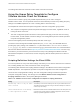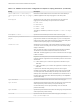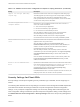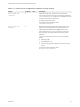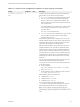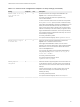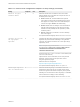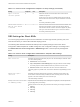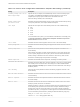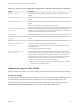Installation and Setup Guide
Table Of Contents
- VMware Horizon Client for Windows Installation and Setup Guide
- Contents
- VMware Horizon Client for Windows Installation and Setup Guide
- System Requirements and Setup for Windows-Based Clients
- System Requirements for Windows Client Systems
- System Requirements for Horizon Client Features
- Smart Card Authentication Requirements
- System Requirements for Real-Time Audio-Video
- System Requirements for Scanner Redirection
- System Requirements for Serial Port Redirection
- System Requirements for Multimedia Redirection (MMR)
- System Requirements for Flash Redirection
- Requirements for Using Flash URL Redirection
- Requirements for Using URL Content Redirection
- System Requirements for HTML5 Multimedia Redirection
- Requirements for the Session Collaboration Feature
- Requirements for Using Fingerprint Scanner Redirection
- Requirements for Using Microsoft Lync with Horizon Client
- Requirements for Using Skype for Business with Horizon Client
- Supported Desktop Operating Systems
- Preparing Connection Server for Horizon Client
- Clearing the Last User Name Used to Log In to a Server
- Configure VMware Blast Options
- Using Internet Explorer Proxy Settings
- Horizon Client Data Collected by VMware
- Installing Horizon Client for Windows
- Configuring Horizon Client for End Users
- Common Configuration Settings
- Using URIs to Configure Horizon Client
- Setting the Certificate Checking Mode in Horizon Client
- Configuring Advanced TLS/SSL Options
- Configure Published Application Reconnection Behavior
- Using the Group Policy Template to Configure VMware Horizon Client for Windows
- Running Horizon Client From the Command Line
- Using the Windows Registry to Configure Horizon Client
- Managing Remote Desktop and Published Application Connections
- Connect to a Remote Desktop or Published Application
- Use Unauthenticated Access to Connect to Published Applications
- Tips for Using the Desktop and Application Selector
- Share Access to Local Folders and Drives with Client Drive Redirection
- Hide the VMware Horizon Client Window
- Reconnecting to a Desktop or Published Application
- Create a Desktop or Application Shortcut on the Client Desktop or Start Menu
- Using Start Menu Shortcuts That the Server Creates
- Switch Remote Desktops or Published Applications
- Log Off or Disconnect
- Working in a Remote Desktop or Application
- Feature Support Matrix for Windows Clients
- Internationalization
- Enabling Support for Onscreen Keyboards
- Resizing the Remote Desktop Window
- Monitors and Screen Resolution
- Use USB Redirection to Connect USB Devices
- Using the Real-Time Audio-Video Feature for Webcams and Microphones
- Using the Session Collaboration Feature
- Copying and Pasting Text and Images
- Using Published Applications
- Printing from a Remote Desktop or Published Application
- Control Adobe Flash Display
- Clicking URL Links That Open Outside of Horizon Client
- Using the Relative Mouse Feature for CAD and 3D Applications
- Using Scanners
- Using Serial Port Redirection
- Keyboard Shortcuts
- Troubleshooting Horizon Client
Table 3‑4. VMware Horizon Client Configuration Template: Scripting Definitions (Continued)
Setting Description
Connect USB devices to the desktop or
remote application when they are plugged
in
Determines whether USB devices are connected to the remote desktop or
published application when they are plugged in to the client system.
DesktopLayout
Specifies the layout of the Horizon Client window that a user sees when
logging into a remote desktop. The layout choices are as follows:
n
Full Screen
n
Multimonitor
n
Window - Large
n
Window - Small
This setting is available only when the DesktopName to select setting is
also set.
DesktopName to select
Specifies the default desktop that Horizon Client uses during login.
Disable 3rd-party Terminal Services
plugins
Determines whether Horizon Client checks third-party Terminal Services
plugins that are installed as normal RDP plugins. If you do not configure this
setting,Horizon Client checks third-party plugins by default. This setting does
not affect Horizon-specific plugins, such as USB redirection.
Locked Guest Size
Specifies the screen resolution of the remote desktop if the display is used on
one monitor. That is, this setting does not work if you set the remote desktop
display to All Monitors.
After you enable the setting, remote desktop autofit functionality is disabled.
The minimum screen size is 640x480. The maximum screen size is
4096x4096. This setting applies only to PCoIP connections and does not apply
to RDP connections.
Important As a best practice, do not set the resolution higher than the
maximum resolution supported for the remote desktop, which is set in Horizon
Administrator:
n
If 3D is enabled, up to 2 monitors are supported at a resolution of up to
1920x1200.
n
If 3D is not enabled, up to 4 monitors are supported at a resolution of up to
2560x1600.
In practice, this client-side setting will be ignored if it is set to a higher
resolution than is possible, given operating system version, amount of vRAM,
and color depth of the remote desktop. For example, if the resolution for the
desktop is set to 1920x1200 in Horizon Administrator, the resolution shown on
the client might not be higher than 1920x1200, depending on the capabilities
of the remote desktop.
Logon DomainName
Specifies the NetBIOS domain that Horizon Client uses during login.
Logon Password
Specifies the password that Horizon Client uses during login. The password is
stored in plain text by Active Directory. For improved security, it is
recommended that you do not specify this setting. Users can enter the
password interactively.
Logon UserName
Specifies the password that Horizon Client uses during login. The password is
stored in plain text by Active Directory.
Server URL
Specifies the URL that Horizon Client uses during login, for example,
https://view1.example.com.
VMware Horizon Client for Windows Installation and Setup Guide
VMware, Inc. 52