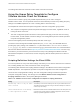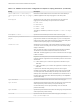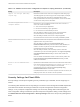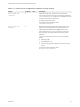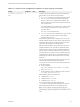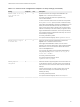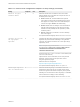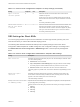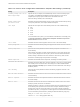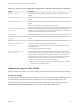Installation and Setup Guide
Table Of Contents
- VMware Horizon Client for Windows Installation and Setup Guide
- Contents
- VMware Horizon Client for Windows Installation and Setup Guide
- System Requirements and Setup for Windows-Based Clients
- System Requirements for Windows Client Systems
- System Requirements for Horizon Client Features
- Smart Card Authentication Requirements
- System Requirements for Real-Time Audio-Video
- System Requirements for Scanner Redirection
- System Requirements for Serial Port Redirection
- System Requirements for Multimedia Redirection (MMR)
- System Requirements for Flash Redirection
- Requirements for Using Flash URL Redirection
- Requirements for Using URL Content Redirection
- System Requirements for HTML5 Multimedia Redirection
- Requirements for the Session Collaboration Feature
- Requirements for Using Fingerprint Scanner Redirection
- Requirements for Using Microsoft Lync with Horizon Client
- Requirements for Using Skype for Business with Horizon Client
- Supported Desktop Operating Systems
- Preparing Connection Server for Horizon Client
- Clearing the Last User Name Used to Log In to a Server
- Configure VMware Blast Options
- Using Internet Explorer Proxy Settings
- Horizon Client Data Collected by VMware
- Installing Horizon Client for Windows
- Configuring Horizon Client for End Users
- Common Configuration Settings
- Using URIs to Configure Horizon Client
- Setting the Certificate Checking Mode in Horizon Client
- Configuring Advanced TLS/SSL Options
- Configure Published Application Reconnection Behavior
- Using the Group Policy Template to Configure VMware Horizon Client for Windows
- Running Horizon Client From the Command Line
- Using the Windows Registry to Configure Horizon Client
- Managing Remote Desktop and Published Application Connections
- Connect to a Remote Desktop or Published Application
- Use Unauthenticated Access to Connect to Published Applications
- Tips for Using the Desktop and Application Selector
- Share Access to Local Folders and Drives with Client Drive Redirection
- Hide the VMware Horizon Client Window
- Reconnecting to a Desktop or Published Application
- Create a Desktop or Application Shortcut on the Client Desktop or Start Menu
- Using Start Menu Shortcuts That the Server Creates
- Switch Remote Desktops or Published Applications
- Log Off or Disconnect
- Working in a Remote Desktop or Application
- Feature Support Matrix for Windows Clients
- Internationalization
- Enabling Support for Onscreen Keyboards
- Resizing the Remote Desktop Window
- Monitors and Screen Resolution
- Use USB Redirection to Connect USB Devices
- Using the Real-Time Audio-Video Feature for Webcams and Microphones
- Using the Session Collaboration Feature
- Copying and Pasting Text and Images
- Using Published Applications
- Printing from a Remote Desktop or Published Application
- Control Adobe Flash Display
- Clicking URL Links That Open Outside of Horizon Client
- Using the Relative Mouse Feature for CAD and 3D Applications
- Using Scanners
- Using Serial Port Redirection
- Keyboard Shortcuts
- Troubleshooting Horizon Client
The setting takes effect the next time Horizon Client connects to the server.
Using the Group Policy Template to Configure
VMware Horizon Client for Windows
Horizon Client includes a group policy ADMX template file that you can use to configure
VMware Horizon Client. You can optimize and secure remote desktop connections by adding the policy
settings in the ADMX template file to a new or existing GPO in Active Directory.
The template file contains both Computer Configuration and User Configuration group policies.
n
The Computer Configuration policies set policies that apply to Horizon Client, regardless of who is
running the client on the host.
n
The User Configuration policies set Horizon Client policies that apply to all users who are running
Horizon Client, as well as RDP connection settings. User Configuration policies override equivalent
Computer Configuration policies.
Horizon Client applies policies at desktop startup and when users log in.
The Horizon Client Configuration ADMX template file (vdm_client.admx), and all ADMX files that
provide group policy settings, are available in a .zip file named VMware-Horizon-Extras-Bundle-
x.x.x-yyyyyyy.zip, where x.x.x is the version and yyyyyyy is the build number. You can download the
files from the VMware download site at https://my.vmware.com/web/vmware/downloads. You must copy
these files to your Active Directory server and use the Group Policy Management Editor to add the
administrative templates. For instructions, see the Configuring Remote Desktop Features in Horizon 7
document.
Scripting Definition Settings for Client GPOs
You can set policies for many of the same settings used when you run Horizon Client from the command
line, including desktop size, name, and domain name, among others.
The following table describes the scripting definition settings in the VMware Horizon Client Configuration
ADMX template file. The template file provides a Computer Configuration and a User Configuration
version of each scripting definition setting. The User Configuration setting overrides the equivalent
Computer Configuration setting. The settings are in the VMware Horizon Client Configuration >
Scripting definitions folder in Group Policy Management Editor.
Table 3‑4. VMware Horizon Client Configuration Template: Scripting Definitions
Setting Description
Automatically connect if only one launch
item is entitled
Automatically connects to the desktop if it is the only one entitled for the user.
This setting spares the user from having to select the desktop from a list that
contains only one desktop.
Connect all USB devices to the desktop
or remote application on launch
Determines whether all of the available USB devices on the client system are
connected to the remote desktop or published application when the remote
desktop or published application is launched.
VMware Horizon Client for Windows Installation and Setup Guide
VMware, Inc. 51