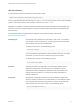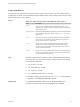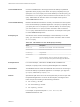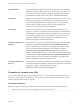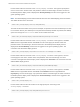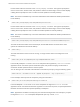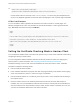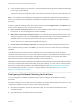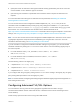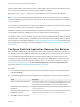Installation and Setup Guide
Table Of Contents
- VMware Horizon Client for Windows Installation and Setup Guide
- Contents
- VMware Horizon Client for Windows Installation and Setup Guide
- System Requirements and Setup for Windows-Based Clients
- System Requirements for Windows Client Systems
- System Requirements for Horizon Client Features
- Smart Card Authentication Requirements
- System Requirements for Real-Time Audio-Video
- System Requirements for Scanner Redirection
- System Requirements for Serial Port Redirection
- System Requirements for Multimedia Redirection (MMR)
- System Requirements for Flash Redirection
- Requirements for Using Flash URL Redirection
- Requirements for Using URL Content Redirection
- System Requirements for HTML5 Multimedia Redirection
- Requirements for the Session Collaboration Feature
- Requirements for Using Fingerprint Scanner Redirection
- Requirements for Using Microsoft Lync with Horizon Client
- Requirements for Using Skype for Business with Horizon Client
- Supported Desktop Operating Systems
- Preparing Connection Server for Horizon Client
- Clearing the Last User Name Used to Log In to a Server
- Configure VMware Blast Options
- Using Internet Explorer Proxy Settings
- Horizon Client Data Collected by VMware
- Installing Horizon Client for Windows
- Configuring Horizon Client for End Users
- Common Configuration Settings
- Using URIs to Configure Horizon Client
- Setting the Certificate Checking Mode in Horizon Client
- Configuring Advanced TLS/SSL Options
- Configure Published Application Reconnection Behavior
- Using the Group Policy Template to Configure VMware Horizon Client for Windows
- Running Horizon Client From the Command Line
- Using the Windows Registry to Configure Horizon Client
- Managing Remote Desktop and Published Application Connections
- Connect to a Remote Desktop or Published Application
- Use Unauthenticated Access to Connect to Published Applications
- Tips for Using the Desktop and Application Selector
- Share Access to Local Folders and Drives with Client Drive Redirection
- Hide the VMware Horizon Client Window
- Reconnecting to a Desktop or Published Application
- Create a Desktop or Application Shortcut on the Client Desktop or Start Menu
- Using Start Menu Shortcuts That the Server Creates
- Switch Remote Desktops or Published Applications
- Log Off or Disconnect
- Working in a Remote Desktop or Application
- Feature Support Matrix for Windows Clients
- Internationalization
- Enabling Support for Onscreen Keyboards
- Resizing the Remote Desktop Window
- Monitors and Screen Resolution
- Use USB Redirection to Connect USB Devices
- Using the Real-Time Audio-Video Feature for Webcams and Microphones
- Using the Session Collaboration Feature
- Copying and Pasting Text and Images
- Using Published Applications
- Printing from a Remote Desktop or Published Application
- Control Adobe Flash Display
- Clicking URL Links That Open Outside of Horizon Client
- Using the Relative Mouse Feature for CAD and 3D Applications
- Using Scanners
- Using Serial Port Redirection
- Keyboard Shortcuts
- Troubleshooting Horizon Client
With the default setting, cipher suites use 128- or 256-bit AES, remove anonymous DH algorithms, and
then sort the current cipher list in order of encryption algorithm key length.
By default, TLS v1.0, TLS v1.1, and TLS v1.2 are enabled. SSL v2.0 and v3.0 are not supported.
Note If TLS v1.0 and RC4 are disabled, USB redirection does not work when users are connected to
Windows XP desktops. Be aware of the security risk if you choose to make this feature work by enabling
TLS v1.0 and RC4.
If you configure a security protocol for Horizon Client that is not enabled on the server to which the client
connects, a TLS/SSL error occurs and the connection fails.
Important At least one of the protocols that you enable in Horizon Client must also be enabled on the
remote desktop. Otherwise, USB devices cannot be redirected to the remote desktop.
On the client system, you can use either a group policy setting or a Windows Registry setting to change
the default ciphers and protocols. For information about using a GPO, see the setting called "Configures
SSL protocols and cryptographic algorithms," in Security Settings for Client GPOs. For information about
using the SSLCipherList setting in the Windows Registry, see Using the Windows Registry to Configure
Horizon Client.
Configure Published Application Reconnection Behavior
Running published applications might remain open when Horizon Client disconnects from a server. You
can configure how running published applications behave when Horizon Client reconnects to the server.
You can disable the published application reconnection behavior settings in Horizon Client from the
command line or by setting a group policy setting. The group policy setting takes precedence over the
command-line setting. For more information, see the -appSessionReconnectionBehavior option in
Horizon Client Command Usage, or the Disconnected application session resumption behavior
group policy setting in Scripting Definition Settings for Client GPOs.
Procedure
1 In the desktop and application selector window of Horizon Client, right-click a published application
and select Settings.
2 In the Remote Applications pane that appears, select an application reconnection behavior setting.
Option Description
Ask to reconnect to open applications Horizon Client notifies you that you have one or more applications running when
you reconnect to the server. You can click Reconnect to applications to reopen
the application windows, or Not Now to not reopen the application windows.
Reconnect automatically to open
applications
Application windows for running applications automatically reopen when you
reconnect to the server.
Do not ask to reconnect and do not
automatically reconnect
Horizon Client does not prompt you to reopen running applications and running
application windows do not reopen when you reconnect to the server.
3 Click OK to save your changes.
VMware Horizon Client for Windows Installation and Setup Guide
VMware, Inc. 50