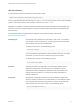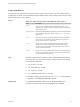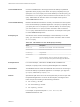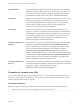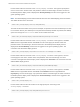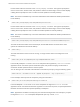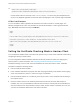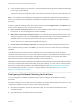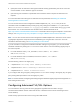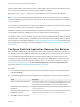Installation and Setup Guide
Table Of Contents
- VMware Horizon Client for Windows Installation and Setup Guide
- Contents
- VMware Horizon Client for Windows Installation and Setup Guide
- System Requirements and Setup for Windows-Based Clients
- System Requirements for Windows Client Systems
- System Requirements for Horizon Client Features
- Smart Card Authentication Requirements
- System Requirements for Real-Time Audio-Video
- System Requirements for Scanner Redirection
- System Requirements for Serial Port Redirection
- System Requirements for Multimedia Redirection (MMR)
- System Requirements for Flash Redirection
- Requirements for Using Flash URL Redirection
- Requirements for Using URL Content Redirection
- System Requirements for HTML5 Multimedia Redirection
- Requirements for the Session Collaboration Feature
- Requirements for Using Fingerprint Scanner Redirection
- Requirements for Using Microsoft Lync with Horizon Client
- Requirements for Using Skype for Business with Horizon Client
- Supported Desktop Operating Systems
- Preparing Connection Server for Horizon Client
- Clearing the Last User Name Used to Log In to a Server
- Configure VMware Blast Options
- Using Internet Explorer Proxy Settings
- Horizon Client Data Collected by VMware
- Installing Horizon Client for Windows
- Configuring Horizon Client for End Users
- Common Configuration Settings
- Using URIs to Configure Horizon Client
- Setting the Certificate Checking Mode in Horizon Client
- Configuring Advanced TLS/SSL Options
- Configure Published Application Reconnection Behavior
- Using the Group Policy Template to Configure VMware Horizon Client for Windows
- Running Horizon Client From the Command Line
- Using the Windows Registry to Configure Horizon Client
- Managing Remote Desktop and Published Application Connections
- Connect to a Remote Desktop or Published Application
- Use Unauthenticated Access to Connect to Published Applications
- Tips for Using the Desktop and Application Selector
- Share Access to Local Folders and Drives with Client Drive Redirection
- Hide the VMware Horizon Client Window
- Reconnecting to a Desktop or Published Application
- Create a Desktop or Application Shortcut on the Client Desktop or Start Menu
- Using Start Menu Shortcuts That the Server Creates
- Switch Remote Desktops or Published Applications
- Log Off or Disconnect
- Working in a Remote Desktop or Application
- Feature Support Matrix for Windows Clients
- Internationalization
- Enabling Support for Onscreen Keyboards
- Resizing the Remote Desktop Window
- Monitors and Screen Resolution
- Use USB Redirection to Connect USB Devices
- Using the Real-Time Audio-Video Feature for Webcams and Microphones
- Using the Session Collaboration Feature
- Copying and Pasting Text and Images
- Using Published Applications
- Printing from a Remote Desktop or Published Application
- Control Adobe Flash Display
- Clicking URL Links That Open Outside of Horizon Client
- Using the Relative Mouse Feature for CAD and 3D Applications
- Using Scanners
- Using Serial Port Redirection
- Keyboard Shortcuts
- Troubleshooting Horizon Client
n
Is the certificate signed by an unknown or untrusted certificate authority (CA)? Self-signed certificates
are one type of untrusted CA.
To pass this check, the certificate's chain of trust must be rooted in the device's local certificate store.
Note For information about distributing a self-signed root certificate to all Windows client systems in a
domain, see "Add the Root Certificate to Trusted Root Certification Authorities" in the View Installation
document.
To set the certificate checking mode, start Horizon Client and select Configure SSL in the Options menu
on the Horizon Client menu bar. You have three choices:
n
Never connect to untrusted servers. If any of the certificate checks fails, the client cannot connect
to the server. An error message lists the checks that failed.
n
Warn before connecting to untrusted servers. If a certificate check fails because the server uses a
self-signed certificate, you can click Continue to ignore the warning. For self-signed certificates, the
certificate name is not required to match the server name you entered in Horizon Client.
You can also receive a warning if the certificate has expired.
n
Do not verify server identity certificates. This setting means that no certificate checking occurs.
If the certificate checking mode is set to Warn, you can still connect to a server that uses a self-signed
certificate.
If an administrator later installs a security certificate from a trusted certificate authority, so that all
certificate checks pass when you connect, this trusted connection is remembered for that specific server.
In the future, if that server ever presents a self-signed certificate again, the connection fails. After a
particular server presents a fully verifiable certificate, it must always do so.
Important If you previously configured your company's client systems to use a specific cipher via GPO,
such as by configuring SSL Cipher Suite Order group policy settings, you must now use a Horizon Client
group policy security setting included in the ADMX template file. See Security Settings for Client GPOs.
You can alternatively use the SSLCipherList registry setting on the client. See Using the Windows
Registry to Configure Horizon Client.
Configuring Certificate Checking for End Users
You can configure the certificate verification mode so that, for example, full verification is always
performed.
Certificate checking occurs for SSL connections between Connection Server and Horizon Client. You can
configure the verification mode to use one of the following strategies:
n
End users are allowed to choose the verification mode. The rest of this list describes the three
verification modes.
n
(No verification) No certificate checks are performed.
VMware Horizon Client for Windows Installation and Setup Guide
VMware, Inc. 48