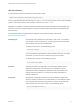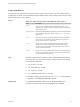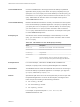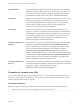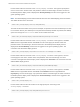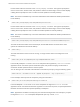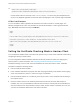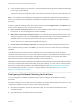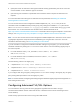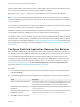Installation and Setup Guide
Table Of Contents
- VMware Horizon Client for Windows Installation and Setup Guide
- Contents
- VMware Horizon Client for Windows Installation and Setup Guide
- System Requirements and Setup for Windows-Based Clients
- System Requirements for Windows Client Systems
- System Requirements for Horizon Client Features
- Smart Card Authentication Requirements
- System Requirements for Real-Time Audio-Video
- System Requirements for Scanner Redirection
- System Requirements for Serial Port Redirection
- System Requirements for Multimedia Redirection (MMR)
- System Requirements for Flash Redirection
- Requirements for Using Flash URL Redirection
- Requirements for Using URL Content Redirection
- System Requirements for HTML5 Multimedia Redirection
- Requirements for the Session Collaboration Feature
- Requirements for Using Fingerprint Scanner Redirection
- Requirements for Using Microsoft Lync with Horizon Client
- Requirements for Using Skype for Business with Horizon Client
- Supported Desktop Operating Systems
- Preparing Connection Server for Horizon Client
- Clearing the Last User Name Used to Log In to a Server
- Configure VMware Blast Options
- Using Internet Explorer Proxy Settings
- Horizon Client Data Collected by VMware
- Installing Horizon Client for Windows
- Configuring Horizon Client for End Users
- Common Configuration Settings
- Using URIs to Configure Horizon Client
- Setting the Certificate Checking Mode in Horizon Client
- Configuring Advanced TLS/SSL Options
- Configure Published Application Reconnection Behavior
- Using the Group Policy Template to Configure VMware Horizon Client for Windows
- Running Horizon Client From the Command Line
- Using the Windows Registry to Configure Horizon Client
- Managing Remote Desktop and Published Application Connections
- Connect to a Remote Desktop or Published Application
- Use Unauthenticated Access to Connect to Published Applications
- Tips for Using the Desktop and Application Selector
- Share Access to Local Folders and Drives with Client Drive Redirection
- Hide the VMware Horizon Client Window
- Reconnecting to a Desktop or Published Application
- Create a Desktop or Application Shortcut on the Client Desktop or Start Menu
- Using Start Menu Shortcuts That the Server Creates
- Switch Remote Desktops or Published Applications
- Log Off or Disconnect
- Working in a Remote Desktop or Application
- Feature Support Matrix for Windows Clients
- Internationalization
- Enabling Support for Onscreen Keyboards
- Resizing the Remote Desktop Window
- Monitors and Screen Resolution
- Use USB Redirection to Connect USB Devices
- Using the Real-Time Audio-Video Feature for Webcams and Microphones
- Using the Session Collaboration Feature
- Copying and Pasting Text and Images
- Using Published Applications
- Printing from a Remote Desktop or Published Application
- Control Adobe Flash Display
- Clicking URL Links That Open Outside of Horizon Client
- Using the Relative Mouse Feature for CAD and 3D Applications
- Using Scanners
- Using Serial Port Redirection
- Keyboard Shortcuts
- Troubleshooting Horizon Client
tokenUserName Specifies the RSA or RADIUS user name. Use this query only if the RSA or
RADIUS user name is different from the Active Directory user name. If you
do not specify this query and RSA or RADIUS authentication is required,
the Windows user name is used. The syntax is tokenUserName=name.
unattended Creates a server connection to a remote desktop in kiosk mode. If you use
this query, do not specify user information if you generated the account
name from the MAC address of the client device. If you created custom
account names in ADAM, however, such as names that begin with
"custom-" you must specify the account information.
useExisting If this option is set to true, only one Horizon Client instance can run. If
users try to connect to a second server, they must log out of the first server,
causing desktop and application sessions to be disconnected. If this option
is set to false, multiple Horizon Client instances can run and users can
connect to multiple servers at the same time. The default is true. An
example of the syntax is useExisting=false.
unauthenticatedAccess
Enabled
If this option is set to true, the Unauthenticated Access feature is enabled
by default. The Log in anonymously using Unauthenticated Access
option is visible in the user interface and is selected. If this option is set to
false, the Unauthenticated Access feature is disabled. The Log in
anonymously using Unauthenticated Access setting is hidden and
disabled. When this option is set to "", the Unauthenticated Access feature
is disabled and the Log in anonymously using Unauthenticated Access
setting is hidden from the user interface and disabled. An example of the
syntax is unauthenticatedAccessEnabled=true.
unauthenticatedAccess
Account
Sets the account to use if the Unauthenticated Access feature is enabled. If
Unauthenticated Access is disabled, then this query is ignored. An example
of the syntax using the anonymous1 user account is
unauthenticatedAccessAccount=anonymous1.
Examples of vmware-view URIs
You can create hypertext links or buttons with the vmware-view URI scheme and include these links in
email or on a Web page. Your end users can click these links to, for example, open a particular remote
desktop with the startup options you specify.
URI Syntax Examples
Each URI example is followed by a description of what the end user sees after clicking the URI link.
1
vmware-view://view.mycompany.com/Primary%20Desktop?action=start-session
VMware Horizon Client for Windows Installation and Setup Guide
VMware, Inc. 44