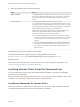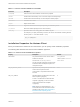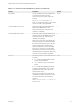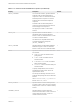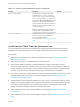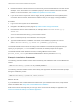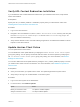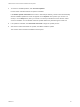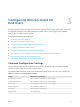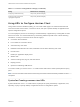Installation and Setup Guide
Table Of Contents
- VMware Horizon Client for Windows Installation and Setup Guide
- Contents
- VMware Horizon Client for Windows Installation and Setup Guide
- System Requirements and Setup for Windows-Based Clients
- System Requirements for Windows Client Systems
- System Requirements for Horizon Client Features
- Smart Card Authentication Requirements
- System Requirements for Real-Time Audio-Video
- System Requirements for Scanner Redirection
- System Requirements for Serial Port Redirection
- System Requirements for Multimedia Redirection (MMR)
- System Requirements for Flash Redirection
- Requirements for Using Flash URL Redirection
- Requirements for Using URL Content Redirection
- System Requirements for HTML5 Multimedia Redirection
- Requirements for the Session Collaboration Feature
- Requirements for Using Fingerprint Scanner Redirection
- Requirements for Using Microsoft Lync with Horizon Client
- Requirements for Using Skype for Business with Horizon Client
- Supported Desktop Operating Systems
- Preparing Connection Server for Horizon Client
- Clearing the Last User Name Used to Log In to a Server
- Configure VMware Blast Options
- Using Internet Explorer Proxy Settings
- Horizon Client Data Collected by VMware
- Installing Horizon Client for Windows
- Configuring Horizon Client for End Users
- Common Configuration Settings
- Using URIs to Configure Horizon Client
- Setting the Certificate Checking Mode in Horizon Client
- Configuring Advanced TLS/SSL Options
- Configure Published Application Reconnection Behavior
- Using the Group Policy Template to Configure VMware Horizon Client for Windows
- Running Horizon Client From the Command Line
- Using the Windows Registry to Configure Horizon Client
- Managing Remote Desktop and Published Application Connections
- Connect to a Remote Desktop or Published Application
- Use Unauthenticated Access to Connect to Published Applications
- Tips for Using the Desktop and Application Selector
- Share Access to Local Folders and Drives with Client Drive Redirection
- Hide the VMware Horizon Client Window
- Reconnecting to a Desktop or Published Application
- Create a Desktop or Application Shortcut on the Client Desktop or Start Menu
- Using Start Menu Shortcuts That the Server Creates
- Switch Remote Desktops or Published Applications
- Log Off or Disconnect
- Working in a Remote Desktop or Application
- Feature Support Matrix for Windows Clients
- Internationalization
- Enabling Support for Onscreen Keyboards
- Resizing the Remote Desktop Window
- Monitors and Screen Resolution
- Use USB Redirection to Connect USB Devices
- Using the Real-Time Audio-Video Feature for Webcams and Microphones
- Using the Session Collaboration Feature
- Copying and Pasting Text and Images
- Using Published Applications
- Printing from a Remote Desktop or Published Application
- Control Adobe Flash Display
- Clicking URL Links That Open Outside of Horizon Client
- Using the Relative Mouse Feature for CAD and 3D Applications
- Using Scanners
- Using Serial Port Redirection
- Keyboard Shortcuts
- Troubleshooting Horizon Client
n
Determine whether to allow end users to access locally connected USB devices from their remote
desktops. If not, set the ADDLOCAL installation property to the list of features and omit the USB
feature. For more information, see Installation Properties for Horizon Client.
n
If you do not want to require end users to supply the fully qualified domain name (FQDN) of the
Connection Server instance, determine the FQDN so that you can supply it during installation.
Procedure
1 Log in to the client system as an administrator.
2 Navigate to the VMware product page at http://www.vmware.com/go/viewclients.
3 Download the Horizon Client installer file, for example, VMware-Horizon-Client-y.y.y-
xxxxxx.exe.
xxxxxx is the build number and y.y.y is the version number.
4 Open a command prompt on the Windows client computer.
5 Type the installer filename, installation commands, and installation properties on one line.
VMware-Horizon-Client-y.y.y-xxxxxx.exe [commands] [properties]
The installer installs Horizon Client according to the installation commands and properties that you
specify. If you specify the /silent installation command, the wizard prompts do not appear.
The installer installs certain Windows services, including VMware Horizon Client
(horizon_client_service) and VMware USB Arbitration Service (VMUSBArbService).
Example: Installation Commands
The following command installs Horizon Client interactively and enables the URL Content Redirection
feature.
VMware-Horizon-Client-y.y.y-xxxxxx.exe URL_FILTERING_ENABLED=1
The following command installs Horizon Client silently and suppresses all restarts and restart prompts
during the installation process.
VMware-Horizon-Client-y.y.y-xxxxxx.exe /silent /norestart
What to do next
If you enabled the URL Content Redirection feature when you installed Horizon Client, verify that the
feature is installed. See Verify URL Content Redirection Installation.
Start Horizon Client and verify that you can log in to the correct remote desktop or application. See
Connect to a Remote Desktop or Published Application.
VMware Horizon Client for Windows Installation and Setup Guide
VMware, Inc. 36