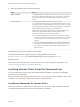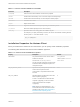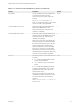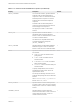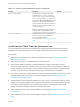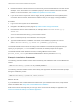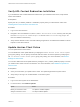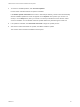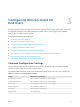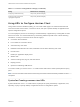Installation and Setup Guide
Table Of Contents
- VMware Horizon Client for Windows Installation and Setup Guide
- Contents
- VMware Horizon Client for Windows Installation and Setup Guide
- System Requirements and Setup for Windows-Based Clients
- System Requirements for Windows Client Systems
- System Requirements for Horizon Client Features
- Smart Card Authentication Requirements
- System Requirements for Real-Time Audio-Video
- System Requirements for Scanner Redirection
- System Requirements for Serial Port Redirection
- System Requirements for Multimedia Redirection (MMR)
- System Requirements for Flash Redirection
- Requirements for Using Flash URL Redirection
- Requirements for Using URL Content Redirection
- System Requirements for HTML5 Multimedia Redirection
- Requirements for the Session Collaboration Feature
- Requirements for Using Fingerprint Scanner Redirection
- Requirements for Using Microsoft Lync with Horizon Client
- Requirements for Using Skype for Business with Horizon Client
- Supported Desktop Operating Systems
- Preparing Connection Server for Horizon Client
- Clearing the Last User Name Used to Log In to a Server
- Configure VMware Blast Options
- Using Internet Explorer Proxy Settings
- Horizon Client Data Collected by VMware
- Installing Horizon Client for Windows
- Configuring Horizon Client for End Users
- Common Configuration Settings
- Using URIs to Configure Horizon Client
- Setting the Certificate Checking Mode in Horizon Client
- Configuring Advanced TLS/SSL Options
- Configure Published Application Reconnection Behavior
- Using the Group Policy Template to Configure VMware Horizon Client for Windows
- Running Horizon Client From the Command Line
- Using the Windows Registry to Configure Horizon Client
- Managing Remote Desktop and Published Application Connections
- Connect to a Remote Desktop or Published Application
- Use Unauthenticated Access to Connect to Published Applications
- Tips for Using the Desktop and Application Selector
- Share Access to Local Folders and Drives with Client Drive Redirection
- Hide the VMware Horizon Client Window
- Reconnecting to a Desktop or Published Application
- Create a Desktop or Application Shortcut on the Client Desktop or Start Menu
- Using Start Menu Shortcuts That the Server Creates
- Switch Remote Desktops or Published Applications
- Log Off or Disconnect
- Working in a Remote Desktop or Application
- Feature Support Matrix for Windows Clients
- Internationalization
- Enabling Support for Onscreen Keyboards
- Resizing the Remote Desktop Window
- Monitors and Screen Resolution
- Use USB Redirection to Connect USB Devices
- Using the Real-Time Audio-Video Feature for Webcams and Microphones
- Using the Session Collaboration Feature
- Copying and Pasting Text and Images
- Using Published Applications
- Printing from a Remote Desktop or Published Application
- Control Adobe Flash Display
- Clicking URL Links That Open Outside of Horizon Client
- Using the Relative Mouse Feature for CAD and 3D Applications
- Using Scanners
- Using Serial Port Redirection
- Keyboard Shortcuts
- Troubleshooting Horizon Client
Table 2‑2. Horizon Client Installation Properties (Continued)
Property Description Default
INSTALL_32BITRMKS
On a 64-bit client machine, specifies whether to
install the 32-bit Core Remote Experience
component. A value of 1 installs the 32-bit Core
Remote Experience component. A value of 0
installs the 64-bit Core Remote Experience
component.
Install the 32-bit Core Remote Experience
component if the 64-bit client machine does not
have 64-bit plug-ins for the product.
This property is not valid on a 32-bit client
machine.
0
INSTALL_SFB
Specifies whether to install the VMware
Virtualization Pack for Skype for Business
feature. A value of 1 installs the feature. A value
of 0 does not install the feature.
This feature is not compatible with the 32-bit
Core Remote Experience Component
(INSTALL_32BITRMKS=1).
1
INSTALL_HTML5MMR
Specifies whether to install HTML5 Multimedia
Redirection support. A value of 1 installs the
feature. A value of 0 does not install the feature.
1
REMOVE
Specifies the features not to install. Valid values
are as follows:
n
ThinPrint - Does not install the virtual
printing feature.
n
Scanner - Does not install the scanner
redirection feature.
n
FolderRedirection - Does not install the
folder redirection feature.
n
SerialPort - Does not install the serial port
redirection feature.
To specify multiple features, enter a comma-
separated list of feature names. Do not use
spaces between names.
For example, the following command does not
install the virtual printing and scanner redirection
features:
VMware-Horizon-Client-y.y.y-xxxxxx.exe
REMOVE=ThinPrint,Scanner
None
DESKTOP_SHORTCUT
Specifies whether to create a desktop shortcut
for Horizon Client. A value of 0 does not create a
desktop shortcut. A value of 1 creates a desktop
shortcut.
1
STARTMENU_SHORTCUT
Specifies whether to create a Start menu
shortcut for Horizon Client. A value of 0 does not
create a Start menu shortcut. A value of 1
creates a Start menu shortcut.
1
VMware Horizon Client for Windows Installation and Setup Guide
VMware, Inc. 34