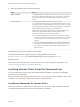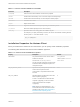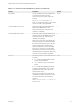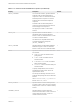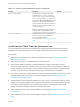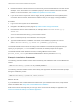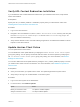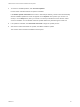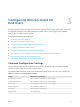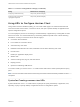Installation and Setup Guide
Table Of Contents
- VMware Horizon Client for Windows Installation and Setup Guide
- Contents
- VMware Horizon Client for Windows Installation and Setup Guide
- System Requirements and Setup for Windows-Based Clients
- System Requirements for Windows Client Systems
- System Requirements for Horizon Client Features
- Smart Card Authentication Requirements
- System Requirements for Real-Time Audio-Video
- System Requirements for Scanner Redirection
- System Requirements for Serial Port Redirection
- System Requirements for Multimedia Redirection (MMR)
- System Requirements for Flash Redirection
- Requirements for Using Flash URL Redirection
- Requirements for Using URL Content Redirection
- System Requirements for HTML5 Multimedia Redirection
- Requirements for the Session Collaboration Feature
- Requirements for Using Fingerprint Scanner Redirection
- Requirements for Using Microsoft Lync with Horizon Client
- Requirements for Using Skype for Business with Horizon Client
- Supported Desktop Operating Systems
- Preparing Connection Server for Horizon Client
- Clearing the Last User Name Used to Log In to a Server
- Configure VMware Blast Options
- Using Internet Explorer Proxy Settings
- Horizon Client Data Collected by VMware
- Installing Horizon Client for Windows
- Configuring Horizon Client for End Users
- Common Configuration Settings
- Using URIs to Configure Horizon Client
- Setting the Certificate Checking Mode in Horizon Client
- Configuring Advanced TLS/SSL Options
- Configure Published Application Reconnection Behavior
- Using the Group Policy Template to Configure VMware Horizon Client for Windows
- Running Horizon Client From the Command Line
- Using the Windows Registry to Configure Horizon Client
- Managing Remote Desktop and Published Application Connections
- Connect to a Remote Desktop or Published Application
- Use Unauthenticated Access to Connect to Published Applications
- Tips for Using the Desktop and Application Selector
- Share Access to Local Folders and Drives with Client Drive Redirection
- Hide the VMware Horizon Client Window
- Reconnecting to a Desktop or Published Application
- Create a Desktop or Application Shortcut on the Client Desktop or Start Menu
- Using Start Menu Shortcuts That the Server Creates
- Switch Remote Desktops or Published Applications
- Log Off or Disconnect
- Working in a Remote Desktop or Application
- Feature Support Matrix for Windows Clients
- Internationalization
- Enabling Support for Onscreen Keyboards
- Resizing the Remote Desktop Window
- Monitors and Screen Resolution
- Use USB Redirection to Connect USB Devices
- Using the Real-Time Audio-Video Feature for Webcams and Microphones
- Using the Session Collaboration Feature
- Copying and Pasting Text and Images
- Using Published Applications
- Printing from a Remote Desktop or Published Application
- Control Adobe Flash Display
- Clicking URL Links That Open Outside of Horizon Client
- Using the Relative Mouse Feature for CAD and 3D Applications
- Using Scanners
- Using Serial Port Redirection
- Keyboard Shortcuts
- Troubleshooting Horizon Client
5 Select an installation type and follow the prompts.
Option Action
Typical installation Click Agree & Install. The installer configures the client to use the IPv4 Internet
protocol and installs the USB Redirection, Log in as current user, Virtualization
Pack for Skype for Business, and HTML5 Multimedia Redirection Support
features.
Custom installation Click Customize Installation and select the features to install.
You must select this option to specify a non-default installation location, use the
IPv6 Internet protocol, configure a default Connection Server instance, configure
the default login behavior, enable FIPS-compliant cryptography, or install the 32-
bit Core Remote Experience component on a 64-bit machine.
FIPS-compliant cryptography custom installation options are available in the
installer only if FIPS mode is enabled on the client operating system.
Follow these guidelines when selecting custom features:
n
Do not select the IPv6 option unless all of the components in your Horizon
environment use the IPv6 Internet protocol. Certain features are not available
in an IPv6 environment. For more information, see the View Installation
document.
n
Select the 32-bit Core Remote Experience on a 64-bit machine feature if
the 64-bit client machine does not have 64-bit plug-ins for the product. You
cannot install the Virtualization Pack for Skype for Business feature if you
select this feature.
Certain features require you to restart the client system.
The installer installs certain Windows services, including VMware Horizon Client
(horizon_client_service) and VMware USB Arbitration Service (VMUSBArbService).
What to do next
Start Horizon Client and verify that you can log in to the correct remote desktop or application. See
Connect to a Remote Desktop or Published Application.
Installing Horizon Client From the Command Line
You can install Horizon Client by typing the installer filename, installation commands, and installation
properties at the command line.
When you install Horizon Client from the command line, you can perform a silent installation. With a silent
installation, you can efficiently deploy Horizon Client in a large enterprise.
Installation Commands for Horizon Client
When you install Horizon Client from the command line, you can specify certain installation commands.
The following table describes the Horizon Client installation commands.
VMware Horizon Client for Windows Installation and Setup Guide
VMware, Inc. 31