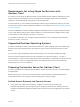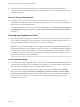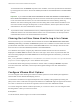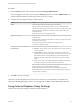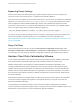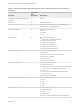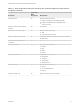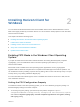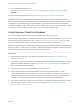Installation and Setup Guide
Table Of Contents
- VMware Horizon Client for Windows Installation and Setup Guide
- Contents
- VMware Horizon Client for Windows Installation and Setup Guide
- System Requirements and Setup for Windows-Based Clients
- System Requirements for Windows Client Systems
- System Requirements for Horizon Client Features
- Smart Card Authentication Requirements
- System Requirements for Real-Time Audio-Video
- System Requirements for Scanner Redirection
- System Requirements for Serial Port Redirection
- System Requirements for Multimedia Redirection (MMR)
- System Requirements for Flash Redirection
- Requirements for Using Flash URL Redirection
- Requirements for Using URL Content Redirection
- System Requirements for HTML5 Multimedia Redirection
- Requirements for the Session Collaboration Feature
- Requirements for Using Fingerprint Scanner Redirection
- Requirements for Using Microsoft Lync with Horizon Client
- Requirements for Using Skype for Business with Horizon Client
- Supported Desktop Operating Systems
- Preparing Connection Server for Horizon Client
- Clearing the Last User Name Used to Log In to a Server
- Configure VMware Blast Options
- Using Internet Explorer Proxy Settings
- Horizon Client Data Collected by VMware
- Installing Horizon Client for Windows
- Configuring Horizon Client for End Users
- Common Configuration Settings
- Using URIs to Configure Horizon Client
- Setting the Certificate Checking Mode in Horizon Client
- Configuring Advanced TLS/SSL Options
- Configure Published Application Reconnection Behavior
- Using the Group Policy Template to Configure VMware Horizon Client for Windows
- Running Horizon Client From the Command Line
- Using the Windows Registry to Configure Horizon Client
- Managing Remote Desktop and Published Application Connections
- Connect to a Remote Desktop or Published Application
- Use Unauthenticated Access to Connect to Published Applications
- Tips for Using the Desktop and Application Selector
- Share Access to Local Folders and Drives with Client Drive Redirection
- Hide the VMware Horizon Client Window
- Reconnecting to a Desktop or Published Application
- Create a Desktop or Application Shortcut on the Client Desktop or Start Menu
- Using Start Menu Shortcuts That the Server Creates
- Switch Remote Desktops or Published Applications
- Log Off or Disconnect
- Working in a Remote Desktop or Application
- Feature Support Matrix for Windows Clients
- Internationalization
- Enabling Support for Onscreen Keyboards
- Resizing the Remote Desktop Window
- Monitors and Screen Resolution
- Use USB Redirection to Connect USB Devices
- Using the Real-Time Audio-Video Feature for Webcams and Microphones
- Using the Session Collaboration Feature
- Copying and Pasting Text and Images
- Using Published Applications
- Printing from a Remote Desktop or Published Application
- Control Adobe Flash Display
- Clicking URL Links That Open Outside of Horizon Client
- Using the Relative Mouse Feature for CAD and 3D Applications
- Using Scanners
- Using Serial Port Redirection
- Keyboard Shortcuts
- Troubleshooting Horizon Client
n
To use the Windows Registry, go to
HKLM\System\CurrentControlSet\Control\Lsa\FipsAlgorithmPolicy\Enabled and set
Enabled to 1.
For more information about FIPS mode, go to https://support.microsoft.com/en-us/kb/811833.
Important If you do not enable FIPS mode before running the Horizon Client installer, the installer
option to use FIPS-compliant cryptography does not appear during a custom installation. FIPS-compliant
cryptography is not enabled during a typical installation. If you install Horizon Client without the FIPS-
compliant cryptography option and you later decide to use the option, you must uninstall the client, enable
FIPS mode in the client operating system, and run the Horizon Client installer again.
Install Horizon Client for Windows
You can run a Windows-based installer file to install all Horizon Client components.
This procedure describes how to install Horizon Client by using an interactive installation wizard. To install
Horizon Client from the command line, see Installing Horizon Client From the Command Line. To install
the URL Content Redirection feature, you must run the installer from the command line.
Note You can install Horizon Client in a remote desktop virtual machine if that desktop is running View
Agent 6.0 or later, or Horizon Agent 7.0 or later. Companies might use this installation strategy if their end
users access published applications from Windows thin-client devices.
Prerequisites
n
Verify that the client system uses a supported operating system. See System Requirements for
Windows Client Systems.
n
Verify that you have the URL for a download page that contains the Horizon Client installer. This URL
might be the VMware Downloads page at http://www.vmware.com/go/viewclients, or it might be the
URL for a Connection Server instance.
n
Verify that you can log in as an administrator on the client system.
n
Verify that the domain controllers have the latest patches, enough free disk space, and can
communicate with each other. Otherwise, when you run the installer on a Windows 8.1 system, the
installer can take an unusual amount of time to finish. This problem occurs if the machine's domain
controller, or another domain controller in its hierarchy, is unresponsive or unreachable.
n
If you plan to install Horizon Client with FIPS-compliant cryptography, enable FIPS mode in the client
operating system before you run the Horizon Client installer. See Enabling FIPS Mode in the
Windows Client Operating System.
VMware Horizon Client for Windows Installation and Setup Guide
VMware, Inc. 29