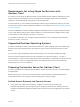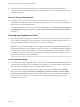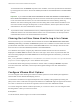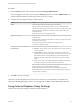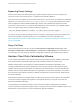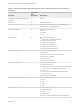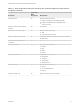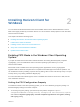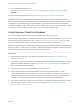Installation and Setup Guide
Table Of Contents
- VMware Horizon Client for Windows Installation and Setup Guide
- Contents
- VMware Horizon Client for Windows Installation and Setup Guide
- System Requirements and Setup for Windows-Based Clients
- System Requirements for Windows Client Systems
- System Requirements for Horizon Client Features
- Smart Card Authentication Requirements
- System Requirements for Real-Time Audio-Video
- System Requirements for Scanner Redirection
- System Requirements for Serial Port Redirection
- System Requirements for Multimedia Redirection (MMR)
- System Requirements for Flash Redirection
- Requirements for Using Flash URL Redirection
- Requirements for Using URL Content Redirection
- System Requirements for HTML5 Multimedia Redirection
- Requirements for the Session Collaboration Feature
- Requirements for Using Fingerprint Scanner Redirection
- Requirements for Using Microsoft Lync with Horizon Client
- Requirements for Using Skype for Business with Horizon Client
- Supported Desktop Operating Systems
- Preparing Connection Server for Horizon Client
- Clearing the Last User Name Used to Log In to a Server
- Configure VMware Blast Options
- Using Internet Explorer Proxy Settings
- Horizon Client Data Collected by VMware
- Installing Horizon Client for Windows
- Configuring Horizon Client for End Users
- Common Configuration Settings
- Using URIs to Configure Horizon Client
- Setting the Certificate Checking Mode in Horizon Client
- Configuring Advanced TLS/SSL Options
- Configure Published Application Reconnection Behavior
- Using the Group Policy Template to Configure VMware Horizon Client for Windows
- Running Horizon Client From the Command Line
- Using the Windows Registry to Configure Horizon Client
- Managing Remote Desktop and Published Application Connections
- Connect to a Remote Desktop or Published Application
- Use Unauthenticated Access to Connect to Published Applications
- Tips for Using the Desktop and Application Selector
- Share Access to Local Folders and Drives with Client Drive Redirection
- Hide the VMware Horizon Client Window
- Reconnecting to a Desktop or Published Application
- Create a Desktop or Application Shortcut on the Client Desktop or Start Menu
- Using Start Menu Shortcuts That the Server Creates
- Switch Remote Desktops or Published Applications
- Log Off or Disconnect
- Working in a Remote Desktop or Application
- Feature Support Matrix for Windows Clients
- Internationalization
- Enabling Support for Onscreen Keyboards
- Resizing the Remote Desktop Window
- Monitors and Screen Resolution
- Use USB Redirection to Connect USB Devices
- Using the Real-Time Audio-Video Feature for Webcams and Microphones
- Using the Session Collaboration Feature
- Copying and Pasting Text and Images
- Using Published Applications
- Printing from a Remote Desktop or Published Application
- Control Adobe Flash Display
- Clicking URL Links That Open Outside of Horizon Client
- Using the Relative Mouse Feature for CAD and 3D Applications
- Using Scanners
- Using Serial Port Redirection
- Keyboard Shortcuts
- Troubleshooting Horizon Client
Installing Horizon Client for
Windows 2
You can obtain the Windows-based Horizon Client installer either from the VMware Web site or from a
Web access page provided by Connection Server. You can set various startup options for end users after
Horizon Client is installed.
This chapter includes the following topics:
n
Enabling FIPS Mode in the Windows Client Operating System
n
Install Horizon Client for Windows
n
Installing Horizon Client From the Command Line
n
Verify URL Content Redirection Installation
n
Update Horizon Client Online
Enabling FIPS Mode in the Windows Client Operating
System
If you plan to install Horizon Client with Federal Information Processing Standard (FIPS) compliant
cryptography, you must enable FIPS mode in the client operating system before you run the
Horizon Client installer.
When FIPS mode is enabled in the client operating system, applications use only cryptographic
algorithms that are FIPS-140 compliant and in compliance with FIPS-approved modes of operation. You
can enable FIPS mode by enabling a specific security setting, either in the Local Security Policy or as part
of Group Policy, or by editing a Windows Registry key.
For more information about FIPS support, which is available with Horizon 6 version 6.2 or later, see the
View Installation document.
Setting the FIPS Configuration Property
To enable FIPS mode in the client operating system, you can use a Windows group policy setting or a
Windows Registry setting for the client computer.
n
To use the group policy setting, open the Group Policy Editor, navigate to Computer
Configuration\Windows Settings\Security Settings\Local Policies\Security Options,
and enable the System cryptography: Use FIPS compliant algorithms for encryption, hashing,
and signing setting.
VMware, Inc.
28