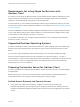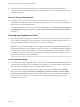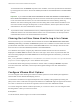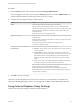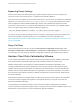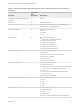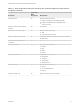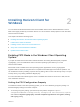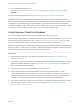Installation and Setup Guide
Table Of Contents
- VMware Horizon Client for Windows Installation and Setup Guide
- Contents
- VMware Horizon Client for Windows Installation and Setup Guide
- System Requirements and Setup for Windows-Based Clients
- System Requirements for Windows Client Systems
- System Requirements for Horizon Client Features
- Smart Card Authentication Requirements
- System Requirements for Real-Time Audio-Video
- System Requirements for Scanner Redirection
- System Requirements for Serial Port Redirection
- System Requirements for Multimedia Redirection (MMR)
- System Requirements for Flash Redirection
- Requirements for Using Flash URL Redirection
- Requirements for Using URL Content Redirection
- System Requirements for HTML5 Multimedia Redirection
- Requirements for the Session Collaboration Feature
- Requirements for Using Fingerprint Scanner Redirection
- Requirements for Using Microsoft Lync with Horizon Client
- Requirements for Using Skype for Business with Horizon Client
- Supported Desktop Operating Systems
- Preparing Connection Server for Horizon Client
- Clearing the Last User Name Used to Log In to a Server
- Configure VMware Blast Options
- Using Internet Explorer Proxy Settings
- Horizon Client Data Collected by VMware
- Installing Horizon Client for Windows
- Configuring Horizon Client for End Users
- Common Configuration Settings
- Using URIs to Configure Horizon Client
- Setting the Certificate Checking Mode in Horizon Client
- Configuring Advanced TLS/SSL Options
- Configure Published Application Reconnection Behavior
- Using the Group Policy Template to Configure VMware Horizon Client for Windows
- Running Horizon Client From the Command Line
- Using the Windows Registry to Configure Horizon Client
- Managing Remote Desktop and Published Application Connections
- Connect to a Remote Desktop or Published Application
- Use Unauthenticated Access to Connect to Published Applications
- Tips for Using the Desktop and Application Selector
- Share Access to Local Folders and Drives with Client Drive Redirection
- Hide the VMware Horizon Client Window
- Reconnecting to a Desktop or Published Application
- Create a Desktop or Application Shortcut on the Client Desktop or Start Menu
- Using Start Menu Shortcuts That the Server Creates
- Switch Remote Desktops or Published Applications
- Log Off or Disconnect
- Working in a Remote Desktop or Application
- Feature Support Matrix for Windows Clients
- Internationalization
- Enabling Support for Onscreen Keyboards
- Resizing the Remote Desktop Window
- Monitors and Screen Resolution
- Use USB Redirection to Connect USB Devices
- Using the Real-Time Audio-Video Feature for Webcams and Microphones
- Using the Session Collaboration Feature
- Copying and Pasting Text and Images
- Using Published Applications
- Printing from a Remote Desktop or Published Application
- Control Adobe Flash Display
- Clicking URL Links That Open Outside of Horizon Client
- Using the Relative Mouse Feature for CAD and 3D Applications
- Using Scanners
- Using Serial Port Redirection
- Keyboard Shortcuts
- Troubleshooting Horizon Client
Bypassing Proxy Settings
Horizon Client uses the Internet Explorer proxy bypass settings to bypass HTTPS connections to a
Connection Server host, security server, or Unified Access Gateway appliance.
If the secure tunnel is enabled on the Connection Server host, security server, or Unified Access Gateway
appliance, you must use the Tunnel proxy bypass address list group policy setting in the Horizon
Client Configuration ADM or ADMX template file to specify a list of addresses to bypass the tunnel
connection. The proxy server is not used for these addresses. Use a semicolon (;) to separate multiple
entries. This group policy setting creates the following registry key:
HKEY_LOCAL_MACHINE\SOFTWARE\Policies\VMware, Inc.\VMware VDM\Client\TunnelProxyBypass
You cannot use this group policy setting for direct connections. If applying the group policy setting does
not work as expected, try bypassing the proxy for local addresses. For more information, see
https://blogs.msdn.microsoft.com/askie/2015/10/12/how-to-configure-proxy-settings-for-ie10-and-ie11-as-
iem-is-not-available/.
Proxy Fail Over
Horizon Client supports proxy fail over with the Use automatic configuration script setting under
Automatic configuration in Internet Options > Connections > LAN settings in Internet Explorer. To
use this setting, you must create an automatic configuration script that returns multiple proxy servers.
Horizon Client Data Collected by VMware
If your company participates in the customer experience improvement program, VMware collects data
from certain Horizon Client fields. Fields that contain sensitive information are anonymous.
VMware collects data on client systems to prioritize hardware and software compatibility. If your
company's administrator has opted to participate in the customer experience improvement program,
VMware collects anonymous data about your deployment to respond better to customer requirements.
VMware does not collect data that identifies your organization. Horizon Client information is sent first to
the Connection Server instance and then to VMware, with data from Connection Server, desktop pools,
and remote desktops.
Although the information is encrypted while in transit to the Connection Server instance, the information
on the client system is logged unencrypted in a user-specific directory. The logs do not contain any
personally identifiable information.
The administrator who installs Connection Server can select whether to participate in the VMware
customer experience improvement program while running the Connection Server installation wizard, or an
administrator can set an option in Horizon Administrator after the installation.
VMware Horizon Client for Windows Installation and Setup Guide
VMware, Inc. 25