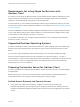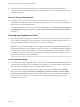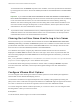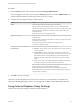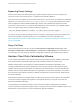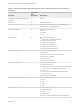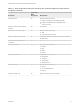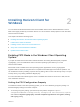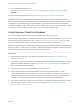Installation and Setup Guide
Table Of Contents
- VMware Horizon Client for Windows Installation and Setup Guide
- Contents
- VMware Horizon Client for Windows Installation and Setup Guide
- System Requirements and Setup for Windows-Based Clients
- System Requirements for Windows Client Systems
- System Requirements for Horizon Client Features
- Smart Card Authentication Requirements
- System Requirements for Real-Time Audio-Video
- System Requirements for Scanner Redirection
- System Requirements for Serial Port Redirection
- System Requirements for Multimedia Redirection (MMR)
- System Requirements for Flash Redirection
- Requirements for Using Flash URL Redirection
- Requirements for Using URL Content Redirection
- System Requirements for HTML5 Multimedia Redirection
- Requirements for the Session Collaboration Feature
- Requirements for Using Fingerprint Scanner Redirection
- Requirements for Using Microsoft Lync with Horizon Client
- Requirements for Using Skype for Business with Horizon Client
- Supported Desktop Operating Systems
- Preparing Connection Server for Horizon Client
- Clearing the Last User Name Used to Log In to a Server
- Configure VMware Blast Options
- Using Internet Explorer Proxy Settings
- Horizon Client Data Collected by VMware
- Installing Horizon Client for Windows
- Configuring Horizon Client for End Users
- Common Configuration Settings
- Using URIs to Configure Horizon Client
- Setting the Certificate Checking Mode in Horizon Client
- Configuring Advanced TLS/SSL Options
- Configure Published Application Reconnection Behavior
- Using the Group Policy Template to Configure VMware Horizon Client for Windows
- Running Horizon Client From the Command Line
- Using the Windows Registry to Configure Horizon Client
- Managing Remote Desktop and Published Application Connections
- Connect to a Remote Desktop or Published Application
- Use Unauthenticated Access to Connect to Published Applications
- Tips for Using the Desktop and Application Selector
- Share Access to Local Folders and Drives with Client Drive Redirection
- Hide the VMware Horizon Client Window
- Reconnecting to a Desktop or Published Application
- Create a Desktop or Application Shortcut on the Client Desktop or Start Menu
- Using Start Menu Shortcuts That the Server Creates
- Switch Remote Desktops or Published Applications
- Log Off or Disconnect
- Working in a Remote Desktop or Application
- Feature Support Matrix for Windows Clients
- Internationalization
- Enabling Support for Onscreen Keyboards
- Resizing the Remote Desktop Window
- Monitors and Screen Resolution
- Use USB Redirection to Connect USB Devices
- Using the Real-Time Audio-Video Feature for Webcams and Microphones
- Using the Session Collaboration Feature
- Copying and Pasting Text and Images
- Using Published Applications
- Printing from a Remote Desktop or Published Application
- Control Adobe Flash Display
- Clicking URL Links That Open Outside of Horizon Client
- Using the Relative Mouse Feature for CAD and 3D Applications
- Using Scanners
- Using Serial Port Redirection
- Keyboard Shortcuts
- Troubleshooting Horizon Client
Procedure
1 Click the Options button in the menu bar and select Configure VMware Blast.
If you are logged in to a server, you can click the Settings (gear) icon and select VMware Blast. You
cannot change the network condition option after you log in to a server.
2 Configure the decoding and network condition options.
Option Action
H.264 Select this option to allow H.264 decoding in Horizon Client.
When this option is selected (the default setting), Horizon Client uses H.264
decoding if the agent supports H.264 software or hardware encoding. If the agent
does not support H.264 software or hardware encoding, Horizon Client uses
JPG/PNG decoding.
Deselect this option to use JPG/PNG decoding.
High Color Accuracy Select this option to allow increased color fidelity when H.264 decoding is allowed
in Horizon Client.
When this option is selected, Horizon Client uses high color accuracy if the agent
supports high color accuracy.
Selecting this option might reduce battery life and performance.
This feature is disabled by default.
Select your network condition for the
best experience
Select one of the following network condition options:
n
Excellent - Horizon Client uses only TCP networking. This option is ideal for
a LAN environment.
n
Typical (default) - Horizon Client works in mixed mode. In mixed mode,
Horizon Client uses TCP networking when connecting to the server and uses
Blast Extreme Adaptive Transport (BEAT) if the agent and Blast Security
Gateway (if enabled) support BEAT connectivity. This option is the default
setting.
n
Poor - Horizon Client uses only BEAT networking if the BEAT Tunnel Server
is enabled on the server, otherwise it switches to mixed mode.
Note In Horizon 7 version 7.1 and earlier, Connection Server and Security
Server instances do not support the BEAT Tunnel Server.
Unified Access Gateway 2.9 and later supports the BEAT Tunnel Server.
Blast Security Gateway for Connection Server and Security Server instances do
not support BEAT networking.
3 Click OK to save your changes.
Changes for H.264 take effect the next time a user connects to a remote desktop or application and
selects the VMware Blast display protocol. Your changes do not affect existing VMware Blast sessions.
Using Internet Explorer Proxy Settings
Horizon Client uses proxy settings configured in Internet Explorer.
VMware Horizon Client for Windows Installation and Setup Guide
VMware, Inc. 24