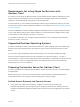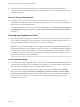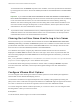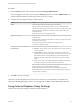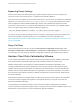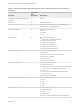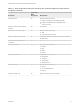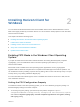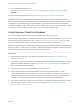Installation and Setup Guide
Table Of Contents
- VMware Horizon Client for Windows Installation and Setup Guide
- Contents
- VMware Horizon Client for Windows Installation and Setup Guide
- System Requirements and Setup for Windows-Based Clients
- System Requirements for Windows Client Systems
- System Requirements for Horizon Client Features
- Smart Card Authentication Requirements
- System Requirements for Real-Time Audio-Video
- System Requirements for Scanner Redirection
- System Requirements for Serial Port Redirection
- System Requirements for Multimedia Redirection (MMR)
- System Requirements for Flash Redirection
- Requirements for Using Flash URL Redirection
- Requirements for Using URL Content Redirection
- System Requirements for HTML5 Multimedia Redirection
- Requirements for the Session Collaboration Feature
- Requirements for Using Fingerprint Scanner Redirection
- Requirements for Using Microsoft Lync with Horizon Client
- Requirements for Using Skype for Business with Horizon Client
- Supported Desktop Operating Systems
- Preparing Connection Server for Horizon Client
- Clearing the Last User Name Used to Log In to a Server
- Configure VMware Blast Options
- Using Internet Explorer Proxy Settings
- Horizon Client Data Collected by VMware
- Installing Horizon Client for Windows
- Configuring Horizon Client for End Users
- Common Configuration Settings
- Using URIs to Configure Horizon Client
- Setting the Certificate Checking Mode in Horizon Client
- Configuring Advanced TLS/SSL Options
- Configure Published Application Reconnection Behavior
- Using the Group Policy Template to Configure VMware Horizon Client for Windows
- Running Horizon Client From the Command Line
- Using the Windows Registry to Configure Horizon Client
- Managing Remote Desktop and Published Application Connections
- Connect to a Remote Desktop or Published Application
- Use Unauthenticated Access to Connect to Published Applications
- Tips for Using the Desktop and Application Selector
- Share Access to Local Folders and Drives with Client Drive Redirection
- Hide the VMware Horizon Client Window
- Reconnecting to a Desktop or Published Application
- Create a Desktop or Application Shortcut on the Client Desktop or Start Menu
- Using Start Menu Shortcuts That the Server Creates
- Switch Remote Desktops or Published Applications
- Log Off or Disconnect
- Working in a Remote Desktop or Application
- Feature Support Matrix for Windows Clients
- Internationalization
- Enabling Support for Onscreen Keyboards
- Resizing the Remote Desktop Window
- Monitors and Screen Resolution
- Use USB Redirection to Connect USB Devices
- Using the Real-Time Audio-Video Feature for Webcams and Microphones
- Using the Session Collaboration Feature
- Copying and Pasting Text and Images
- Using Published Applications
- Printing from a Remote Desktop or Published Application
- Control Adobe Flash Display
- Clicking URL Links That Open Outside of Horizon Client
- Using the Relative Mouse Feature for CAD and 3D Applications
- Using Scanners
- Using Serial Port Redirection
- Keyboard Shortcuts
- Troubleshooting Horizon Client
To authenticate when the Domain drop-down menu is hidden, users must provide domain information
by entering their user name in the format domain\username or username@domain in the User name
text box.
Important If you enable the Hide server information in client user interface and Hide domain
list in client user interface settings and select two-factor authentication (RSA SecureID or RADIUS)
for the Connection Server instance, do not enforce Windows user name matching. Enforcing
Windows user name matching will prevent users from being able to enter domain information in the
user name text box and login will always fail. For more information, see the topics about two-factor
authentication in the View Administration document.
n
To provide end users unauthenticated access to published applications in Horizon Client, you must
enable this feature in the Connection Server instance. For more information, see the topics about
unauthenticated access in the View Administration document.
Clearing the Last User Name Used to Log In to a Server
When end users log in to a Connection Server instance for which the Hide domain list in client user
interface global setting is enabled, the Domain drop-down menu is hidden in Horizon Client and users
provide domain information in the Horizon Client User name text box. For example, users must enter
their user name in the format domain\username or username@domain.
On a Windows client system, a registry key determines whether the last user name is saved and
displayed in the User name text box the next time a user logs in to the server. To prevent the last user
name from being displayed in the User name text box and exposing domain information, you must set
the value of the
HKEY_LOCAL_MACHINE\SOFTWARE\Microsoft\Windows\CurrentVersion\Policies\System\dontdis
playlastusername registry key to 1 on the Windows client system.
For information about hiding security information in Horizon Client, including the Domain drop-down
menu and server URL information, see the topics about global settings in the View Administration
document.
Configure VMware Blast Options
You can configure H.264 decoding and network condition options for remote desktop and application
sessions that use the VMware Blast display protocol.
The maximum resolution that is supported depends on the capability of the graphical processing unit
(GPU) on the client. A GPU that can support 4K resolution for JPEG/PNG might not support 4K resolution
for H.264. If a resolution for H.264 is not supported, Horizon Client uses JPEG/PNG instead.
You cannot change the network condition option after you connect to a server. You can configure H.264
decoding before or after you connect to a server.
Prerequisites
To use this feature, Horizon Agent 7.0 or later must be installed.
VMware Horizon Client for Windows Installation and Setup Guide
VMware, Inc. 23