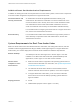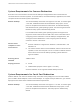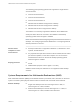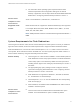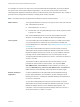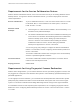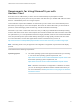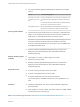Installation and Setup Guide
Table Of Contents
- VMware Horizon Client for Windows Installation and Setup Guide
- Contents
- VMware Horizon Client for Windows Installation and Setup Guide
- System Requirements and Setup for Windows-Based Clients
- System Requirements for Windows Client Systems
- System Requirements for Horizon Client Features
- Smart Card Authentication Requirements
- System Requirements for Real-Time Audio-Video
- System Requirements for Scanner Redirection
- System Requirements for Serial Port Redirection
- System Requirements for Multimedia Redirection (MMR)
- System Requirements for Flash Redirection
- Requirements for Using Flash URL Redirection
- Requirements for Using URL Content Redirection
- System Requirements for HTML5 Multimedia Redirection
- Requirements for the Session Collaboration Feature
- Requirements for Using Fingerprint Scanner Redirection
- Requirements for Using Microsoft Lync with Horizon Client
- Requirements for Using Skype for Business with Horizon Client
- Supported Desktop Operating Systems
- Preparing Connection Server for Horizon Client
- Clearing the Last User Name Used to Log In to a Server
- Configure VMware Blast Options
- Using Internet Explorer Proxy Settings
- Horizon Client Data Collected by VMware
- Installing Horizon Client for Windows
- Configuring Horizon Client for End Users
- Common Configuration Settings
- Using URIs to Configure Horizon Client
- Setting the Certificate Checking Mode in Horizon Client
- Configuring Advanced TLS/SSL Options
- Configure Published Application Reconnection Behavior
- Using the Group Policy Template to Configure VMware Horizon Client for Windows
- Running Horizon Client From the Command Line
- Using the Windows Registry to Configure Horizon Client
- Managing Remote Desktop and Published Application Connections
- Connect to a Remote Desktop or Published Application
- Use Unauthenticated Access to Connect to Published Applications
- Tips for Using the Desktop and Application Selector
- Share Access to Local Folders and Drives with Client Drive Redirection
- Hide the VMware Horizon Client Window
- Reconnecting to a Desktop or Published Application
- Create a Desktop or Application Shortcut on the Client Desktop or Start Menu
- Using Start Menu Shortcuts That the Server Creates
- Switch Remote Desktops or Published Applications
- Log Off or Disconnect
- Working in a Remote Desktop or Application
- Feature Support Matrix for Windows Clients
- Internationalization
- Enabling Support for Onscreen Keyboards
- Resizing the Remote Desktop Window
- Monitors and Screen Resolution
- Use USB Redirection to Connect USB Devices
- Using the Real-Time Audio-Video Feature for Webcams and Microphones
- Using the Session Collaboration Feature
- Copying and Pasting Text and Images
- Using Published Applications
- Printing from a Remote Desktop or Published Application
- Control Adobe Flash Display
- Clicking URL Links That Open Outside of Horizon Client
- Using the Relative Mouse Feature for CAD and 3D Applications
- Using Scanners
- Using Serial Port Redirection
- Keyboard Shortcuts
- Troubleshooting Horizon Client
n
The remote desktop (agent) operating system depends on the agent
version.
Version Guest Operating System
View Agent 6.2 or later,
or Horizon Agent 7.0 or
later
32-bit or 64-bit Windows 7 SP1, Windows 8.x, Windows 10, or
64-bit Windows Server 2008 R2 SP1, Windows Server 2012
R2
For Microsoft RDS hosts, Windows Server 2008 R2, Windows
Server 2012, or Windows Server 2012 R2
View Agent 6.0 or 6.1 32-bit or 64-bit Windows 7 SP1, Windows 8.x, or 64-bit
Windows Server 2008 R2 SP1, Windows Server 2012 R2
Client system software
n
32-bit or 64-bit version of Microsoft Lync VDI Plug-in. Install the 32-bit
plug-in if you install the 32-bit version of Horizon Client. Install the 64-
bit plug-in if you install the 64-bit version of Horizon Client.
Important If you install the 32-bit Microsoft Lync VDI Plug-in, the 64-
bit version of Microsoft Office must not be installed on the client
machine. The 32-bit Microsoft Lync VDI Plug-in is not compatible with
64-bit Microsoft Office 2013.
n
Security certificate generated during Microsoft Lync Server 2013
deployment must be imported into the Trusted Root Certificate
Authorities directory.
Remote desktop (agent)
software
n
View Agent 6.0 or later, or Horizon Agent 7.0 or later
n
Microsoft Lync 2013 Client
n
Security certificate generated during Microsoft Lync Server 2013
deployment must be imported into the Trusted Root Certificate
Authorities directory
Required servers
n
A server running Connection Server 6.0 or later
n
A server running Microsoft Lync Server 2013
n
A vSphere infrastructure to host the virtual machines
The vCenter Server and ESXi hosts must be running vSphere 5.0 or
later.
Hardware
n
Hardware that supports each of the required software components
previously listed
n
Client endpoint: 1.5 GHz or faster CPU and a minimum of 2 GB of RAM
for the Microsoft Lync 2013 Plug-in
Note For troubleshooting information, see VMware KB 2063769 and VMware KB 2053732.
VMware Horizon Client for Windows Installation and Setup Guide
VMware, Inc. 20