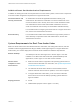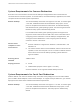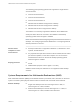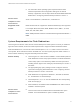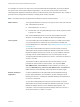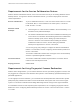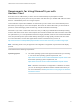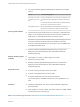Installation and Setup Guide
Table Of Contents
- VMware Horizon Client for Windows Installation and Setup Guide
- Contents
- VMware Horizon Client for Windows Installation and Setup Guide
- System Requirements and Setup for Windows-Based Clients
- System Requirements for Windows Client Systems
- System Requirements for Horizon Client Features
- Smart Card Authentication Requirements
- System Requirements for Real-Time Audio-Video
- System Requirements for Scanner Redirection
- System Requirements for Serial Port Redirection
- System Requirements for Multimedia Redirection (MMR)
- System Requirements for Flash Redirection
- Requirements for Using Flash URL Redirection
- Requirements for Using URL Content Redirection
- System Requirements for HTML5 Multimedia Redirection
- Requirements for the Session Collaboration Feature
- Requirements for Using Fingerprint Scanner Redirection
- Requirements for Using Microsoft Lync with Horizon Client
- Requirements for Using Skype for Business with Horizon Client
- Supported Desktop Operating Systems
- Preparing Connection Server for Horizon Client
- Clearing the Last User Name Used to Log In to a Server
- Configure VMware Blast Options
- Using Internet Explorer Proxy Settings
- Horizon Client Data Collected by VMware
- Installing Horizon Client for Windows
- Configuring Horizon Client for End Users
- Common Configuration Settings
- Using URIs to Configure Horizon Client
- Setting the Certificate Checking Mode in Horizon Client
- Configuring Advanced TLS/SSL Options
- Configure Published Application Reconnection Behavior
- Using the Group Policy Template to Configure VMware Horizon Client for Windows
- Running Horizon Client From the Command Line
- Using the Windows Registry to Configure Horizon Client
- Managing Remote Desktop and Published Application Connections
- Connect to a Remote Desktop or Published Application
- Use Unauthenticated Access to Connect to Published Applications
- Tips for Using the Desktop and Application Selector
- Share Access to Local Folders and Drives with Client Drive Redirection
- Hide the VMware Horizon Client Window
- Reconnecting to a Desktop or Published Application
- Create a Desktop or Application Shortcut on the Client Desktop or Start Menu
- Using Start Menu Shortcuts That the Server Creates
- Switch Remote Desktops or Published Applications
- Log Off or Disconnect
- Working in a Remote Desktop or Application
- Feature Support Matrix for Windows Clients
- Internationalization
- Enabling Support for Onscreen Keyboards
- Resizing the Remote Desktop Window
- Monitors and Screen Resolution
- Use USB Redirection to Connect USB Devices
- Using the Real-Time Audio-Video Feature for Webcams and Microphones
- Using the Session Collaboration Feature
- Copying and Pasting Text and Images
- Using Published Applications
- Printing from a Remote Desktop or Published Application
- Control Adobe Flash Display
- Clicking URL Links That Open Outside of Horizon Client
- Using the Relative Mouse Feature for CAD and 3D Applications
- Using Scanners
- Using Serial Port Redirection
- Keyboard Shortcuts
- Troubleshooting Horizon Client
Requirements for Using Microsoft Lync with
Horizon Client
End users can use a Microsoft Lync 2013 client on remote desktops to participate in Unified
Communications (UC) VoIP (voice over IP) and video chat calls with Lync certified USB audio and video
devices. A dedicated IP phone is no longer required.
This architecture requires the installation of a Microsoft Lync 2013 client on the remote desktop and a
Microsoft Lync VDI plug-in on the client endpoint. End users can use the Microsoft Lync 2013 client for
presence, instant messaging, Web conferencing, and Microsoft Office functionality.
Whenever a Lync VoIP or video chat call occurs, the Lync VDI plug-in offloads all the media processing
from the data center server to the client endpoint, and encodes all media into audio and video codecs that
are optimized for Lync. This optimized architecture is highly scalable, results in lower network bandwidth
used, and provides point-to-point media delivery with support for high-quality real-time VoIP and video.
For more information, see the white paper about Horizon 6 and Microsoft Lync 2013, at
http://www.vmware.com/files/pdf/techpaper/vmware-horizon-view-microsoft-lync-install-configure.pdf.
Note Recording audio is not yet supported. This integration is supported only with the PCoIP display
protocol.
This feature has the following requirements.
Operating system
n
The client operating system must support the Microsoft Lync VDI Plug-
in. For 32-bit client operating system requirements, see
https://www.microsoft.com/en-us/download/details.aspx?id=35457. For
64-bit client operating system requirements, see
https://www.microsoft.com/en-us/download/details.aspx?id=35454.
Note Windows 10 clients are not supported. For Windows 10 clients,
you can use the Skype for Business feature instead of Microsoft Lync.
For more information, see Requirements for Using Skype for Business
with Horizon Client.
VMware Horizon Client for Windows Installation and Setup Guide
VMware, Inc. 19