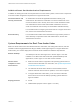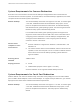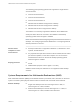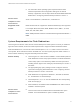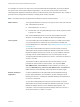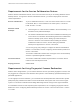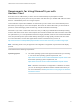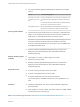Installation and Setup Guide
Table Of Contents
- VMware Horizon Client for Windows Installation and Setup Guide
- Contents
- VMware Horizon Client for Windows Installation and Setup Guide
- System Requirements and Setup for Windows-Based Clients
- System Requirements for Windows Client Systems
- System Requirements for Horizon Client Features
- Smart Card Authentication Requirements
- System Requirements for Real-Time Audio-Video
- System Requirements for Scanner Redirection
- System Requirements for Serial Port Redirection
- System Requirements for Multimedia Redirection (MMR)
- System Requirements for Flash Redirection
- Requirements for Using Flash URL Redirection
- Requirements for Using URL Content Redirection
- System Requirements for HTML5 Multimedia Redirection
- Requirements for the Session Collaboration Feature
- Requirements for Using Fingerprint Scanner Redirection
- Requirements for Using Microsoft Lync with Horizon Client
- Requirements for Using Skype for Business with Horizon Client
- Supported Desktop Operating Systems
- Preparing Connection Server for Horizon Client
- Clearing the Last User Name Used to Log In to a Server
- Configure VMware Blast Options
- Using Internet Explorer Proxy Settings
- Horizon Client Data Collected by VMware
- Installing Horizon Client for Windows
- Configuring Horizon Client for End Users
- Common Configuration Settings
- Using URIs to Configure Horizon Client
- Setting the Certificate Checking Mode in Horizon Client
- Configuring Advanced TLS/SSL Options
- Configure Published Application Reconnection Behavior
- Using the Group Policy Template to Configure VMware Horizon Client for Windows
- Running Horizon Client From the Command Line
- Using the Windows Registry to Configure Horizon Client
- Managing Remote Desktop and Published Application Connections
- Connect to a Remote Desktop or Published Application
- Use Unauthenticated Access to Connect to Published Applications
- Tips for Using the Desktop and Application Selector
- Share Access to Local Folders and Drives with Client Drive Redirection
- Hide the VMware Horizon Client Window
- Reconnecting to a Desktop or Published Application
- Create a Desktop or Application Shortcut on the Client Desktop or Start Menu
- Using Start Menu Shortcuts That the Server Creates
- Switch Remote Desktops or Published Applications
- Log Off or Disconnect
- Working in a Remote Desktop or Application
- Feature Support Matrix for Windows Clients
- Internationalization
- Enabling Support for Onscreen Keyboards
- Resizing the Remote Desktop Window
- Monitors and Screen Resolution
- Use USB Redirection to Connect USB Devices
- Using the Real-Time Audio-Video Feature for Webcams and Microphones
- Using the Session Collaboration Feature
- Copying and Pasting Text and Images
- Using Published Applications
- Printing from a Remote Desktop or Published Application
- Control Adobe Flash Display
- Clicking URL Links That Open Outside of Horizon Client
- Using the Relative Mouse Feature for CAD and 3D Applications
- Using Scanners
- Using Serial Port Redirection
- Keyboard Shortcuts
- Troubleshooting Horizon Client
For example, an end user can click a link in the native Microsoft Word application on the client and the
link opens in the remote Internet Explorer application, or an end user can click a link in the remote
Internet Explorer application and the link opens in a native browser on the client machine. Any number of
protocols can be configured for redirection, including HTTP, mailto, and callto.
Note The callto protocol is not supported for redirection with the Chrome browser.
Web browsers The supported browsers in which you can type or click a URL and have that
URL redirected are as follows:
n
Internet Explorer 9, 10, and 11
n
Chrome 60.0.3112.101 (Official Build), 64-bit or 32-bit (requires Horizon
7 version 7.4 or later)
URL Content Redirection does not work for links clicked from inside
Windows 10 universal apps, including the Microsoft Edge Browser.
Client system You must enable URL Content Redirection when you install Horizon Client.
You must install Horizon Client from the command line to enable URL
Content Redirection. For information, see Installing Horizon Client From the
Command Line.
To use URL Content Redirection with the Chrome browser, a Horizon
administrator must install and enable the VMware Horizon URL Content
Redirection Helper extension for Chrome, or you can install the extension
manually from the Chrome Web Store. For more information, see the
Configuring Remote Desktop Features in Horizon 7 document for Horizon 7
version 7.4 or later.
The first time a URL is redirected from the Chrome browser, you are
prompted to open the URL in Horizon Client. You must click Open
URL:VMware Hori...lient Protocol for URL redirection to occur. If you
select the Remember my choice for URL:VMware Hori...lient Protocol
links check box (recommended), this prompt does not appear again.
Remote desktop or
application
A Horizon administrator must enable URL Content Redirection during
Horizon Agent installation. For information, see the Setting Up Virtual
Desktops in Horizon 7 or Setting Up Published Desktops and Applications
in Horizon 7 documents.
To use URL Content Redirection with the Chrome browser, a Horizon
administrator must install and enable the VMware Horizon URL Content
Redirection Helper extension on the Windows agent machine. For
information, see the Configuring Remote Desktop Features in Horizon 7
document for Horizon 7 version 7.4 or later.
VMware Horizon Client for Windows Installation and Setup Guide
VMware, Inc. 16