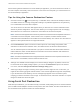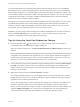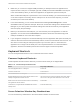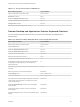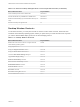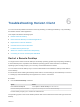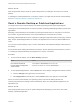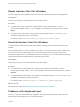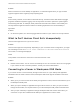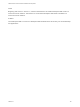Installation and Setup Guide
Table Of Contents
- VMware Horizon Client for Windows Installation and Setup Guide
- Contents
- VMware Horizon Client for Windows Installation and Setup Guide
- System Requirements and Setup for Windows-Based Clients
- System Requirements for Windows Client Systems
- System Requirements for Horizon Client Features
- Smart Card Authentication Requirements
- System Requirements for Real-Time Audio-Video
- System Requirements for Scanner Redirection
- System Requirements for Serial Port Redirection
- System Requirements for Multimedia Redirection (MMR)
- System Requirements for Flash Redirection
- Requirements for Using Flash URL Redirection
- Requirements for Using URL Content Redirection
- System Requirements for HTML5 Multimedia Redirection
- Requirements for the Session Collaboration Feature
- Requirements for Using Fingerprint Scanner Redirection
- Requirements for Using Microsoft Lync with Horizon Client
- Requirements for Using Skype for Business with Horizon Client
- Supported Desktop Operating Systems
- Preparing Connection Server for Horizon Client
- Clearing the Last User Name Used to Log In to a Server
- Configure VMware Blast Options
- Using Internet Explorer Proxy Settings
- Horizon Client Data Collected by VMware
- Installing Horizon Client for Windows
- Configuring Horizon Client for End Users
- Common Configuration Settings
- Using URIs to Configure Horizon Client
- Setting the Certificate Checking Mode in Horizon Client
- Configuring Advanced TLS/SSL Options
- Configure Published Application Reconnection Behavior
- Using the Group Policy Template to Configure VMware Horizon Client for Windows
- Running Horizon Client From the Command Line
- Using the Windows Registry to Configure Horizon Client
- Managing Remote Desktop and Published Application Connections
- Connect to a Remote Desktop or Published Application
- Use Unauthenticated Access to Connect to Published Applications
- Tips for Using the Desktop and Application Selector
- Share Access to Local Folders and Drives with Client Drive Redirection
- Hide the VMware Horizon Client Window
- Reconnecting to a Desktop or Published Application
- Create a Desktop or Application Shortcut on the Client Desktop or Start Menu
- Using Start Menu Shortcuts That the Server Creates
- Switch Remote Desktops or Published Applications
- Log Off or Disconnect
- Working in a Remote Desktop or Application
- Feature Support Matrix for Windows Clients
- Internationalization
- Enabling Support for Onscreen Keyboards
- Resizing the Remote Desktop Window
- Monitors and Screen Resolution
- Use USB Redirection to Connect USB Devices
- Using the Real-Time Audio-Video Feature for Webcams and Microphones
- Using the Session Collaboration Feature
- Copying and Pasting Text and Images
- Using Published Applications
- Printing from a Remote Desktop or Published Application
- Control Adobe Flash Display
- Clicking URL Links That Open Outside of Horizon Client
- Using the Relative Mouse Feature for CAD and 3D Applications
- Using Scanners
- Using Serial Port Redirection
- Keyboard Shortcuts
- Troubleshooting Horizon Client
Repair Horizon Client for Windows
You can sometimes resolve problems with Horizon Client by repairing the Horizon Client application.
Prerequisites
Verify that you can log in as an administrator on the client system.
Procedure
n
To repair Horizon Client interactively, double-click the Horizon Client installer, or run the
Horizon Client installer with the /repair installation command from the command line, and click
Repair.
n
To repair Horizon Client silently, run the Horizon Client installer with the /silent and /repair
installation commands from the command line.
For example: VMware-Horizon-Client-y.y.y-xxxxxx.exe /silent /repair
Uninstall Horizon Client for Windows
You might need to uninstall and reinstall Horizon Client if repairing Horizon Client does not solve the
problem.
This procedures shows you how to uninstall Horizon Client if you have the Horizon Client installer. If you
do not have the Horizon Client installer, you can uninstall Horizon Client in the same way that you
uninstall other applications on your Windows system. For example, you can use the Windows operating
system Add or Remove Programs feature to uninstall Horizon Client.
Prerequisites
Verify that you can log in as an administrator on the client system.
Procedure
n
To uninstall Horizon Client interactively, double-click the Horizon Client installer, or run the
Horizon Client installer with the /uninstall installation command from the command line, and click
Remove.
n
To uninstall Horizon Client silently, run the Horizon Client installer with the /silent and /uninstall
installation commands from the command line.
For example: VMware-Horizon-Client-y.y.y-xxxxxx.exe /silent /uninstall
What to do next
Reinstall Horizon Client. See Chapter 2 Installing Horizon Client for Windows.
Problems with Keyboard Input
If, when you type in a remote desktop or application, none of the keystrokes seem to work, the issue
might be with security software on your local client system.
VMware Horizon Client for Windows Installation and Setup Guide
VMware, Inc. 127