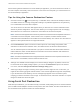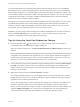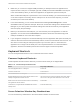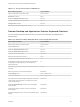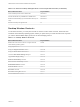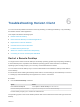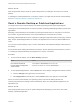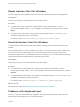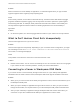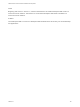Installation and Setup Guide
Table Of Contents
- VMware Horizon Client for Windows Installation and Setup Guide
- Contents
- VMware Horizon Client for Windows Installation and Setup Guide
- System Requirements and Setup for Windows-Based Clients
- System Requirements for Windows Client Systems
- System Requirements for Horizon Client Features
- Smart Card Authentication Requirements
- System Requirements for Real-Time Audio-Video
- System Requirements for Scanner Redirection
- System Requirements for Serial Port Redirection
- System Requirements for Multimedia Redirection (MMR)
- System Requirements for Flash Redirection
- Requirements for Using Flash URL Redirection
- Requirements for Using URL Content Redirection
- System Requirements for HTML5 Multimedia Redirection
- Requirements for the Session Collaboration Feature
- Requirements for Using Fingerprint Scanner Redirection
- Requirements for Using Microsoft Lync with Horizon Client
- Requirements for Using Skype for Business with Horizon Client
- Supported Desktop Operating Systems
- Preparing Connection Server for Horizon Client
- Clearing the Last User Name Used to Log In to a Server
- Configure VMware Blast Options
- Using Internet Explorer Proxy Settings
- Horizon Client Data Collected by VMware
- Installing Horizon Client for Windows
- Configuring Horizon Client for End Users
- Common Configuration Settings
- Using URIs to Configure Horizon Client
- Setting the Certificate Checking Mode in Horizon Client
- Configuring Advanced TLS/SSL Options
- Configure Published Application Reconnection Behavior
- Using the Group Policy Template to Configure VMware Horizon Client for Windows
- Running Horizon Client From the Command Line
- Using the Windows Registry to Configure Horizon Client
- Managing Remote Desktop and Published Application Connections
- Connect to a Remote Desktop or Published Application
- Use Unauthenticated Access to Connect to Published Applications
- Tips for Using the Desktop and Application Selector
- Share Access to Local Folders and Drives with Client Drive Redirection
- Hide the VMware Horizon Client Window
- Reconnecting to a Desktop or Published Application
- Create a Desktop or Application Shortcut on the Client Desktop or Start Menu
- Using Start Menu Shortcuts That the Server Creates
- Switch Remote Desktops or Published Applications
- Log Off or Disconnect
- Working in a Remote Desktop or Application
- Feature Support Matrix for Windows Clients
- Internationalization
- Enabling Support for Onscreen Keyboards
- Resizing the Remote Desktop Window
- Monitors and Screen Resolution
- Use USB Redirection to Connect USB Devices
- Using the Real-Time Audio-Video Feature for Webcams and Microphones
- Using the Session Collaboration Feature
- Copying and Pasting Text and Images
- Using Published Applications
- Printing from a Remote Desktop or Published Application
- Control Adobe Flash Display
- Clicking URL Links That Open Outside of Horizon Client
- Using the Relative Mouse Feature for CAD and 3D Applications
- Using Scanners
- Using Serial Port Redirection
- Keyboard Shortcuts
- Troubleshooting Horizon Client
What to do next
Wait an appropriate amount of time for system startup before you attempt to reconnect to the remote
desktop.
If restarting the remote desktop does not solve the problem, you might need to reset the remote desktop.
See Reset a Remote Desktop or Published Applications.
Reset a Remote Desktop or Published Applications
You might need to reset a remote desktop if the desktop operating system stops responding and
restarting the remote desktop does not solve the problem. Resetting published applications quits all open
applications.
Resetting a remote desktop is the equivalent of pressing the Reset button on a physical PC to force the
PC to restart. Any files that are open on the remote desktop are closed and are not saved.
Resetting published applications is the equivalent of quitting the applications without saving any unsaved
data. All open published applications are closed, even applications that come from different RDS server
farms.
You can reset a remote desktop only if a Horizon administrator has enabled the desktop reset feature for
the desktop.
For information about enabling the desktop reset feature, see the Setting Up Virtual Desktops in Horizon
7 or Setting Up Published Desktops and Applications in Horizon 7 document.
Procedure
1 To reset a remote desktop, use the Reset Desktop command.
Option Action
From within the desktop OS Select Options > Reset Desktop from the menu bar.
From the desktop and application
selector window
Right-click the desktop icon and select Reset Desktop.
2 To reset published applications, use the Reset button in the desktop and application selector window.
a Click the Settings button (gear icon) in the menu bar.
b Select Applications in the left pane, click the Reset button in the right pane, and click OK.
When you reset a remote desktop, the operating system in the remote desktop reboots and
Horizon Client disconnects and logs off from the desktop. When you reset published applications, the
applications quit.
What to do next
Wait an appropriate amount of time for system startup before attempting to reconnect to the remote
desktop or published application.
VMware Horizon Client for Windows Installation and Setup Guide
VMware, Inc. 126