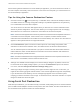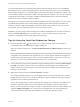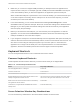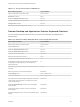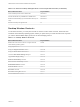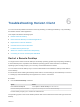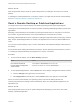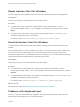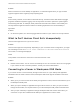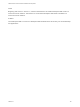Installation and Setup Guide
Table Of Contents
- VMware Horizon Client for Windows Installation and Setup Guide
- Contents
- VMware Horizon Client for Windows Installation and Setup Guide
- System Requirements and Setup for Windows-Based Clients
- System Requirements for Windows Client Systems
- System Requirements for Horizon Client Features
- Smart Card Authentication Requirements
- System Requirements for Real-Time Audio-Video
- System Requirements for Scanner Redirection
- System Requirements for Serial Port Redirection
- System Requirements for Multimedia Redirection (MMR)
- System Requirements for Flash Redirection
- Requirements for Using Flash URL Redirection
- Requirements for Using URL Content Redirection
- System Requirements for HTML5 Multimedia Redirection
- Requirements for the Session Collaboration Feature
- Requirements for Using Fingerprint Scanner Redirection
- Requirements for Using Microsoft Lync with Horizon Client
- Requirements for Using Skype for Business with Horizon Client
- Supported Desktop Operating Systems
- Preparing Connection Server for Horizon Client
- Clearing the Last User Name Used to Log In to a Server
- Configure VMware Blast Options
- Using Internet Explorer Proxy Settings
- Horizon Client Data Collected by VMware
- Installing Horizon Client for Windows
- Configuring Horizon Client for End Users
- Common Configuration Settings
- Using URIs to Configure Horizon Client
- Setting the Certificate Checking Mode in Horizon Client
- Configuring Advanced TLS/SSL Options
- Configure Published Application Reconnection Behavior
- Using the Group Policy Template to Configure VMware Horizon Client for Windows
- Running Horizon Client From the Command Line
- Using the Windows Registry to Configure Horizon Client
- Managing Remote Desktop and Published Application Connections
- Connect to a Remote Desktop or Published Application
- Use Unauthenticated Access to Connect to Published Applications
- Tips for Using the Desktop and Application Selector
- Share Access to Local Folders and Drives with Client Drive Redirection
- Hide the VMware Horizon Client Window
- Reconnecting to a Desktop or Published Application
- Create a Desktop or Application Shortcut on the Client Desktop or Start Menu
- Using Start Menu Shortcuts That the Server Creates
- Switch Remote Desktops or Published Applications
- Log Off or Disconnect
- Working in a Remote Desktop or Application
- Feature Support Matrix for Windows Clients
- Internationalization
- Enabling Support for Onscreen Keyboards
- Resizing the Remote Desktop Window
- Monitors and Screen Resolution
- Use USB Redirection to Connect USB Devices
- Using the Real-Time Audio-Video Feature for Webcams and Microphones
- Using the Session Collaboration Feature
- Copying and Pasting Text and Images
- Using Published Applications
- Printing from a Remote Desktop or Published Application
- Control Adobe Flash Display
- Clicking URL Links That Open Outside of Horizon Client
- Using the Relative Mouse Feature for CAD and 3D Applications
- Using Scanners
- Using Serial Port Redirection
- Keyboard Shortcuts
- Troubleshooting Horizon Client
Table 5‑5. Server Selection Key Combinations
Menu Command or Action Key Combination
Open the help system in a browser window Alt+O+H, Ctrl+H
New Server command Alt+N
Display the Support Information window Alt+O+S
Display the About Horizon Client window Alt+O+V
Configure SSL command Alt+O+O
Hide selector after launching an item command Alt+O+I
Remote Desktop and Application Selector Keyboard Shortcuts
You can use these keyboard shortcuts when you select remote desktops and applications in
Horizon Client.
Table 5‑6. Remote Desktop and Application Selector Keyboard Shortcuts
Menu Command or Action Key Combination
Open the help system in a browser window Alt+O+H, Ctrl+H
Display Options menu Alt+O
Display the Support Information window Alt+O+S
Display the About Horizon Client window Alt+O+V
Log off from the remote desktop Shift+F10+O
Disconnect and log off from the server Alt+D
Toggle between Show Favorites and Show All Alt+F
While showing favorites, after typing the first few characters of
the application or desktop name, go to the next item that
matches the search
F4
While showing favorites, go to the previous item that matches
the search
Shift+F4
Mark as a favorite or remove favorite designation Shift+F10+F
Display Settings menu Alt+S, or Shift+F10+S
Launch the selected item Enter, or Shift+F10+L
Pin a shortcut for the remote desktop or application to the client
system's Start menu (for Windows 7 and earlier) or the Start
screen (for Windows 8.x)
Shift+F10+A
Display the Display Settings context menu for the selected
remote desktop
Shift+F10+D
Use the PCoIP display protocol to connect to the selected
remote desktop
Shift+F10+P
Use the RDP display protocol to connect to the selected remote
desktop
Shift+F10+M
VMware Horizon Client for Windows Installation and Setup Guide
VMware, Inc. 123