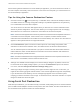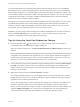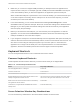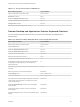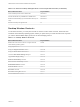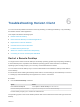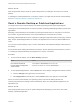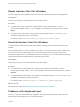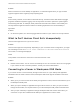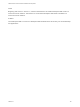Installation and Setup Guide
Table Of Contents
- VMware Horizon Client for Windows Installation and Setup Guide
- Contents
- VMware Horizon Client for Windows Installation and Setup Guide
- System Requirements and Setup for Windows-Based Clients
- System Requirements for Windows Client Systems
- System Requirements for Horizon Client Features
- Smart Card Authentication Requirements
- System Requirements for Real-Time Audio-Video
- System Requirements for Scanner Redirection
- System Requirements for Serial Port Redirection
- System Requirements for Multimedia Redirection (MMR)
- System Requirements for Flash Redirection
- Requirements for Using Flash URL Redirection
- Requirements for Using URL Content Redirection
- System Requirements for HTML5 Multimedia Redirection
- Requirements for the Session Collaboration Feature
- Requirements for Using Fingerprint Scanner Redirection
- Requirements for Using Microsoft Lync with Horizon Client
- Requirements for Using Skype for Business with Horizon Client
- Supported Desktop Operating Systems
- Preparing Connection Server for Horizon Client
- Clearing the Last User Name Used to Log In to a Server
- Configure VMware Blast Options
- Using Internet Explorer Proxy Settings
- Horizon Client Data Collected by VMware
- Installing Horizon Client for Windows
- Configuring Horizon Client for End Users
- Common Configuration Settings
- Using URIs to Configure Horizon Client
- Setting the Certificate Checking Mode in Horizon Client
- Configuring Advanced TLS/SSL Options
- Configure Published Application Reconnection Behavior
- Using the Group Policy Template to Configure VMware Horizon Client for Windows
- Running Horizon Client From the Command Line
- Using the Windows Registry to Configure Horizon Client
- Managing Remote Desktop and Published Application Connections
- Connect to a Remote Desktop or Published Application
- Use Unauthenticated Access to Connect to Published Applications
- Tips for Using the Desktop and Application Selector
- Share Access to Local Folders and Drives with Client Drive Redirection
- Hide the VMware Horizon Client Window
- Reconnecting to a Desktop or Published Application
- Create a Desktop or Application Shortcut on the Client Desktop or Start Menu
- Using Start Menu Shortcuts That the Server Creates
- Switch Remote Desktops or Published Applications
- Log Off or Disconnect
- Working in a Remote Desktop or Application
- Feature Support Matrix for Windows Clients
- Internationalization
- Enabling Support for Onscreen Keyboards
- Resizing the Remote Desktop Window
- Monitors and Screen Resolution
- Use USB Redirection to Connect USB Devices
- Using the Real-Time Audio-Video Feature for Webcams and Microphones
- Using the Session Collaboration Feature
- Copying and Pasting Text and Images
- Using Published Applications
- Printing from a Remote Desktop or Published Application
- Control Adobe Flash Display
- Clicking URL Links That Open Outside of Horizon Client
- Using the Relative Mouse Feature for CAD and 3D Applications
- Using Scanners
- Using Serial Port Redirection
- Keyboard Shortcuts
- Troubleshooting Horizon Client
n
Make sure you connect to a mapped COM port before you attempt to launch an application that
requires access to this port. For example, right-click a COM port and select Connect to use the port
in the remote desktop. When you launch the application, the application opens the serial port.
When a redirected COM port is opened and in use on a remote desktop, you cannot access the port
on the local computer. Conversely, when a COM port is in use on the local computer, you cannot
access the port on the remote desktop.
n
In the remote desktop, you can use the Windows Device Manager Port Settings tab to set the
default Baud rate for a particular COM port. Be sure to use the same settings in the Windows Device
Manager on your client system. Note that the settings from this tab are used only if the application
does not specify the port settings.
n
Before you can disconnect the COM port, you must close the port in the application or close the
application. You can then select the Disconnect command to disconnect and make the physical
COM port available for use on the client computer.
n
If you configure a serial port to connect automatically, launch an application that opens the serial port,
and then disconnect and resonnect the desktop session, the auto-connect feature does not work. You
also cannot connect using the serial port's system tray icon's menu option. In most cases, the
application can no longer use the serial port. This is expected behavior. You must terminate the
application, disconnect the desktop session and reconnect again to resolve the problem.
Keyboard Shortcuts
You can use keyboard shortcuts for menu commands and common actions.
Common Keyboard Shortcuts
These keyboard shortcuts work the same way in Horizon Client as they do in all applications.
Table 5‑4. Common Keyboard Shortcuts
Action Key or Key Combination
Click the highlighted button in a dialog box. Press Enter.
Invoke the context menu. Press Shift+F10.
Click the Cancel button in a dialog box. Press ESC.
Navigate between items in the server selection window or the
desktop and applications selection window.
Use an arrow key to move in the direction of the arrow. Press
Tab to move to the right. Press Shift+Tab to move to the left.
Delete an item from the server section window or the desktop
and applications selection window.
Press Delete.
In Windows 8.x, navigate between the Start screen and the
desktop screen
Press the Windows key.
Server Selection Window Key Combinations
You can use these key combinations in the server selection window in Horizon Client.
VMware Horizon Client for Windows Installation and Setup Guide
VMware, Inc. 122