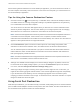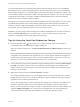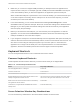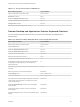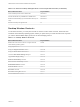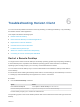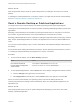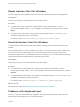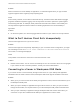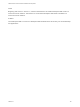Installation and Setup Guide
Table Of Contents
- VMware Horizon Client for Windows Installation and Setup Guide
- Contents
- VMware Horizon Client for Windows Installation and Setup Guide
- System Requirements and Setup for Windows-Based Clients
- System Requirements for Windows Client Systems
- System Requirements for Horizon Client Features
- Smart Card Authentication Requirements
- System Requirements for Real-Time Audio-Video
- System Requirements for Scanner Redirection
- System Requirements for Serial Port Redirection
- System Requirements for Multimedia Redirection (MMR)
- System Requirements for Flash Redirection
- Requirements for Using Flash URL Redirection
- Requirements for Using URL Content Redirection
- System Requirements for HTML5 Multimedia Redirection
- Requirements for the Session Collaboration Feature
- Requirements for Using Fingerprint Scanner Redirection
- Requirements for Using Microsoft Lync with Horizon Client
- Requirements for Using Skype for Business with Horizon Client
- Supported Desktop Operating Systems
- Preparing Connection Server for Horizon Client
- Clearing the Last User Name Used to Log In to a Server
- Configure VMware Blast Options
- Using Internet Explorer Proxy Settings
- Horizon Client Data Collected by VMware
- Installing Horizon Client for Windows
- Configuring Horizon Client for End Users
- Common Configuration Settings
- Using URIs to Configure Horizon Client
- Setting the Certificate Checking Mode in Horizon Client
- Configuring Advanced TLS/SSL Options
- Configure Published Application Reconnection Behavior
- Using the Group Policy Template to Configure VMware Horizon Client for Windows
- Running Horizon Client From the Command Line
- Using the Windows Registry to Configure Horizon Client
- Managing Remote Desktop and Published Application Connections
- Connect to a Remote Desktop or Published Application
- Use Unauthenticated Access to Connect to Published Applications
- Tips for Using the Desktop and Application Selector
- Share Access to Local Folders and Drives with Client Drive Redirection
- Hide the VMware Horizon Client Window
- Reconnecting to a Desktop or Published Application
- Create a Desktop or Application Shortcut on the Client Desktop or Start Menu
- Using Start Menu Shortcuts That the Server Creates
- Switch Remote Desktops or Published Applications
- Log Off or Disconnect
- Working in a Remote Desktop or Application
- Feature Support Matrix for Windows Clients
- Internationalization
- Enabling Support for Onscreen Keyboards
- Resizing the Remote Desktop Window
- Monitors and Screen Resolution
- Use USB Redirection to Connect USB Devices
- Using the Real-Time Audio-Video Feature for Webcams and Microphones
- Using the Session Collaboration Feature
- Copying and Pasting Text and Images
- Using Published Applications
- Printing from a Remote Desktop or Published Application
- Control Adobe Flash Display
- Clicking URL Links That Open Outside of Horizon Client
- Using the Relative Mouse Feature for CAD and 3D Applications
- Using Scanners
- Using Serial Port Redirection
- Keyboard Shortcuts
- Troubleshooting Horizon Client
If a Horizon administrator has configured the serial port redirection feature, and if you use the VMware
Blast display protocol or the PCoIP display protocol, serial port redirection works on the remote desktop
without further configuration. For example, COM1 on the local client system is redirected as COM1 on the
remote desktop. COM2 is redirected as COM2, unless the COM port is already in use. If so the COM port
is mapped to avoid conflicts. For example, if COM1 and COM2 already exist on the remote desktop,
COM1 on the client is mapped to COM3 by default.
Although you must have any required device drivers installed on the local client system, you do not need
to install the device drivers on the remote desktop operating system where the agent is installed. For
example, if you use a USB-to-serial adapter that requires specific device drivers to work on your local
client system, you must install those drivers but only on the client system.
Important If you are using a device that plugs in to a USB-to-serial adapter, do not connect the device
from the Connect USB Device menu in Horizon Client. To do so routes the device through USB
redirection, and bypasses the serial port redirection functionality.
Tips for Using the Serial Port Redirection Feature
n
Click the serial port icon ( ) in the system tray, or notification area, of the remote desktop to
connect, disconnect, and customize the mapped COM ports.
When you click the serial port icon, the Serial COM Redirection for VMware Horizon context menu
appears.
Note If the items in the context menu are grayed out, it means that an administrator has locked the
configuration. Also note that the icon appears only if you use the required versions of the agent and
Horizon Client for Windows, and you must connect over VMware Blast or PCoIP. The icon does not
appear if you connect to a remote desktop from a Mac, Linux, or mobile client.
n
In the context menu, the port items are listed using the following format, for example: COM1 mapped
to COM3. The first port, which is COM1 in this example, is the physical port or the USB-to-serial
adapter used on the local client system. The second port, which is COM3 in this example, is the port
used in the virtual desktop.
n
Right-click a COM port to select the Port Properties command.
In the COM Properties dialog box, you can configure a port to connect automatically when a remote
desktop session is started, or you can ignore DSR (that is, ignore the data-set-ready signal), which is
required for some modems and other devices.
You can also change the port number used in the remote desktop. For example, if the COM1 port on
the client is mapped to COM3 in the remote desktop, but the application you are using requires
COM1, you can change the port number to COM1. If COM1 already exists in the remote desktop, you
might see COM1 (Overlapped). You can still use this overlapped port. The remote desktop can
receive serial data through the port from the ESXi host and also from the client system.
VMware Horizon Client for Windows Installation and Setup Guide
VMware, Inc. 121