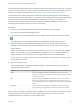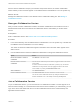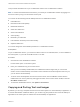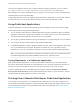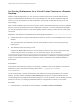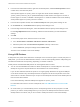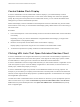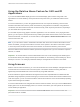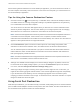Installation and Setup Guide
Table Of Contents
- VMware Horizon Client for Windows Installation and Setup Guide
- Contents
- VMware Horizon Client for Windows Installation and Setup Guide
- System Requirements and Setup for Windows-Based Clients
- System Requirements for Windows Client Systems
- System Requirements for Horizon Client Features
- Smart Card Authentication Requirements
- System Requirements for Real-Time Audio-Video
- System Requirements for Scanner Redirection
- System Requirements for Serial Port Redirection
- System Requirements for Multimedia Redirection (MMR)
- System Requirements for Flash Redirection
- Requirements for Using Flash URL Redirection
- Requirements for Using URL Content Redirection
- System Requirements for HTML5 Multimedia Redirection
- Requirements for the Session Collaboration Feature
- Requirements for Using Fingerprint Scanner Redirection
- Requirements for Using Microsoft Lync with Horizon Client
- Requirements for Using Skype for Business with Horizon Client
- Supported Desktop Operating Systems
- Preparing Connection Server for Horizon Client
- Clearing the Last User Name Used to Log In to a Server
- Configure VMware Blast Options
- Using Internet Explorer Proxy Settings
- Horizon Client Data Collected by VMware
- Installing Horizon Client for Windows
- Configuring Horizon Client for End Users
- Common Configuration Settings
- Using URIs to Configure Horizon Client
- Setting the Certificate Checking Mode in Horizon Client
- Configuring Advanced TLS/SSL Options
- Configure Published Application Reconnection Behavior
- Using the Group Policy Template to Configure VMware Horizon Client for Windows
- Running Horizon Client From the Command Line
- Using the Windows Registry to Configure Horizon Client
- Managing Remote Desktop and Published Application Connections
- Connect to a Remote Desktop or Published Application
- Use Unauthenticated Access to Connect to Published Applications
- Tips for Using the Desktop and Application Selector
- Share Access to Local Folders and Drives with Client Drive Redirection
- Hide the VMware Horizon Client Window
- Reconnecting to a Desktop or Published Application
- Create a Desktop or Application Shortcut on the Client Desktop or Start Menu
- Using Start Menu Shortcuts That the Server Creates
- Switch Remote Desktops or Published Applications
- Log Off or Disconnect
- Working in a Remote Desktop or Application
- Feature Support Matrix for Windows Clients
- Internationalization
- Enabling Support for Onscreen Keyboards
- Resizing the Remote Desktop Window
- Monitors and Screen Resolution
- Use USB Redirection to Connect USB Devices
- Using the Real-Time Audio-Video Feature for Webcams and Microphones
- Using the Session Collaboration Feature
- Copying and Pasting Text and Images
- Using Published Applications
- Printing from a Remote Desktop or Published Application
- Control Adobe Flash Display
- Clicking URL Links That Open Outside of Horizon Client
- Using the Relative Mouse Feature for CAD and 3D Applications
- Using Scanners
- Using Serial Port Redirection
- Keyboard Shortcuts
- Troubleshooting Horizon Client
When scanning data is redirected to a remote desktop or application, you cannot access the scanner on
the local computer. Conversely, when a scanner is in use on the local computer, you cannot access it on
the remote desktop or application.
Tips for Using the Scanner Redirection Feature
n
Click the scanner icon ( ) in the system tray, or notification area, of the remote desktop to select a
non-default scanner or to change configuration settings. On published applications, the system tray
icon is redirected to the local client computer.
You do not have to use the menu that appears when you click this icon. Scanner redirection works
without any further configuration. The icon menu allows you to configure options such as changing
which device to use if more than one device is connected to the local client computer.
Note If the menu that appears does not list any scanners it means that an incompatible scanner is
connected to the client computer. If the scanner icon is not present, it means that the scanner
redirection feature is disabled or not installed on the remote desktop. The scanner icon also does not
appear on client systems that do not support this feature.
n
Click the Preferences option in the menu to select options to control image compression, hide
webcams from the scanner redirection menu, and determine how to select the default scanner.
You can select the option to hide webcams if you plan to use the Real-Time Audio-Video feature to
redirect webcams, which is what VMware recommends. Use scanner redirection with webcams to
take a photograph of yourself and scan it.
Note If a Horizon administrator has configured scanner redirection to use a specific scanner and
that scanner is not available, scanner redirection will not work.
n
Although most TWAIN scanners display the a scanner settings dialog box by default, some do not.
For those that do not display settings options, you can use the Preferences option in the scanner
icon menu, and select Always show Scanner Settings dialog option.
n
Scanning too large an image or scanning at too high a resolution might not work. In this case, you
might see the scanning progress indicator freeze, or the scanner application might exit unexpectedly.
If you minimize the remote desktop, an error message might appear on the local client system,
notifying you that the resolution is set too high. To resolve this issue, reduce the resolution or crop the
image to a smaller size and scan again.
Using Serial Port Redirection
With serial port redirection, you can redirect locally connected, serial (COM) ports such as built-in RS232
ports or USB-to-serial adapters. Devices such as printers, bar code readers, and other serial devices can
be connected to these ports and used in the remote desktops.
VMware Horizon Client for Windows Installation and Setup Guide
VMware, Inc. 120