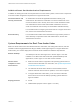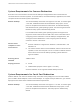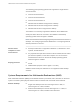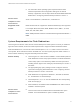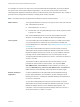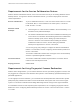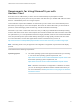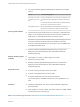Installation and Setup Guide
Table Of Contents
- VMware Horizon Client for Windows Installation and Setup Guide
- Contents
- VMware Horizon Client for Windows Installation and Setup Guide
- System Requirements and Setup for Windows-Based Clients
- System Requirements for Windows Client Systems
- System Requirements for Horizon Client Features
- Smart Card Authentication Requirements
- System Requirements for Real-Time Audio-Video
- System Requirements for Scanner Redirection
- System Requirements for Serial Port Redirection
- System Requirements for Multimedia Redirection (MMR)
- System Requirements for Flash Redirection
- Requirements for Using Flash URL Redirection
- Requirements for Using URL Content Redirection
- System Requirements for HTML5 Multimedia Redirection
- Requirements for the Session Collaboration Feature
- Requirements for Using Fingerprint Scanner Redirection
- Requirements for Using Microsoft Lync with Horizon Client
- Requirements for Using Skype for Business with Horizon Client
- Supported Desktop Operating Systems
- Preparing Connection Server for Horizon Client
- Clearing the Last User Name Used to Log In to a Server
- Configure VMware Blast Options
- Using Internet Explorer Proxy Settings
- Horizon Client Data Collected by VMware
- Installing Horizon Client for Windows
- Configuring Horizon Client for End Users
- Common Configuration Settings
- Using URIs to Configure Horizon Client
- Setting the Certificate Checking Mode in Horizon Client
- Configuring Advanced TLS/SSL Options
- Configure Published Application Reconnection Behavior
- Using the Group Policy Template to Configure VMware Horizon Client for Windows
- Running Horizon Client From the Command Line
- Using the Windows Registry to Configure Horizon Client
- Managing Remote Desktop and Published Application Connections
- Connect to a Remote Desktop or Published Application
- Use Unauthenticated Access to Connect to Published Applications
- Tips for Using the Desktop and Application Selector
- Share Access to Local Folders and Drives with Client Drive Redirection
- Hide the VMware Horizon Client Window
- Reconnecting to a Desktop or Published Application
- Create a Desktop or Application Shortcut on the Client Desktop or Start Menu
- Using Start Menu Shortcuts That the Server Creates
- Switch Remote Desktops or Published Applications
- Log Off or Disconnect
- Working in a Remote Desktop or Application
- Feature Support Matrix for Windows Clients
- Internationalization
- Enabling Support for Onscreen Keyboards
- Resizing the Remote Desktop Window
- Monitors and Screen Resolution
- Use USB Redirection to Connect USB Devices
- Using the Real-Time Audio-Video Feature for Webcams and Microphones
- Using the Session Collaboration Feature
- Copying and Pasting Text and Images
- Using Published Applications
- Printing from a Remote Desktop or Published Application
- Control Adobe Flash Display
- Clicking URL Links That Open Outside of Horizon Client
- Using the Relative Mouse Feature for CAD and 3D Applications
- Using Scanners
- Using Serial Port Redirection
- Keyboard Shortcuts
- Troubleshooting Horizon Client
System Requirements for Scanner Redirection
End users can scan information into their remote desktops and applications with scanners that are
connected to their local client systems. To use this feature, the remote desktops, applications, and client
computers must meet certain system requirements.
Remote desktops
The remote desktops must have View Agent 6.0.2 or later, or Horizon Agent
7.0 or later, installed with the Scanner Redirection setup option, on the
parent or template virtual machines or RDS hosts. On Windows desktop
and Windows Server guest operating systems, the Horizon Agent Scanner
Redirection setup option is deselected by default.
For information about which guest operating systems are supported on
single-user virtual machines and on RDS hosts, and for information about
configuring scanner redirection in remote desktops and applications, see
"Configure Scanner Redirection" in the Configuring Remote Desktop
Features in Horizon 7 document.
Horizon Client
computer or client
access device
n
Scanner redirection is supported on Windows 7, Windows 8/8.1, and
Windows 10.
n
The scanner device drivers must be installed, and the scanner must be
operable, on the client computer. You do not need to install the scanner
device drivers on the remote desktop operating system where the
agent is installed.
Scanning device
standard
TWAIN or WIA
Display protocols
n
PCoIP
n
VMware Blast (requires Horizon Agent 7.0 or later)
Scanner redirection is not supported in RDP desktop sessions.
System Requirements for Serial Port Redirection
With this feature, end users can redirect locally connected, serial (COM) ports, such as built-in RS232
ports or USB to Serial adapters, to their remote desktops. To support serial port redirection, your Horizon
deployment must meet certain software and hardware requirements.
Remote desktops
The remote desktops must have View Agent 6.1.1 or later, or Horizon Agent
7.0 or later, installed with the Serial Port Redirection setup option, on the
parent or template virtual machines. This setup option is deselected by
default.
VMware Horizon Client for Windows Installation and Setup Guide
VMware, Inc. 12