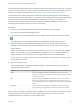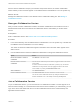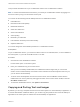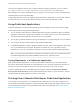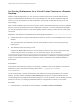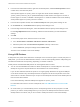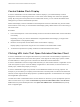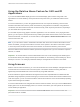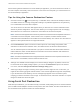Installation and Setup Guide
Table Of Contents
- VMware Horizon Client for Windows Installation and Setup Guide
- Contents
- VMware Horizon Client for Windows Installation and Setup Guide
- System Requirements and Setup for Windows-Based Clients
- System Requirements for Windows Client Systems
- System Requirements for Horizon Client Features
- Smart Card Authentication Requirements
- System Requirements for Real-Time Audio-Video
- System Requirements for Scanner Redirection
- System Requirements for Serial Port Redirection
- System Requirements for Multimedia Redirection (MMR)
- System Requirements for Flash Redirection
- Requirements for Using Flash URL Redirection
- Requirements for Using URL Content Redirection
- System Requirements for HTML5 Multimedia Redirection
- Requirements for the Session Collaboration Feature
- Requirements for Using Fingerprint Scanner Redirection
- Requirements for Using Microsoft Lync with Horizon Client
- Requirements for Using Skype for Business with Horizon Client
- Supported Desktop Operating Systems
- Preparing Connection Server for Horizon Client
- Clearing the Last User Name Used to Log In to a Server
- Configure VMware Blast Options
- Using Internet Explorer Proxy Settings
- Horizon Client Data Collected by VMware
- Installing Horizon Client for Windows
- Configuring Horizon Client for End Users
- Common Configuration Settings
- Using URIs to Configure Horizon Client
- Setting the Certificate Checking Mode in Horizon Client
- Configuring Advanced TLS/SSL Options
- Configure Published Application Reconnection Behavior
- Using the Group Policy Template to Configure VMware Horizon Client for Windows
- Running Horizon Client From the Command Line
- Using the Windows Registry to Configure Horizon Client
- Managing Remote Desktop and Published Application Connections
- Connect to a Remote Desktop or Published Application
- Use Unauthenticated Access to Connect to Published Applications
- Tips for Using the Desktop and Application Selector
- Share Access to Local Folders and Drives with Client Drive Redirection
- Hide the VMware Horizon Client Window
- Reconnecting to a Desktop or Published Application
- Create a Desktop or Application Shortcut on the Client Desktop or Start Menu
- Using Start Menu Shortcuts That the Server Creates
- Switch Remote Desktops or Published Applications
- Log Off or Disconnect
- Working in a Remote Desktop or Application
- Feature Support Matrix for Windows Clients
- Internationalization
- Enabling Support for Onscreen Keyboards
- Resizing the Remote Desktop Window
- Monitors and Screen Resolution
- Use USB Redirection to Connect USB Devices
- Using the Real-Time Audio-Video Feature for Webcams and Microphones
- Using the Session Collaboration Feature
- Copying and Pasting Text and Images
- Using Published Applications
- Printing from a Remote Desktop or Published Application
- Control Adobe Flash Display
- Clicking URL Links That Open Outside of Horizon Client
- Using the Relative Mouse Feature for CAD and 3D Applications
- Using Scanners
- Using Serial Port Redirection
- Keyboard Shortcuts
- Troubleshooting Horizon Client
Using the Relative Mouse Feature for CAD and 3D
Applications
If you use the VMware Blast display protocol or the PCoIP display protocol when using CAD or 3D
applications in a remote desktop, mouse performance improves when you enable the relative mouse
feature.
In most circumstances, if you are using applications that do not require 3D rendering, Horizon Client
transmits information about mouse pointer movements by using absolute coordinates. Using absolute
coordinates, the client renders the mouse movements locally, which improves performance, especially if
you are outside the corporate network.
For work that requires using graphics-intensive applications, such as AutoCAD, or for playing 3D video
games, you can improve mouse performance by enabling the relative mouse feature, which uses relative,
rather than absolute, coordinates. To use this feature, select Options > Enable Relative Mouse from the
Horizon Client menu bar.
Note If you use Horizon Client in windowed mode rather than full-screen mode and the relative mouse
feature is enabled, you might not be able to move the mouse pointer to the Horizon Client menu options
or move the pointer outside of the Horizon Client window. To resolve this situation, press Ctrl+Alt.
When the relative mouse feature is enabled, performance might be slow if you are outside the corporate
network, on a WAN.
Important To use this feature, a Horizon administrator must turn on 3D rendering for the desktop pool.
For information about pool settings and the options available for 3D rendering, see the Setting Up Virtual
Desktops in Horizon 7 or Setting Up Published Desktops and Applications in Horizon 7 document.
Using Scanners
With the scanner redirection feature, you can scan information into remote desktops and applications with
scanners that are connected to the local client system. This feature redirects scanning data with a
significantly lower bandwidth than can be achieved by using USB redirection.
Scanner redirection supports standard scanning devices that are compatible with the TWAIN and WIA
(Windows Image Acquisition) formats. Although you must have the scanner device drivers installed on the
local client system, you do not need to install the scanner device drivers on the remote desktop operating
system where the agent is installed.
If a Horizon administrator has configured the scanner redirection feature, and if you use the VMware Blast
display protocol or the PCoIP display protocol, a scanner connected to your local system can be used in a
remote desktop or application.
Important Do not connect a scanner from the Connect USB Device menu in Horizon Client. The
performance will be unusable.
VMware Horizon Client for Windows Installation and Setup Guide
VMware, Inc. 119