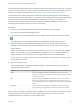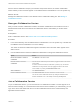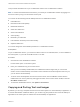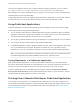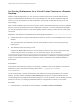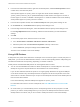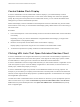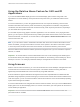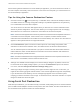Installation and Setup Guide
Table Of Contents
- VMware Horizon Client for Windows Installation and Setup Guide
- Contents
- VMware Horizon Client for Windows Installation and Setup Guide
- System Requirements and Setup for Windows-Based Clients
- System Requirements for Windows Client Systems
- System Requirements for Horizon Client Features
- Smart Card Authentication Requirements
- System Requirements for Real-Time Audio-Video
- System Requirements for Scanner Redirection
- System Requirements for Serial Port Redirection
- System Requirements for Multimedia Redirection (MMR)
- System Requirements for Flash Redirection
- Requirements for Using Flash URL Redirection
- Requirements for Using URL Content Redirection
- System Requirements for HTML5 Multimedia Redirection
- Requirements for the Session Collaboration Feature
- Requirements for Using Fingerprint Scanner Redirection
- Requirements for Using Microsoft Lync with Horizon Client
- Requirements for Using Skype for Business with Horizon Client
- Supported Desktop Operating Systems
- Preparing Connection Server for Horizon Client
- Clearing the Last User Name Used to Log In to a Server
- Configure VMware Blast Options
- Using Internet Explorer Proxy Settings
- Horizon Client Data Collected by VMware
- Installing Horizon Client for Windows
- Configuring Horizon Client for End Users
- Common Configuration Settings
- Using URIs to Configure Horizon Client
- Setting the Certificate Checking Mode in Horizon Client
- Configuring Advanced TLS/SSL Options
- Configure Published Application Reconnection Behavior
- Using the Group Policy Template to Configure VMware Horizon Client for Windows
- Running Horizon Client From the Command Line
- Using the Windows Registry to Configure Horizon Client
- Managing Remote Desktop and Published Application Connections
- Connect to a Remote Desktop or Published Application
- Use Unauthenticated Access to Connect to Published Applications
- Tips for Using the Desktop and Application Selector
- Share Access to Local Folders and Drives with Client Drive Redirection
- Hide the VMware Horizon Client Window
- Reconnecting to a Desktop or Published Application
- Create a Desktop or Application Shortcut on the Client Desktop or Start Menu
- Using Start Menu Shortcuts That the Server Creates
- Switch Remote Desktops or Published Applications
- Log Off or Disconnect
- Working in a Remote Desktop or Application
- Feature Support Matrix for Windows Clients
- Internationalization
- Enabling Support for Onscreen Keyboards
- Resizing the Remote Desktop Window
- Monitors and Screen Resolution
- Use USB Redirection to Connect USB Devices
- Using the Real-Time Audio-Video Feature for Webcams and Microphones
- Using the Session Collaboration Feature
- Copying and Pasting Text and Images
- Using Published Applications
- Printing from a Remote Desktop or Published Application
- Control Adobe Flash Display
- Clicking URL Links That Open Outside of Horizon Client
- Using the Relative Mouse Feature for CAD and 3D Applications
- Using Scanners
- Using Serial Port Redirection
- Keyboard Shortcuts
- Troubleshooting Horizon Client
Control Adobe Flash Display
A Horizon administrator can set Adobe Flash content to display in your remote desktop at a level
designed to conserve computing resources. In some cases, these settings can result in low playback
quality. By moving the mouse pointer into the Adobe Flash content, you can override the Adobe Flash
settings that your Horizon administrator specifies.
Adobe Flash display control is available for Internet Explorer sessions on Windows only, and for Adobe
Flash versions 9 and 10 only. To control Adobe Flash display quality, Adobe Flash must not be running in
full screen mode.
Procedure
1 From Internet Explorer in the remote desktop, browse to the relevant Adobe Flash content and start it
if necessary.
Depending on how your Horizon administrator configured Adobe Flash settings, you might notice
dropped frames or low playback quality.
2 Move the mouse pointer into the Adobe Flash content while it is playing.
Display quality is improved as long as the cursor remains in the Adobe Flash content.
3 To retain the improvement in quality, double-click inside the Adobe Flash content.
Clicking URL Links That Open Outside of Horizon Client
A Horizon administrator can configure URL links that you click inside a remote desktop or application to
open in the default browser on the local client system. A link might be to a Web page, a phone number,
an email address, or other type of link. This feature is called URL Content Redirection.
A Horizon administrator can also configure URL links that you click inside a browser or application on the
local client system to open in a remote desktop or application. In this scenario, if Horizon Client is not
already open, it starts and prompts you to log in.
A Horizon administrator might set up the URL Content Redirection feature for security purposes. For
example, if you are inside your company network and click a link that points to a URL that is outside the
network, the link might be more safely opened in a published application. An administrator can configure
which application opens the link.
The first time a URL is redirected from the Chrome browser on the client, you are prompted to open the
URL in Horizon Client. If you select the Remember my choice for URL:VMware Hori...lient Protocol
links check box (recommended) and then click Open URL:VMware Hori...lient Protocol, this prompt
does not appear again.
VMware Horizon Client for Windows Installation and Setup Guide
VMware, Inc. 118