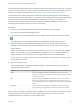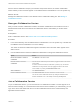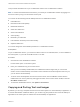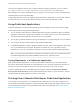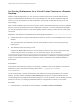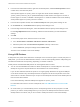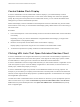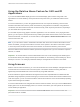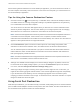Installation and Setup Guide
Table Of Contents
- VMware Horizon Client for Windows Installation and Setup Guide
- Contents
- VMware Horizon Client for Windows Installation and Setup Guide
- System Requirements and Setup for Windows-Based Clients
- System Requirements for Windows Client Systems
- System Requirements for Horizon Client Features
- Smart Card Authentication Requirements
- System Requirements for Real-Time Audio-Video
- System Requirements for Scanner Redirection
- System Requirements for Serial Port Redirection
- System Requirements for Multimedia Redirection (MMR)
- System Requirements for Flash Redirection
- Requirements for Using Flash URL Redirection
- Requirements for Using URL Content Redirection
- System Requirements for HTML5 Multimedia Redirection
- Requirements for the Session Collaboration Feature
- Requirements for Using Fingerprint Scanner Redirection
- Requirements for Using Microsoft Lync with Horizon Client
- Requirements for Using Skype for Business with Horizon Client
- Supported Desktop Operating Systems
- Preparing Connection Server for Horizon Client
- Clearing the Last User Name Used to Log In to a Server
- Configure VMware Blast Options
- Using Internet Explorer Proxy Settings
- Horizon Client Data Collected by VMware
- Installing Horizon Client for Windows
- Configuring Horizon Client for End Users
- Common Configuration Settings
- Using URIs to Configure Horizon Client
- Setting the Certificate Checking Mode in Horizon Client
- Configuring Advanced TLS/SSL Options
- Configure Published Application Reconnection Behavior
- Using the Group Policy Template to Configure VMware Horizon Client for Windows
- Running Horizon Client From the Command Line
- Using the Windows Registry to Configure Horizon Client
- Managing Remote Desktop and Published Application Connections
- Connect to a Remote Desktop or Published Application
- Use Unauthenticated Access to Connect to Published Applications
- Tips for Using the Desktop and Application Selector
- Share Access to Local Folders and Drives with Client Drive Redirection
- Hide the VMware Horizon Client Window
- Reconnecting to a Desktop or Published Application
- Create a Desktop or Application Shortcut on the Client Desktop or Start Menu
- Using Start Menu Shortcuts That the Server Creates
- Switch Remote Desktops or Published Applications
- Log Off or Disconnect
- Working in a Remote Desktop or Application
- Feature Support Matrix for Windows Clients
- Internationalization
- Enabling Support for Onscreen Keyboards
- Resizing the Remote Desktop Window
- Monitors and Screen Resolution
- Use USB Redirection to Connect USB Devices
- Using the Real-Time Audio-Video Feature for Webcams and Microphones
- Using the Session Collaboration Feature
- Copying and Pasting Text and Images
- Using Published Applications
- Printing from a Remote Desktop or Published Application
- Control Adobe Flash Display
- Clicking URL Links That Open Outside of Horizon Client
- Using the Relative Mouse Feature for CAD and 3D Applications
- Using Scanners
- Using Serial Port Redirection
- Keyboard Shortcuts
- Troubleshooting Horizon Client
Set Printing Preferences for a Virtual Printer Feature on a Remote
Desktop
With the virtual printing feature, you can use local or network printers from a remote desktop without
having to install additional print drivers in the remote desktop. For each printer available through this
feature, you can set preferences for data compression, print quality, double-sided printing, color, and
other settings.
After a printer is added on the local client computer, Horizon Client adds that printer to the list of available
printers on the remote desktop. No further configuration is required. If you have administrator privileges,
you can still install printer drivers on the remote desktop without creating a conflict with the virtual printer
component.
Important This feature is not available for the following types of printers:
n
USB printers that are using the USB redirection feature to connect to a virtual USB port in the remote
desktop.
You must disconnect the USB printer from the remote desktop in order to use the virtual printing
feature with it.
n
The Windows feature for printing to a file.
Selecting the Print to file check box in a Print dialog box does not work. Using a printer driver that
creates a file does work. For example, you can use a PDF writer to print to a PDF file.
This procedure applies to remote desktops that have a Windows 7 or Windows 8.x (desktop) operating
system. The procedure is similar, but not exactly the same, for Windows Server 2008 and Windows
Server 2012.
Prerequisites
Verify that the Virtual Printing component of the agent is installed on the remote desktop. In the remote
desktop file system, verify that the following folder exists: C:\Program Files\Common
Files\ThinPrint.
To use virtual printing, a Horizon administrator must enable the virtual printing feature for the remote
desktop. This task includes enabling the Virtual Printing setup option in the agent installer, and can
include setting policies regarding virtual printing behavior. For more information, see the Setting Up Virtual
Desktops in Horizon 7 or Setting Up Published Desktops and Applications in Horizon 7 document.
Procedure
1 In the Windows 7 or Windows 8.x remote desktop, click Start > Devices and Printers.
VMware Horizon Client for Windows Installation and Setup Guide
VMware, Inc. 116