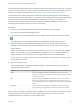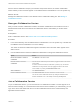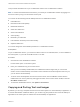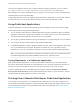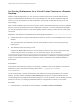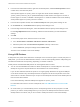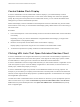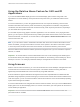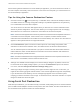Installation and Setup Guide
Table Of Contents
- VMware Horizon Client for Windows Installation and Setup Guide
- Contents
- VMware Horizon Client for Windows Installation and Setup Guide
- System Requirements and Setup for Windows-Based Clients
- System Requirements for Windows Client Systems
- System Requirements for Horizon Client Features
- Smart Card Authentication Requirements
- System Requirements for Real-Time Audio-Video
- System Requirements for Scanner Redirection
- System Requirements for Serial Port Redirection
- System Requirements for Multimedia Redirection (MMR)
- System Requirements for Flash Redirection
- Requirements for Using Flash URL Redirection
- Requirements for Using URL Content Redirection
- System Requirements for HTML5 Multimedia Redirection
- Requirements for the Session Collaboration Feature
- Requirements for Using Fingerprint Scanner Redirection
- Requirements for Using Microsoft Lync with Horizon Client
- Requirements for Using Skype for Business with Horizon Client
- Supported Desktop Operating Systems
- Preparing Connection Server for Horizon Client
- Clearing the Last User Name Used to Log In to a Server
- Configure VMware Blast Options
- Using Internet Explorer Proxy Settings
- Horizon Client Data Collected by VMware
- Installing Horizon Client for Windows
- Configuring Horizon Client for End Users
- Common Configuration Settings
- Using URIs to Configure Horizon Client
- Setting the Certificate Checking Mode in Horizon Client
- Configuring Advanced TLS/SSL Options
- Configure Published Application Reconnection Behavior
- Using the Group Policy Template to Configure VMware Horizon Client for Windows
- Running Horizon Client From the Command Line
- Using the Windows Registry to Configure Horizon Client
- Managing Remote Desktop and Published Application Connections
- Connect to a Remote Desktop or Published Application
- Use Unauthenticated Access to Connect to Published Applications
- Tips for Using the Desktop and Application Selector
- Share Access to Local Folders and Drives with Client Drive Redirection
- Hide the VMware Horizon Client Window
- Reconnecting to a Desktop or Published Application
- Create a Desktop or Application Shortcut on the Client Desktop or Start Menu
- Using Start Menu Shortcuts That the Server Creates
- Switch Remote Desktops or Published Applications
- Log Off or Disconnect
- Working in a Remote Desktop or Application
- Feature Support Matrix for Windows Clients
- Internationalization
- Enabling Support for Onscreen Keyboards
- Resizing the Remote Desktop Window
- Monitors and Screen Resolution
- Use USB Redirection to Connect USB Devices
- Using the Real-Time Audio-Video Feature for Webcams and Microphones
- Using the Session Collaboration Feature
- Copying and Pasting Text and Images
- Using Published Applications
- Printing from a Remote Desktop or Published Application
- Control Adobe Flash Display
- Clicking URL Links That Open Outside of Horizon Client
- Using the Relative Mouse Feature for CAD and 3D Applications
- Using Scanners
- Using Serial Port Redirection
- Keyboard Shortcuts
- Troubleshooting Horizon Client
Supported file formats include text, images, and RTF (Rich Text Format). Some restrictions apply.
If you use the VMware Blast display protocol or the PCoIP display protocol, a Horizon administrator can
set this feature so that copy and paste operations are allowed only from the client system to a remote
desktop or application, or only from a remote desktop or application to the client system, or both, or
neither.
A Horizon administrator can configure the ability to copy and paste by configuring group policy settings
that pertain to Horizon Agent. Depending on the Horizon server and agent version, an administrator might
also be able to use group policies to restrict clipboard formats during copy and paste operations or use
Smart Policies to control the copy and paste behavior in remote desktops. For more information, see the
Configuring Remote Desktop Features in Horizon 7 document.
If you are connected to a Horizon 7 version 7.0 or earlier server, the clipboard can accommodate 1 MB of
data for copy and paste operations. If you are connected to a Horizon 7 version 7.0.1 or later server, the
clipboard memory size is configurable for both the server and the client. When a PCoIP or VMware Blast
session is established, the server sends its clipboard memory size to the client. The effective clipboard
memory size is the lesser of the server and client clipboard memory size values.
If you are copying formatted text, some of the data is text and some of the data is formatting information.
If you copy a large amount of formatted text or text and an image, when you attempt to paste the text and
image, you might see some or all the plain text but no formatting or image. The reason is that the three
types of data is sometimes stored separately. For example, depending on the type of document you are
copying from, images might be stored as images or as RTF data.
If the text and RTF data together use less than maximum clipboard size, the formatted text is pasted.
Often the RTF data cannot be truncated, so that if the text and formatting use more than the maximum
clipboard size amount, the RTF data is discarded, and plain text is pasted.
If you are unable to paste all the formatted text and images you selected in one operation, you might
need to copy and paste smaller amounts in each operation.
You cannot copy and paste files between a remote desktop and the file system on the local client
computer.
Configuring the Client Clipboard Memory Size
In Horizon 7 version 7.0.1 and later and Horizon Client 4.1 and later, the clipboard memory size is
configurable for both the server and the client.
When a PCoIP or VMware Blast session is established, the server sends its clipboard memory size to the
client. The effective clipboard memory size is the lesser of the server and client clipboard memory size
values.
VMware Horizon Client for Windows Installation and Setup Guide
VMware, Inc. 114