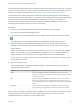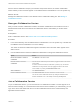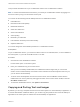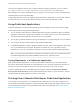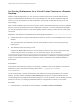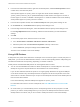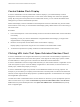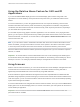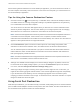Installation and Setup Guide
Table Of Contents
- VMware Horizon Client for Windows Installation and Setup Guide
- Contents
- VMware Horizon Client for Windows Installation and Setup Guide
- System Requirements and Setup for Windows-Based Clients
- System Requirements for Windows Client Systems
- System Requirements for Horizon Client Features
- Smart Card Authentication Requirements
- System Requirements for Real-Time Audio-Video
- System Requirements for Scanner Redirection
- System Requirements for Serial Port Redirection
- System Requirements for Multimedia Redirection (MMR)
- System Requirements for Flash Redirection
- Requirements for Using Flash URL Redirection
- Requirements for Using URL Content Redirection
- System Requirements for HTML5 Multimedia Redirection
- Requirements for the Session Collaboration Feature
- Requirements for Using Fingerprint Scanner Redirection
- Requirements for Using Microsoft Lync with Horizon Client
- Requirements for Using Skype for Business with Horizon Client
- Supported Desktop Operating Systems
- Preparing Connection Server for Horizon Client
- Clearing the Last User Name Used to Log In to a Server
- Configure VMware Blast Options
- Using Internet Explorer Proxy Settings
- Horizon Client Data Collected by VMware
- Installing Horizon Client for Windows
- Configuring Horizon Client for End Users
- Common Configuration Settings
- Using URIs to Configure Horizon Client
- Setting the Certificate Checking Mode in Horizon Client
- Configuring Advanced TLS/SSL Options
- Configure Published Application Reconnection Behavior
- Using the Group Policy Template to Configure VMware Horizon Client for Windows
- Running Horizon Client From the Command Line
- Using the Windows Registry to Configure Horizon Client
- Managing Remote Desktop and Published Application Connections
- Connect to a Remote Desktop or Published Application
- Use Unauthenticated Access to Connect to Published Applications
- Tips for Using the Desktop and Application Selector
- Share Access to Local Folders and Drives with Client Drive Redirection
- Hide the VMware Horizon Client Window
- Reconnecting to a Desktop or Published Application
- Create a Desktop or Application Shortcut on the Client Desktop or Start Menu
- Using Start Menu Shortcuts That the Server Creates
- Switch Remote Desktops or Published Applications
- Log Off or Disconnect
- Working in a Remote Desktop or Application
- Feature Support Matrix for Windows Clients
- Internationalization
- Enabling Support for Onscreen Keyboards
- Resizing the Remote Desktop Window
- Monitors and Screen Resolution
- Use USB Redirection to Connect USB Devices
- Using the Real-Time Audio-Video Feature for Webcams and Microphones
- Using the Session Collaboration Feature
- Copying and Pasting Text and Images
- Using Published Applications
- Printing from a Remote Desktop or Published Application
- Control Adobe Flash Display
- Clicking URL Links That Open Outside of Horizon Client
- Using the Relative Mouse Feature for CAD and 3D Applications
- Using Scanners
- Using Serial Port Redirection
- Keyboard Shortcuts
- Troubleshooting Horizon Client
This procedure describes how to join a collaborative session from a collaboration invitation.
Note In a Cloud Pod Architecture environment, you cannot join a collaborative session by logging in to
the server unless you log in to the session owner's pod.
You cannot use the following remote desktop features in a collaborative session.
n
USB redirection
n
Real-Time Audio-Video (RTAV)
n
Multimedia redirection
n
Client drive redirection
n
Smart card redirection
n
Virtual printing
n
Microsoft Lync redirection
n
File redirection and Keep in Dock functionality
n
Clipboard redirection
You cannot change the remote desktop resolution in a collaborative session.
Prerequisites
To join a collaborative session, you must have Horizon Client 4.7 for Windows, Mac, or Linux installed on
the client system, or you must use HTML Access 4.7 or later.
Procedure
1 Click the link in the collaboration invitation.
Horizon Client opens on the client system.
2 Enter your credentials to log in to Horizon Client.
After you are successfully authenticated, the collaborative session begins and you can see the
session owner's remote desktop. If the session owner transfers mouse and keyboard control to you,
you can use the remote desktop.
3 To return mouse and keyboard control to the session owner, click the VMware Horizon Session
Collaboration icon in the system tray and toggle the switch in the Control column to Off, or click the
Give Back Control button.
4 To leave the collaborative session, click Options > Disconnect.
Copying and Pasting Text and Images
By default, you can copy and paste text from the local client system to a remote desktop or application. If
a Horizon administrator enables the feature, you can also copy and paste text from a remote desktop or
application to the client system or between two remote desktops or applications.
VMware Horizon Client for Windows Installation and Setup Guide
VMware, Inc. 113