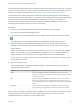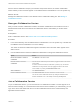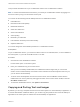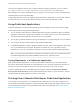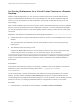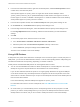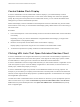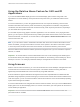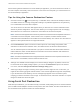Installation and Setup Guide
Table Of Contents
- VMware Horizon Client for Windows Installation and Setup Guide
- Contents
- VMware Horizon Client for Windows Installation and Setup Guide
- System Requirements and Setup for Windows-Based Clients
- System Requirements for Windows Client Systems
- System Requirements for Horizon Client Features
- Smart Card Authentication Requirements
- System Requirements for Real-Time Audio-Video
- System Requirements for Scanner Redirection
- System Requirements for Serial Port Redirection
- System Requirements for Multimedia Redirection (MMR)
- System Requirements for Flash Redirection
- Requirements for Using Flash URL Redirection
- Requirements for Using URL Content Redirection
- System Requirements for HTML5 Multimedia Redirection
- Requirements for the Session Collaboration Feature
- Requirements for Using Fingerprint Scanner Redirection
- Requirements for Using Microsoft Lync with Horizon Client
- Requirements for Using Skype for Business with Horizon Client
- Supported Desktop Operating Systems
- Preparing Connection Server for Horizon Client
- Clearing the Last User Name Used to Log In to a Server
- Configure VMware Blast Options
- Using Internet Explorer Proxy Settings
- Horizon Client Data Collected by VMware
- Installing Horizon Client for Windows
- Configuring Horizon Client for End Users
- Common Configuration Settings
- Using URIs to Configure Horizon Client
- Setting the Certificate Checking Mode in Horizon Client
- Configuring Advanced TLS/SSL Options
- Configure Published Application Reconnection Behavior
- Using the Group Policy Template to Configure VMware Horizon Client for Windows
- Running Horizon Client From the Command Line
- Using the Windows Registry to Configure Horizon Client
- Managing Remote Desktop and Published Application Connections
- Connect to a Remote Desktop or Published Application
- Use Unauthenticated Access to Connect to Published Applications
- Tips for Using the Desktop and Application Selector
- Share Access to Local Folders and Drives with Client Drive Redirection
- Hide the VMware Horizon Client Window
- Reconnecting to a Desktop or Published Application
- Create a Desktop or Application Shortcut on the Client Desktop or Start Menu
- Using Start Menu Shortcuts That the Server Creates
- Switch Remote Desktops or Published Applications
- Log Off or Disconnect
- Working in a Remote Desktop or Application
- Feature Support Matrix for Windows Clients
- Internationalization
- Enabling Support for Onscreen Keyboards
- Resizing the Remote Desktop Window
- Monitors and Screen Resolution
- Use USB Redirection to Connect USB Devices
- Using the Real-Time Audio-Video Feature for Webcams and Microphones
- Using the Session Collaboration Feature
- Copying and Pasting Text and Images
- Using Published Applications
- Printing from a Remote Desktop or Published Application
- Control Adobe Flash Display
- Clicking URL Links That Open Outside of Horizon Client
- Using the Relative Mouse Feature for CAD and 3D Applications
- Using Scanners
- Using Serial Port Redirection
- Keyboard Shortcuts
- Troubleshooting Horizon Client
When a session collaborator accepts your invitation and joins the session, the session collaboration
feature notifies you and a red dot appears on the VMware Horizon Collaboration icon in the system tray.
What to do next
Manage the collaborative session in the VMware Horizon Collaboration dialog box. See Manage a
Collaborative Session.
Manage a Collaborative Session
After you send a session collaboration invitation, the Session Collaboration user interface turns into a
dashboard that shows the current state of the collaborative session and enables you to take certain
actions.
Prerequisites
Start a collaborative session. See Invite a User to Join a Remote Desktop Session.
Procedure
1 In the remote desktop, click the VMware Horizon Collaboration icon in the system tray, or double-click
the VMware Horizon Collaboration icon on the desktop.
The names of all session collaborators appear in the Name column and their status appears in the
Status column.
2 Use the VMware Horizon Session Collaboration dashboard to manage the collaboration session.
Option Action
Revoke an invitation or remove a
collaborator
Click Remove in the Status column.
Hand off control to a session
collaborator
After the session collaborator joins the session, toggle the switch in the Control
column to On.
To resume control of the session, double-click or press any key. The session
collaborator can also give back control by toggling the switch in the Control
column to Off, or by clicking the Give Back Control button.
Add a collaborator Click Add Collaborators.
End the collaborative session Click End Collaboration. All active collaborators are disconnected.
You can also end the collaborative session by clicking the VMware Horizon
Session Collaboration icon on the desktop and clicking the Stop button.
Join a Collaborative Session
To join a collaborative session, you can click the link in a collaboration invitation. The link might be in an
email or instant message, or in a document that the session owner forwards to you. Alternatively, you can
log in to the server and double-click the icon for the collaborative session in the remote desktop and
application selector window.
VMware Horizon Client for Windows Installation and Setup Guide
VMware, Inc. 112