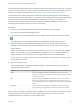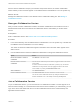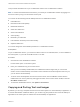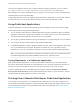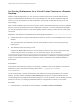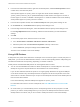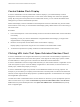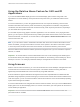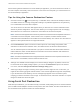Installation and Setup Guide
Table Of Contents
- VMware Horizon Client for Windows Installation and Setup Guide
- Contents
- VMware Horizon Client for Windows Installation and Setup Guide
- System Requirements and Setup for Windows-Based Clients
- System Requirements for Windows Client Systems
- System Requirements for Horizon Client Features
- Smart Card Authentication Requirements
- System Requirements for Real-Time Audio-Video
- System Requirements for Scanner Redirection
- System Requirements for Serial Port Redirection
- System Requirements for Multimedia Redirection (MMR)
- System Requirements for Flash Redirection
- Requirements for Using Flash URL Redirection
- Requirements for Using URL Content Redirection
- System Requirements for HTML5 Multimedia Redirection
- Requirements for the Session Collaboration Feature
- Requirements for Using Fingerprint Scanner Redirection
- Requirements for Using Microsoft Lync with Horizon Client
- Requirements for Using Skype for Business with Horizon Client
- Supported Desktop Operating Systems
- Preparing Connection Server for Horizon Client
- Clearing the Last User Name Used to Log In to a Server
- Configure VMware Blast Options
- Using Internet Explorer Proxy Settings
- Horizon Client Data Collected by VMware
- Installing Horizon Client for Windows
- Configuring Horizon Client for End Users
- Common Configuration Settings
- Using URIs to Configure Horizon Client
- Setting the Certificate Checking Mode in Horizon Client
- Configuring Advanced TLS/SSL Options
- Configure Published Application Reconnection Behavior
- Using the Group Policy Template to Configure VMware Horizon Client for Windows
- Running Horizon Client From the Command Line
- Using the Windows Registry to Configure Horizon Client
- Managing Remote Desktop and Published Application Connections
- Connect to a Remote Desktop or Published Application
- Use Unauthenticated Access to Connect to Published Applications
- Tips for Using the Desktop and Application Selector
- Share Access to Local Folders and Drives with Client Drive Redirection
- Hide the VMware Horizon Client Window
- Reconnecting to a Desktop or Published Application
- Create a Desktop or Application Shortcut on the Client Desktop or Start Menu
- Using Start Menu Shortcuts That the Server Creates
- Switch Remote Desktops or Published Applications
- Log Off or Disconnect
- Working in a Remote Desktop or Application
- Feature Support Matrix for Windows Clients
- Internationalization
- Enabling Support for Onscreen Keyboards
- Resizing the Remote Desktop Window
- Monitors and Screen Resolution
- Use USB Redirection to Connect USB Devices
- Using the Real-Time Audio-Video Feature for Webcams and Microphones
- Using the Session Collaboration Feature
- Copying and Pasting Text and Images
- Using Published Applications
- Printing from a Remote Desktop or Published Application
- Control Adobe Flash Display
- Clicking URL Links That Open Outside of Horizon Client
- Using the Relative Mouse Feature for CAD and 3D Applications
- Using Scanners
- Using Serial Port Redirection
- Keyboard Shortcuts
- Troubleshooting Horizon Client
This task includes enabling the Session Collaboration feature at the desktop pool or farm level. It can also
include using group policies to configure Session Collaboration features, such as the available invitation
methods. For complete requirements, see Requirements for the Session Collaboration Feature.
For information about enabling the Session Collaboration feature for desktop pools, see the Setting Up
Virtual Desktops in Horizon 7 document. For information about enabling the Session Collaboration feature
for a farm, see the Setting Up Published Desktops and Applications in Horizon 7 document. For
information about using group policy settings to configure the Session Collaboration feature, see the
Configuring Remote Desktop Features in Horizon 7 document.
Procedure
1 Connect to a remote desktop for which the session collaboration feature is enabled.
You must use the VMware Blast display protocol.
2 In the system tray in the remote desktop, click the VMware Horizon Collaboration icon, for example,
.
The collaboration icon looks different depending on the Windows operating system version.
3 When the VMware Horizon Collaboration dialog box opens, enter the user name (for example,
testuser or domain\testuser) or the email address of the user that you want to join the remote
desktop session.
The first time you enter the user name or email address of a particular user, you must click Look up
"user", enter a comma (,), or press the Enter key to validate the user. The session collaboration
feature remembers the user the next time you enter the user's user name or email address.
You can invite up to five users by default. A Horizon administrator can change the maximum number
of users that you can invite.
4 Select an invitation method.
The following invitation methods are available by default. A Horizon administrator can disable the
email and IM invitation methods.
Option Action
Email Copies the collaboration invitation to the clipboard and opens a new email
message in the default email application. An email application must be installed to
use this invitation method.
IM Copies the collaboration invitation to the clipboard and opens a new window in
Skype for Business. Press Ctrl+V to paste the link into the Skype for Business
window. Skype for Business must be installed and configured to use this invitation
method.
Copy Link Copies the collaboration invitation to the clipboard. You must manually open
another application, such as Notepad, and press Ctrl+V to paste the invitation.
After you send an invitation, the VMware Horizon Collaboration icon also appears on the desktop and the
session collaboration user interface turns into a dashboard that shows the current state of the
collaboration session and enables you to take certain actions.
VMware Horizon Client for Windows Installation and Setup Guide
VMware, Inc. 111