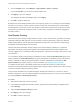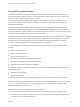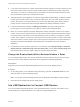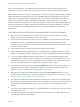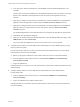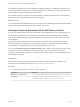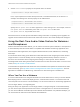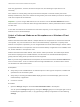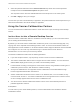Installation and Setup Guide
Table Of Contents
- VMware Horizon Client for Windows Installation and Setup Guide
- Contents
- VMware Horizon Client for Windows Installation and Setup Guide
- System Requirements and Setup for Windows-Based Clients
- System Requirements for Windows Client Systems
- System Requirements for Horizon Client Features
- Smart Card Authentication Requirements
- System Requirements for Real-Time Audio-Video
- System Requirements for Scanner Redirection
- System Requirements for Serial Port Redirection
- System Requirements for Multimedia Redirection (MMR)
- System Requirements for Flash Redirection
- Requirements for Using Flash URL Redirection
- Requirements for Using URL Content Redirection
- System Requirements for HTML5 Multimedia Redirection
- Requirements for the Session Collaboration Feature
- Requirements for Using Fingerprint Scanner Redirection
- Requirements for Using Microsoft Lync with Horizon Client
- Requirements for Using Skype for Business with Horizon Client
- Supported Desktop Operating Systems
- Preparing Connection Server for Horizon Client
- Clearing the Last User Name Used to Log In to a Server
- Configure VMware Blast Options
- Using Internet Explorer Proxy Settings
- Horizon Client Data Collected by VMware
- Installing Horizon Client for Windows
- Configuring Horizon Client for End Users
- Common Configuration Settings
- Using URIs to Configure Horizon Client
- Setting the Certificate Checking Mode in Horizon Client
- Configuring Advanced TLS/SSL Options
- Configure Published Application Reconnection Behavior
- Using the Group Policy Template to Configure VMware Horizon Client for Windows
- Running Horizon Client From the Command Line
- Using the Windows Registry to Configure Horizon Client
- Managing Remote Desktop and Published Application Connections
- Connect to a Remote Desktop or Published Application
- Use Unauthenticated Access to Connect to Published Applications
- Tips for Using the Desktop and Application Selector
- Share Access to Local Folders and Drives with Client Drive Redirection
- Hide the VMware Horizon Client Window
- Reconnecting to a Desktop or Published Application
- Create a Desktop or Application Shortcut on the Client Desktop or Start Menu
- Using Start Menu Shortcuts That the Server Creates
- Switch Remote Desktops or Published Applications
- Log Off or Disconnect
- Working in a Remote Desktop or Application
- Feature Support Matrix for Windows Clients
- Internationalization
- Enabling Support for Onscreen Keyboards
- Resizing the Remote Desktop Window
- Monitors and Screen Resolution
- Use USB Redirection to Connect USB Devices
- Using the Real-Time Audio-Video Feature for Webcams and Microphones
- Using the Session Collaboration Feature
- Copying and Pasting Text and Images
- Using Published Applications
- Printing from a Remote Desktop or Published Application
- Control Adobe Flash Display
- Clicking URL Links That Open Outside of Horizon Client
- Using the Relative Mouse Feature for CAD and 3D Applications
- Using Scanners
- Using Serial Port Redirection
- Keyboard Shortcuts
- Troubleshooting Horizon Client
With many applications, however, this feature will just work, and selecting an input device is not
necessary.
If the webcam is currently being used by the local client computer it cannot be used by the remote
desktop simultaneously. Also, if the webcam is being used by the remote desktop it cannot be used by the
local client computer at the same time.
Important If you are using a USB webcam, do not connect it from the Connect USB Device menu in
Horizon Client. To do so routes the device through USB redirection, and the performance will be unusable
for video chat.
If more than one webcam is connected to the local client computer, you can configure a preferred
webcam to use on remote desktops.
Select a Preferred Webcam or Microphone on a Windows Client
System
With the Real-Time Audio-Video feature, if multiple webcams or microphones are connected to the local
client system, only one of the devices is used on the remote desktop or application. To specify which
webcam or microphone is preferred, you can configure Real-Time Audio-Video settings in Horizon Client.
The preferred webcam or microphone is used on the remote desktop or application if it is available, and if
not, another webcam or microphone is used.
With the Real-Time Audio-Video feature, video devices, audio input devices, and audio output devices
work without requiring the use of USB redirection, and the amount of network bandwidth required is
greatly reduced. Analog audio input devices are also supported.
Note If you are using a USB webcam or microphone, do not connect it from the Connect USB Device
menu in Horizon Client. To do so routes the device through USB redirection, so that the device cannot
use the Real-Time Audio-Video feature.
Prerequisites
n
Verify that you have a USB webcam, or USB microphone or other type of microphone, installed and
operational on the local client system.
n
Verify that you are using the VMware Blast display protocol or the PCoIP display protocol for the
remote desktop or application.
n
Connect to a server.
Procedure
1 Open the Settings dialog box and select Real-Time Audio-Video in the left pane.
You can open the Settings dialog box by clicking the Settings (gear) icon in the upper right corner of
the desktop and application screen, or by right-clicking a desktop or application icon and selecting
Settings.
VMware Horizon Client for Windows Installation and Setup Guide
VMware, Inc. 109