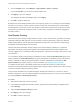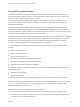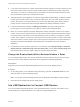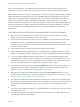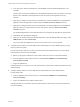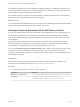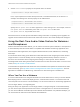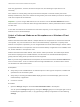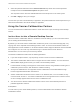Installation and Setup Guide
Table Of Contents
- VMware Horizon Client for Windows Installation and Setup Guide
- Contents
- VMware Horizon Client for Windows Installation and Setup Guide
- System Requirements and Setup for Windows-Based Clients
- System Requirements for Windows Client Systems
- System Requirements for Horizon Client Features
- Smart Card Authentication Requirements
- System Requirements for Real-Time Audio-Video
- System Requirements for Scanner Redirection
- System Requirements for Serial Port Redirection
- System Requirements for Multimedia Redirection (MMR)
- System Requirements for Flash Redirection
- Requirements for Using Flash URL Redirection
- Requirements for Using URL Content Redirection
- System Requirements for HTML5 Multimedia Redirection
- Requirements for the Session Collaboration Feature
- Requirements for Using Fingerprint Scanner Redirection
- Requirements for Using Microsoft Lync with Horizon Client
- Requirements for Using Skype for Business with Horizon Client
- Supported Desktop Operating Systems
- Preparing Connection Server for Horizon Client
- Clearing the Last User Name Used to Log In to a Server
- Configure VMware Blast Options
- Using Internet Explorer Proxy Settings
- Horizon Client Data Collected by VMware
- Installing Horizon Client for Windows
- Configuring Horizon Client for End Users
- Common Configuration Settings
- Using URIs to Configure Horizon Client
- Setting the Certificate Checking Mode in Horizon Client
- Configuring Advanced TLS/SSL Options
- Configure Published Application Reconnection Behavior
- Using the Group Policy Template to Configure VMware Horizon Client for Windows
- Running Horizon Client From the Command Line
- Using the Windows Registry to Configure Horizon Client
- Managing Remote Desktop and Published Application Connections
- Connect to a Remote Desktop or Published Application
- Use Unauthenticated Access to Connect to Published Applications
- Tips for Using the Desktop and Application Selector
- Share Access to Local Folders and Drives with Client Drive Redirection
- Hide the VMware Horizon Client Window
- Reconnecting to a Desktop or Published Application
- Create a Desktop or Application Shortcut on the Client Desktop or Start Menu
- Using Start Menu Shortcuts That the Server Creates
- Switch Remote Desktops or Published Applications
- Log Off or Disconnect
- Working in a Remote Desktop or Application
- Feature Support Matrix for Windows Clients
- Internationalization
- Enabling Support for Onscreen Keyboards
- Resizing the Remote Desktop Window
- Monitors and Screen Resolution
- Use USB Redirection to Connect USB Devices
- Using the Real-Time Audio-Video Feature for Webcams and Microphones
- Using the Session Collaboration Feature
- Copying and Pasting Text and Images
- Using Published Applications
- Printing from a Remote Desktop or Published Application
- Control Adobe Flash Display
- Clicking URL Links That Open Outside of Horizon Client
- Using the Relative Mouse Feature for CAD and 3D Applications
- Using Scanners
- Using Serial Port Redirection
- Keyboard Shortcuts
- Troubleshooting Horizon Client
When you use this feature, most USB devices that are attached to the local client system become
available from menus in Horizon Client. You use these menus to connect and disconnect the devices.
Note With View Agent 6.1 or later, or Horizon Agent 7.0 or later, you can also redirect locally connected
USB thumb flash drives and hard disks for use in published desktops and applications. Other types of
USB devices, including other types of storage devices, such as security storage drives and USB CD-
ROM, are not supported in published desktops and applications. With Horizon Agent 7.0.2 or later,
published desktops and applications can support more generic USB devices, including TOPAZ Signature
Pad, Olympus Dictation Foot pedal, and Wacom signature pad. Other types of USB devices, including
security storage drives and USB CD-ROM drives, are not supported in published desktops and
applications.
Using USB devices with remote desktops and published applications has the following limitations:
n
When you access a USB device from a menu in Horizon Client and use the device in a remote
desktop, you cannot access the device on the local computer.
n
USB devices that do not appear in the menu, but are available in a remote desktop, include human
interface devices such as keyboards and pointing devices. The remote desktop and the local
computer use these devices at the same time. Interaction with these devices can sometimes be slow
because of network latency.
n
Large USB disk drives can take several minutes to appear in the desktop.
n
Some USB devices require specific drivers. If a required driver is not already installed on a remote
desktop, you might be prompted to install it when you connect the USB device to the remote desktop.
n
If you plan to attach USB devices that use MTP drivers, such as Android-based Samsung smart
phones and tablets, configure Horizon Client so that it automatically connects USB devices to your
remote desktop. Otherwise, if you try to manually redirect the USB device by using a menu item, the
device is not redirected unless you unplug the device and then plug it in again.
n
Do not connect to scanners by using the Connect USB Device menu. To use a scanner device, use
the scanner redirection feature. This feature is available for Horizon Client when used with View
Agent 6.0.2 or later or Horizon Agent 7.0 or later. See Using Scanners.
n
Webcams are not supported for USB redirection using the Connect USB Device menu. To use a
webcam or audio input device, you must use the Real-Time Audio-Video feature. See Using the Real-
Time Audio-Video Feature for Webcams and Microphones.
n
The redirection of USB audio devices depends on the state of the network and is not reliable. Some
devices require a high data throughput even when they are idle. Audio input and output devices work
well with the Real-Time Audio-Video feature. You do not need to use USB redirection for those
devices.
n
You cannot format a redirected USB drive in a published desktop on an RDS host unless you connect
as an administrator user.
n
The published application auto-connect at startup and auto-connect when inserted features do not
work with global application entitlements.
VMware Horizon Client for Windows Installation and Setup Guide
VMware, Inc. 104