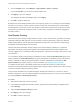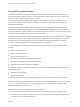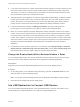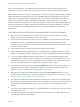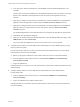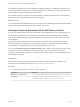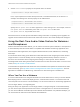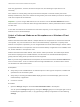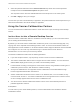Installation and Setup Guide
Table Of Contents
- VMware Horizon Client for Windows Installation and Setup Guide
- Contents
- VMware Horizon Client for Windows Installation and Setup Guide
- System Requirements and Setup for Windows-Based Clients
- System Requirements for Windows Client Systems
- System Requirements for Horizon Client Features
- Smart Card Authentication Requirements
- System Requirements for Real-Time Audio-Video
- System Requirements for Scanner Redirection
- System Requirements for Serial Port Redirection
- System Requirements for Multimedia Redirection (MMR)
- System Requirements for Flash Redirection
- Requirements for Using Flash URL Redirection
- Requirements for Using URL Content Redirection
- System Requirements for HTML5 Multimedia Redirection
- Requirements for the Session Collaboration Feature
- Requirements for Using Fingerprint Scanner Redirection
- Requirements for Using Microsoft Lync with Horizon Client
- Requirements for Using Skype for Business with Horizon Client
- Supported Desktop Operating Systems
- Preparing Connection Server for Horizon Client
- Clearing the Last User Name Used to Log In to a Server
- Configure VMware Blast Options
- Using Internet Explorer Proxy Settings
- Horizon Client Data Collected by VMware
- Installing Horizon Client for Windows
- Configuring Horizon Client for End Users
- Common Configuration Settings
- Using URIs to Configure Horizon Client
- Setting the Certificate Checking Mode in Horizon Client
- Configuring Advanced TLS/SSL Options
- Configure Published Application Reconnection Behavior
- Using the Group Policy Template to Configure VMware Horizon Client for Windows
- Running Horizon Client From the Command Line
- Using the Windows Registry to Configure Horizon Client
- Managing Remote Desktop and Published Application Connections
- Connect to a Remote Desktop or Published Application
- Use Unauthenticated Access to Connect to Published Applications
- Tips for Using the Desktop and Application Selector
- Share Access to Local Folders and Drives with Client Drive Redirection
- Hide the VMware Horizon Client Window
- Reconnecting to a Desktop or Published Application
- Create a Desktop or Application Shortcut on the Client Desktop or Start Menu
- Using Start Menu Shortcuts That the Server Creates
- Switch Remote Desktops or Published Applications
- Log Off or Disconnect
- Working in a Remote Desktop or Application
- Feature Support Matrix for Windows Clients
- Internationalization
- Enabling Support for Onscreen Keyboards
- Resizing the Remote Desktop Window
- Monitors and Screen Resolution
- Use USB Redirection to Connect USB Devices
- Using the Real-Time Audio-Video Feature for Webcams and Microphones
- Using the Session Collaboration Feature
- Copying and Pasting Text and Images
- Using Published Applications
- Printing from a Remote Desktop or Published Application
- Control Adobe Flash Display
- Clicking URL Links That Open Outside of Horizon Client
- Using the Relative Mouse Feature for CAD and 3D Applications
- Using Scanners
- Using Serial Port Redirection
- Keyboard Shortcuts
- Troubleshooting Horizon Client
n
If you start a remote session on a client machine that has a DPI setting of more than 100 percent, and
then use the same session on another client machine that has a different DPI setting of more than
100 percent, you must log out and log back in to the session on the second client machine to make
DPI synchronization work on the second client machine.
n
Although Windows 10 and Windows 8.x machines support different DPI settings on different monitors,
the DPI Synchronization feature uses only the DPI value that is set on the client machine's primary
monitor. All monitors in the remote desktop also use the same DPI setting as the client machine's
primary monitor. Horizon Client does not support different DPI settings in different monitors.
n
If a Horizon administrator changes the DPI Synchronization group policy setting value for
Horizon Agent, you must log out and log in again to make the new setting take effect.
n
When you connect a laptop that supports different DPI settings on different monitors to an external
monitor, and you set the external monitor to be the primary monitor, Windows automatically changes
the primary monitor and primary monitor DPI setting every time you detach or reattach the external
monitor. In this situation, you must log out and log back in to the client system to make Horizon Client
aware of the primary monitor change, and you must log out and log back in to the remote desktop or
application to make the DPI settings match between the client system and remote desktop or
application.
n
For Windows 10 client machines, right-click on your Desktop, select Display Settings > Advanced
display settings > Advanced sizing of text and other items, click the set a custom scaling level
link, and then log out and log in again to make the new DPI setting take effect.
Change the Display Mode While a Desktop Window Is Open
You can change display modes, such as from All Monitors mode to Fullscreen mode, without having to
disconnect from a remote desktop. This feature is not supported for published applications.
Prerequisites
Verify that you are using the VMware Blast display protocol or the PCoIP display protocol.
Procedure
1 On the client system, in the notification area (system tray), right-click the Horizon Client icon and
select the option to open the Settings window.
Note You can also open the Settings window from the application and desktop selection window.
2 Select the remote desktop and select a display option.
Use USB Redirection to Connect USB Devices
You can use locally attached USB devices, such as thumb flash drives, cameras, and printers, from a
remote desktop or a published application. This feature is called USB redirection.
VMware Horizon Client for Windows Installation and Setup Guide
VMware, Inc. 103