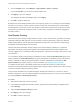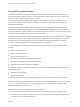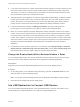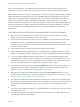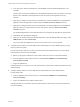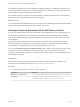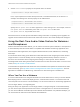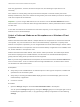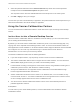Installation and Setup Guide
Table Of Contents
- VMware Horizon Client for Windows Installation and Setup Guide
- Contents
- VMware Horizon Client for Windows Installation and Setup Guide
- System Requirements and Setup for Windows-Based Clients
- System Requirements for Windows Client Systems
- System Requirements for Horizon Client Features
- Smart Card Authentication Requirements
- System Requirements for Real-Time Audio-Video
- System Requirements for Scanner Redirection
- System Requirements for Serial Port Redirection
- System Requirements for Multimedia Redirection (MMR)
- System Requirements for Flash Redirection
- Requirements for Using Flash URL Redirection
- Requirements for Using URL Content Redirection
- System Requirements for HTML5 Multimedia Redirection
- Requirements for the Session Collaboration Feature
- Requirements for Using Fingerprint Scanner Redirection
- Requirements for Using Microsoft Lync with Horizon Client
- Requirements for Using Skype for Business with Horizon Client
- Supported Desktop Operating Systems
- Preparing Connection Server for Horizon Client
- Clearing the Last User Name Used to Log In to a Server
- Configure VMware Blast Options
- Using Internet Explorer Proxy Settings
- Horizon Client Data Collected by VMware
- Installing Horizon Client for Windows
- Configuring Horizon Client for End Users
- Common Configuration Settings
- Using URIs to Configure Horizon Client
- Setting the Certificate Checking Mode in Horizon Client
- Configuring Advanced TLS/SSL Options
- Configure Published Application Reconnection Behavior
- Using the Group Policy Template to Configure VMware Horizon Client for Windows
- Running Horizon Client From the Command Line
- Using the Windows Registry to Configure Horizon Client
- Managing Remote Desktop and Published Application Connections
- Connect to a Remote Desktop or Published Application
- Use Unauthenticated Access to Connect to Published Applications
- Tips for Using the Desktop and Application Selector
- Share Access to Local Folders and Drives with Client Drive Redirection
- Hide the VMware Horizon Client Window
- Reconnecting to a Desktop or Published Application
- Create a Desktop or Application Shortcut on the Client Desktop or Start Menu
- Using Start Menu Shortcuts That the Server Creates
- Switch Remote Desktops or Published Applications
- Log Off or Disconnect
- Working in a Remote Desktop or Application
- Feature Support Matrix for Windows Clients
- Internationalization
- Enabling Support for Onscreen Keyboards
- Resizing the Remote Desktop Window
- Monitors and Screen Resolution
- Use USB Redirection to Connect USB Devices
- Using the Real-Time Audio-Video Feature for Webcams and Microphones
- Using the Session Collaboration Feature
- Copying and Pasting Text and Images
- Using Published Applications
- Printing from a Remote Desktop or Published Application
- Control Adobe Flash Display
- Clicking URL Links That Open Outside of Horizon Client
- Using the Relative Mouse Feature for CAD and 3D Applications
- Using Scanners
- Using Serial Port Redirection
- Keyboard Shortcuts
- Troubleshooting Horizon Client
Using DPI Synchronization
The DPI Synchronization feature ensures that the DPI setting in a remote session matches the client
machine's DPI setting. When you start a new remote session, Horizon Agent sets the DPI value in the
session to match the DPI value of the client machine.
The DPI Synchronization feature cannot change the DPI setting for active remote sessions. If you
reconnect to an existing remote session, the Display Scaling feature scales the remote desktop or
application appropriately.
The DPI Synchronization feature is enabled by default. A Horizon administrator can disable the DPI
Synchronization feature by disabling the Horizon Agent DPI Synchronization group policy setting. You
must log out and log in again to make the configuration change take effect. For more information, see the
Configuring Remote Desktop Features in Horizon 7 document.
When the DPI Synchronization feature and the Display Scaling feature are both enabled, only one feature
takes effect at any given time. Display scaling occurs only when DPI synchronization has not yet taken
effect (that is, before the DPI setting on the remote desktop matches the DPI setting on the client
machine), and display scaling stops working after the DPI settings match.
For virtual desktops, the DPI Synchronization feature is supported on the following guest operating
systems:
n
32-bit or 64-bit Windows 7
n
32-bit or 64-bit Windows 8.x
n
32-bit or 64-bit Windows 10
n
Windows Server 2008 R2 configured as a desktop
n
Windows Server 2012 R2 configured as a desktop
n
Windows Server 2016 configured as a desktop
For published desktops and published applications, the DPI Synchronization feature is supported on the
following RDS hosts:
n
Windows Server 2012 R2
n
Windows Server 2016
The DPI Synchronization feature requires Horizon Agent 7.0.2 or later and Horizon Client 4.2 or later.
Note The DPI Synchronization feature is not available if you use Horizon Client 4.2 with Horizon Agent
7.0 or 7.0.1, or Horizon Client 4.0 or 4.1 with Horizon Agent 7.0.2 or later. Only the Display Scaling
feature is available in these scenarios.
Following are tips for using the DPI Synchronization feature:
n
If you change the DPI setting on the client machine, you must log out and log in again to make
Horizon Client aware of the new DPI setting on the client machine. This requirement applies even if
the client machine is running Windows 10.
VMware Horizon Client for Windows Installation and Setup Guide
VMware, Inc. 102