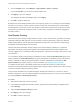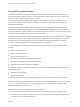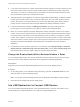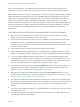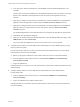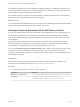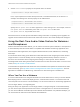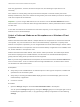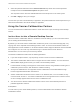Installation and Setup Guide
Table Of Contents
- VMware Horizon Client for Windows Installation and Setup Guide
- Contents
- VMware Horizon Client for Windows Installation and Setup Guide
- System Requirements and Setup for Windows-Based Clients
- System Requirements for Windows Client Systems
- System Requirements for Horizon Client Features
- Smart Card Authentication Requirements
- System Requirements for Real-Time Audio-Video
- System Requirements for Scanner Redirection
- System Requirements for Serial Port Redirection
- System Requirements for Multimedia Redirection (MMR)
- System Requirements for Flash Redirection
- Requirements for Using Flash URL Redirection
- Requirements for Using URL Content Redirection
- System Requirements for HTML5 Multimedia Redirection
- Requirements for the Session Collaboration Feature
- Requirements for Using Fingerprint Scanner Redirection
- Requirements for Using Microsoft Lync with Horizon Client
- Requirements for Using Skype for Business with Horizon Client
- Supported Desktop Operating Systems
- Preparing Connection Server for Horizon Client
- Clearing the Last User Name Used to Log In to a Server
- Configure VMware Blast Options
- Using Internet Explorer Proxy Settings
- Horizon Client Data Collected by VMware
- Installing Horizon Client for Windows
- Configuring Horizon Client for End Users
- Common Configuration Settings
- Using URIs to Configure Horizon Client
- Setting the Certificate Checking Mode in Horizon Client
- Configuring Advanced TLS/SSL Options
- Configure Published Application Reconnection Behavior
- Using the Group Policy Template to Configure VMware Horizon Client for Windows
- Running Horizon Client From the Command Line
- Using the Windows Registry to Configure Horizon Client
- Managing Remote Desktop and Published Application Connections
- Connect to a Remote Desktop or Published Application
- Use Unauthenticated Access to Connect to Published Applications
- Tips for Using the Desktop and Application Selector
- Share Access to Local Folders and Drives with Client Drive Redirection
- Hide the VMware Horizon Client Window
- Reconnecting to a Desktop or Published Application
- Create a Desktop or Application Shortcut on the Client Desktop or Start Menu
- Using Start Menu Shortcuts That the Server Creates
- Switch Remote Desktops or Published Applications
- Log Off or Disconnect
- Working in a Remote Desktop or Application
- Feature Support Matrix for Windows Clients
- Internationalization
- Enabling Support for Onscreen Keyboards
- Resizing the Remote Desktop Window
- Monitors and Screen Resolution
- Use USB Redirection to Connect USB Devices
- Using the Real-Time Audio-Video Feature for Webcams and Microphones
- Using the Session Collaboration Feature
- Copying and Pasting Text and Images
- Using Published Applications
- Printing from a Remote Desktop or Published Application
- Control Adobe Flash Display
- Clicking URL Links That Open Outside of Horizon Client
- Using the Relative Mouse Feature for CAD and 3D Applications
- Using Scanners
- Using Serial Port Redirection
- Keyboard Shortcuts
- Troubleshooting Horizon Client
4 From the Display menu, select Window - Large, Window - Small, or Custom.
If you select Custom, you can select a specific window size.
5 Click Apply to save your changes.
Your changes take effect immediately after you click Apply.
6 Click OK to close the dialog box.
By default, the remote desktop window opens on the primary monitor. You can drag the remote desktop
window to a non-primary monitor, and the next time you open the remote desktop, the remote desktop
window appears on that same monitor. The window is opened and centered in the monitor and uses the
window size you selected for the display mode, not a size that you might have created by dragging the
window to resize it.
Use Display Scaling
Users that have poor eyesight or high-resolution screens, such as a 4K monitors, generally have scaling
enabled by setting the DPI (Dots Per Inch) on the client machine to greater than 100 percent. With the
Display Scaling feature, remote desktops and applications support the client machine's scaling setting
and appear normal-sized rather than very small.
Horizon Client saves the display scaling setting for each remote desktop separately. For published
applications, the display scaling setting applies to all published applications that are available to the
currently logged-in user. The display scaling setting appears, even if the DPI setting is 100 percent on the
client machine.
You can hide the display scaling setting by enabling the Horizon Client Locked Guest Size group policy
setting. Enabling the Locked Guest Size group policy setting does not disable the DPI Synchronization
feature. To disable the DPI Synchronization feature, a Horizon administrator must disable the DPI
Synchronization group policy setting. For more information, see Using DPI Synchronization.
In a multiple-monitor setup, using display scaling does not affect the number of monitors and the
maximum resolutions that Horizon Client supports. When display scaling is allowed and in effect, scaling
is based on the DPI setting of the primary monitor.
This procedure describes how to enable the Display Scaling feature before you connect to a remote
desktop or application. You can enable the Display Scaling feature after you connect to a remote desktop
by selecting Options > Allow Display Scaling.
Procedure
1 Start Horizon Client and connect to a server.
2 In the desktop and application selection window, right-click the remote desktop or application and
select Settings.
3 Select the Allow display scaling check box.
4 Click Apply to save your changes.
5 Click OK to close the dialog box.
VMware Horizon Client for Windows Installation and Setup Guide
VMware, Inc. 101