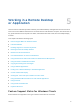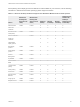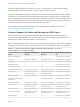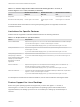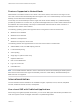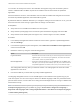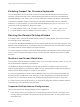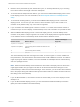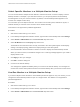Installation and Setup Guide
Table Of Contents
- VMware Horizon Client for Windows Installation and Setup Guide
- Contents
- VMware Horizon Client for Windows Installation and Setup Guide
- System Requirements and Setup for Windows-Based Clients
- System Requirements for Windows Client Systems
- System Requirements for Horizon Client Features
- Smart Card Authentication Requirements
- System Requirements for Real-Time Audio-Video
- System Requirements for Scanner Redirection
- System Requirements for Serial Port Redirection
- System Requirements for Multimedia Redirection (MMR)
- System Requirements for Flash Redirection
- Requirements for Using Flash URL Redirection
- Requirements for Using URL Content Redirection
- System Requirements for HTML5 Multimedia Redirection
- Requirements for the Session Collaboration Feature
- Requirements for Using Fingerprint Scanner Redirection
- Requirements for Using Microsoft Lync with Horizon Client
- Requirements for Using Skype for Business with Horizon Client
- Supported Desktop Operating Systems
- Preparing Connection Server for Horizon Client
- Clearing the Last User Name Used to Log In to a Server
- Configure VMware Blast Options
- Using Internet Explorer Proxy Settings
- Horizon Client Data Collected by VMware
- Installing Horizon Client for Windows
- Configuring Horizon Client for End Users
- Common Configuration Settings
- Using URIs to Configure Horizon Client
- Setting the Certificate Checking Mode in Horizon Client
- Configuring Advanced TLS/SSL Options
- Configure Published Application Reconnection Behavior
- Using the Group Policy Template to Configure VMware Horizon Client for Windows
- Running Horizon Client From the Command Line
- Using the Windows Registry to Configure Horizon Client
- Managing Remote Desktop and Published Application Connections
- Connect to a Remote Desktop or Published Application
- Use Unauthenticated Access to Connect to Published Applications
- Tips for Using the Desktop and Application Selector
- Share Access to Local Folders and Drives with Client Drive Redirection
- Hide the VMware Horizon Client Window
- Reconnecting to a Desktop or Published Application
- Create a Desktop or Application Shortcut on the Client Desktop or Start Menu
- Using Start Menu Shortcuts That the Server Creates
- Switch Remote Desktops or Published Applications
- Log Off or Disconnect
- Working in a Remote Desktop or Application
- Feature Support Matrix for Windows Clients
- Internationalization
- Enabling Support for Onscreen Keyboards
- Resizing the Remote Desktop Window
- Monitors and Screen Resolution
- Use USB Redirection to Connect USB Devices
- Using the Real-Time Audio-Video Feature for Webcams and Microphones
- Using the Session Collaboration Feature
- Copying and Pasting Text and Images
- Using Published Applications
- Printing from a Remote Desktop or Published Application
- Control Adobe Flash Display
- Clicking URL Links That Open Outside of Horizon Client
- Using the Relative Mouse Feature for CAD and 3D Applications
- Using Scanners
- Using Serial Port Redirection
- Keyboard Shortcuts
- Troubleshooting Horizon Client
Select Specific Monitors in a Multiple-Monitor Setup
You can use the selective multiple-monitor feature to select the monitors on which to display a remote
desktop window. For example, if you have three monitors, you can specify that the remote desktop
window appears on only two of those monitors. By default, a remote desktop window appears on all
monitors in a multiple-monitor setup.
You can select up to four adjacent monitors. The monitors can be side by side, stacked two by two, or
stacked vertically. A maximum of two monitors can be stacked vertically.
This feature is not supported for published applications.
Procedure
1 Start Horizon Client and log in to a server.
2 In the desktop and application selection window, right-click the remote desktop and select Settings.
3 Select PCoIP or VMware Blast from the Connect Via drop-down menu.
4 Select All Monitors from the Display drop-down menu.
Thumbnails of the monitors that are currently connected to the client system appear under Display
settings. The display topology matches the display settings on the client system.
5 Click a thumbnail to select or deselect a monitor on which to display the remote desktop window.
When you select a monitor, its thumbnail changes color. A warning message appears if you violate a
display selection rule.
6 Click Apply to save your changes.
7 Click OK to close the dialog box.
8 Connect to the remote desktop.
Your changes are applied immediately when you connect to the remote desktop. Your changes are
saved in the Horizon Client preferences file for the remote desktop after you exit from Horizon Client.
Use One Monitor in a Multiple-Monitor Setup
If you have multiple monitors but want a remote desktop window to appear on only one monitor, you can
configure the remote desktop window to open on a single monitor. This feature is not supported for
published applications.
Procedure
1 Start Horizon Client and log in to a server.
2 In the desktop and application selection window, right-click the remote desktop and select Settings.
3 Select PCoIP or VMware Blast from the Connect Via drop-down menu.
VMware Horizon Client for Windows Installation and Setup Guide
VMware, Inc. 100