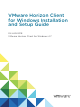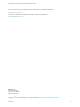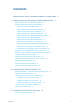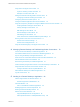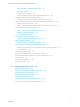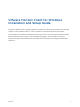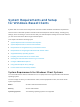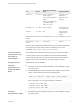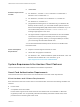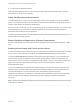Installation and Setup Guide
Table Of Contents
- VMware Horizon Client for Windows Installation and Setup Guide
- Contents
- VMware Horizon Client for Windows Installation and Setup Guide
- System Requirements and Setup for Windows-Based Clients
- System Requirements for Windows Client Systems
- System Requirements for Horizon Client Features
- Smart Card Authentication Requirements
- System Requirements for Real-Time Audio-Video
- System Requirements for Scanner Redirection
- System Requirements for Serial Port Redirection
- System Requirements for Multimedia Redirection (MMR)
- System Requirements for Flash Redirection
- Requirements for Using Flash URL Redirection
- Requirements for Using URL Content Redirection
- System Requirements for HTML5 Multimedia Redirection
- Requirements for the Session Collaboration Feature
- Requirements for Using Fingerprint Scanner Redirection
- Requirements for Using Microsoft Lync with Horizon Client
- Requirements for Using Skype for Business with Horizon Client
- Supported Desktop Operating Systems
- Preparing Connection Server for Horizon Client
- Clearing the Last User Name Used to Log In to a Server
- Configure VMware Blast Options
- Using Internet Explorer Proxy Settings
- Horizon Client Data Collected by VMware
- Installing Horizon Client for Windows
- Configuring Horizon Client for End Users
- Common Configuration Settings
- Using URIs to Configure Horizon Client
- Setting the Certificate Checking Mode in Horizon Client
- Configuring Advanced TLS/SSL Options
- Configure Published Application Reconnection Behavior
- Using the Group Policy Template to Configure VMware Horizon Client for Windows
- Running Horizon Client From the Command Line
- Using the Windows Registry to Configure Horizon Client
- Managing Remote Desktop and Published Application Connections
- Connect to a Remote Desktop or Published Application
- Use Unauthenticated Access to Connect to Published Applications
- Tips for Using the Desktop and Application Selector
- Share Access to Local Folders and Drives with Client Drive Redirection
- Hide the VMware Horizon Client Window
- Reconnecting to a Desktop or Published Application
- Create a Desktop or Application Shortcut on the Client Desktop or Start Menu
- Using Start Menu Shortcuts That the Server Creates
- Switch Remote Desktops or Published Applications
- Log Off or Disconnect
- Working in a Remote Desktop or Application
- Feature Support Matrix for Windows Clients
- Internationalization
- Enabling Support for Onscreen Keyboards
- Resizing the Remote Desktop Window
- Monitors and Screen Resolution
- Use USB Redirection to Connect USB Devices
- Using the Real-Time Audio-Video Feature for Webcams and Microphones
- Using the Session Collaboration Feature
- Copying and Pasting Text and Images
- Using Published Applications
- Printing from a Remote Desktop or Published Application
- Control Adobe Flash Display
- Clicking URL Links That Open Outside of Horizon Client
- Using the Relative Mouse Feature for CAD and 3D Applications
- Using Scanners
- Using Serial Port Redirection
- Keyboard Shortcuts
- Troubleshooting Horizon Client
n
Product-specific application drivers
Users that authenticate with smart cards must have a smart card or USB smart card token, and each
smart card must contain a user certificate.
Smart Card Enrollment Requirements
To install certificates on a smart card, an administrator must set up a computer to act as an enrollment
station. This computer must have the authority to issue smart card certificates for users, and it must be a
member of the domain you are issuing certificates for.
When you enroll a smart card, you can choose the key size of the resulting certificate. To use smart cards
with local desktops, you must select a 1024-bit or 2048-bit key size during smart card enrollment.
Certificates with 512-bit keys are not supported.
The Microsoft TechNet website includes detailed information about planning and implementing smart card
authentication for Windows systems.
Remote Desktop and Application Software Requirements
A Horizon administrator must install product-specific application drivers on the remote desktops or RDS
host.
Enabling the Username Hint Field in Horizon Client
In some environments, smart card users can use a single smart card certificate to authenticate to multiple
user accounts. Users enter their user name in the Username hint field during smart card sign-in.
To make the Username hint field appear on the Horizon Client login dialog box, you must enable the
smart card user name hints feature for the Connection Server instance in Horizon Administrator. The
smart card user name hints feature is supported only with Horizon 7 version 7.0.2 and later servers and
agents. For information about enabling the smart card user name hints feature, see the View
Administration document.
If your environment uses an Unified Access Gateway appliance rather than a security server for secure
external access, you must configure the Unified Access Gateway appliance to support the smart card
user name hints feature. The smart card user name hints feature is supported only with
Unified Access Gateway 2.7.2 and later. For information about enabling the smart card user name hints
feature in Unified Access Gateway, see the Deploying and Configuring Unified Access Gateway
document.
Note Horizon Client still supports single-account smart card certificates when the smart card user name
hints feature is enabled.
VMware Horizon Client for Windows Installation and Setup Guide
VMware, Inc. 10