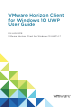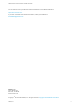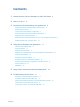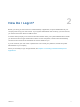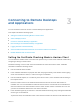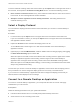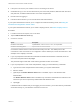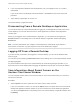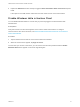User manual
Table Of Contents
- VMware Horizon Client for Windows 10 UWP User Guide
- Contents
- VMware Horizon Client for Windows 10 UWP User Guide
- How Do I Log In?
- Connecting to Remote Desktops and Applications
- Setting the Certificate Checking Mode in Horizon Client
- Select a Display Protocol
- Connect to a Remote Desktop or Application
- Disconnecting From a Remote Desktop or Application
- Logging Off From a Remote Desktop
- Save Information About Recent Servers on the Horizon Client Home Window
- Disable Windows Hello in Horizon Client
- Using Remote Desktops and Applications
- Gestures and Navigation Aids
- Using the Sidebar
- Using DPI Synchronization
- Adjusting the Screen Resolution for Remote Desktops and Applications
- Using Full-Screen Mode
- Enable the Local Zoom Feature
- Saving Documents in a Published Application
- Pinning a Remote Desktop or Application to the Start Screen
- Prevent Screen Lock
- Multitasking
- Using Horizon Client with a Microsoft Display Dock
- Troubleshooting Horizon Client
n
If the port is not 443, the port number to use for connecting to the server.
n
Credentials to log in, such as an Active Directory user name and password, RSA SecurID user name
and passcode, or RADIUS authentication user name and passcode.
n
Domain name for logging in.
n
Instructions about whether you can use Windows Hello authentication.
If your system administrator instructs you to configure the certificate checking mode, see Setting the
Certificate Checking Mode in Horizon Client.
If your system administrator instructs you to select a display protocol, see Select a Display Protocol.
Procedure
1 If a VPN connection is required, turn on the VPN.
2 Tap the VMware Horizon Client app.
3 Connect to a server.
Option Description
Connect to a new server Tap Add Server, enter the name of a server, and tap Connect.
Connect to an existing server Tap the server icon the home window.
Connections between Horizon Client and servers always use SSL. The default port for SSL
connections is 443. If the server is not configured to use the default port, use the format shown in this
example: view.company.com:1443.
4 If you are prompted for RSA SecurID credentials or RADIUS authentication credentials, enter the
user name and passcode and tap Login.
The passcode might include both a PIN and the generated number on the token.
5 If you are prompted for a user name and password, supply your Active Directory credentials.
a Type the user name and password as instructed by your system administrator.
b Select a domain.
c (Optional) If the Enable Windows Hello button is available, tap it to use Windows Hello
authentication.
The Enable Windows Hello button is available only if biometric authentication is enabled on the
server and you have not previously authenticated with Windows Hello.
d Tap Login.
If Windows Hello is enabled and you are logging in for the first time, your Active Directory credentials
are stored securely on your Windows 10 device for future use.
VMware Horizon Client for Windows 10 UWP User Guide
VMware, Inc. 8